Enhance communication among all staff with Staff teams
School leaders play a pivotal role in building and sustaining a school's culture and climate. Based on work from researchers such as John Hattie, we know that having a sense of collective efficacy (a shared belief that together, the school community can make a positive impact on student achievement) leads to school cultures that are rooted in high expectations for all students and have a laser focus on student learning as opposed to instructional compliance (The power of collective efficacy).
Enabling efficient two-way communication is one way to work toward the idea of collective efficacy that builds and maintains relationships with all stakeholders by collaborating on the accomplishment of school and organizational goals. Using Staff teams to create systems that minimize internal email, while increasing communication and collaboration, will create opportunities to engage faculty in constructive and timely conversations about important school issues.
Benefits of using a Staff team
- Minimize the amount of internal emails
- Communicate information via organized channels instead of Outlook inbox
- House recurring channel meetings for all staff and maintain meeting chat, notes, and recording all in the same place for future reference
- Make important announcements in a quick and visual way
- Pin important documents/websites/apps as tabs
- Use OneNote Staff Notebook, which includes a Content Library for all members to read, a Collaboration Space where members can edit, and private notebooks for each staff member that only the staff member and staff leader(s) can see
- Get insights to staff engagement with content posted and shared using Teams analytics
Create a Staff team with purposeful channels
Consider how to organize channels to meet the needs of your staff
- Grade level channels tend to work well for elementary/primary schools, whereas subject area or department channels are preferred in secondary school settings. Creating a Staff team is an easy way to give groups of teachers a dedicated working space while still fostering and allowing cross-department collaboration and communication.
- Channels are alphabetized by default. Consider using a numbering system and/or emojis at the beginning of the channel name to control the order of your channels (00, 01, 02, 03) if needed.
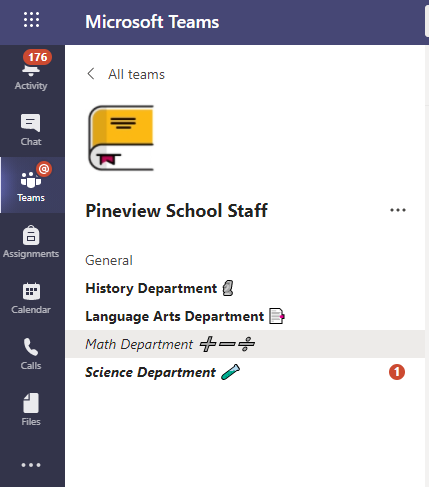
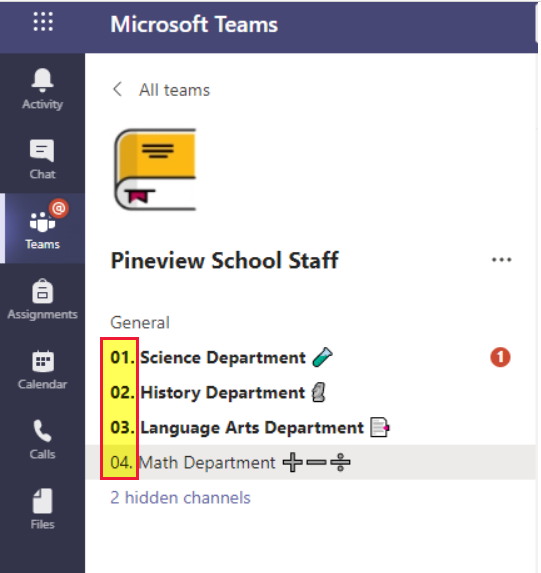
Tips and tricks
Ready to get started? Check out the information and links below for quick tips and tricks regarding Staff Team setup, management, and communication.
Tip #1
Consider adjusting the permissions of the General channel to "read-only" and use this as the protected area for important announcements from administration.
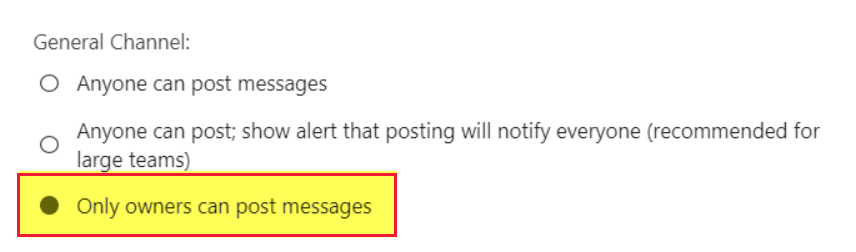
Tip #2
Create private channels and invite only necessary users to house and discuss sensitive information. Examples of some private channel ideas are:
- Administration: Only school administrators would have access to this channel. It is hidden from everybody else.
- Student services: Consider having a private channel for guidance counselors, behavior specialists, the school nurse, and administration.
- Leadership team: Invite members of the school's leadership team to this channel. Here, members can collaborate on meeting agendas, share resources, and even host virtual sessions, with all documentation housed in one place.
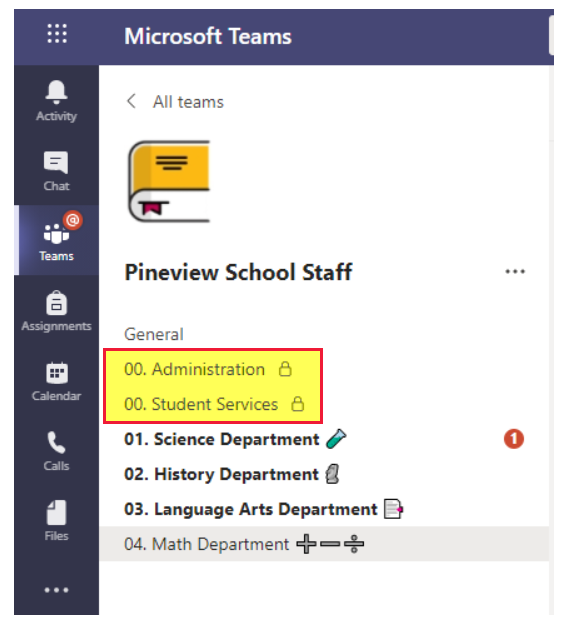
Tip #3
Use tags in Teams to send notifications to a select group of users.
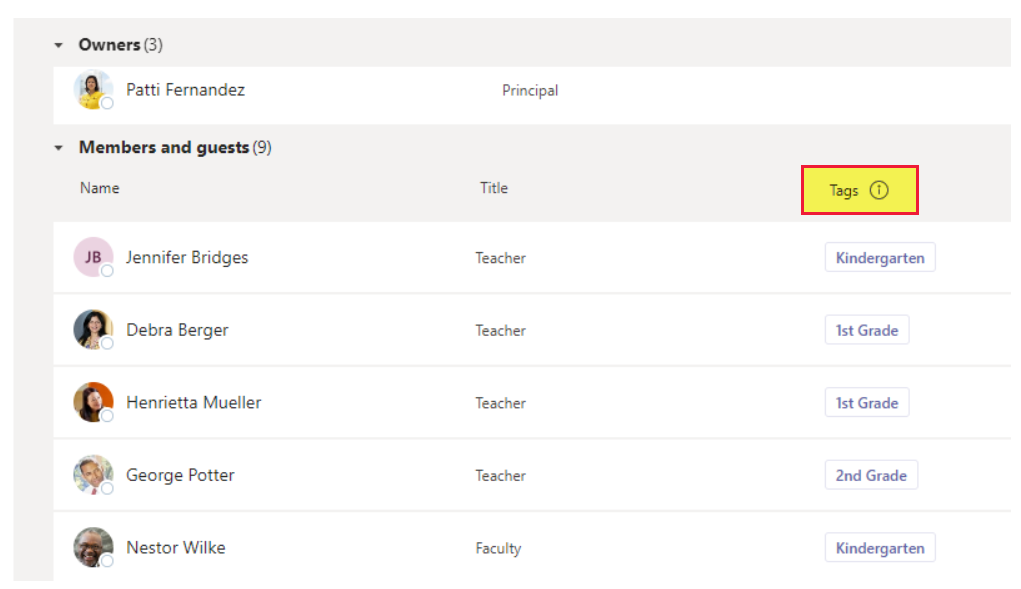
Tip #4
Use manager and leader Insights to understand work habits, analyze patterns, and enact change that can have the greatest impact on employee well-being and burnout.
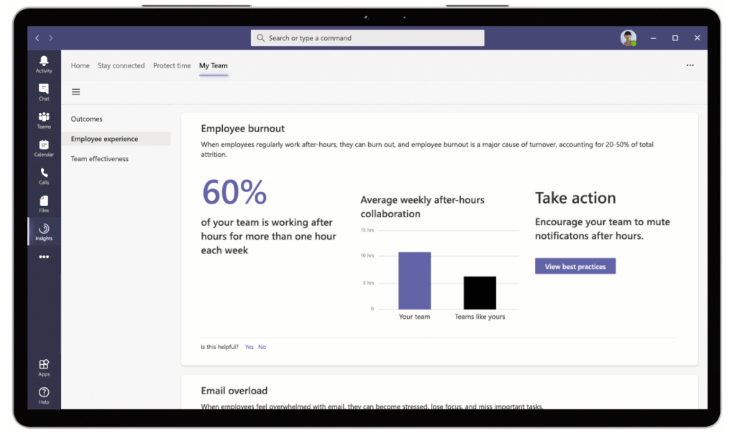
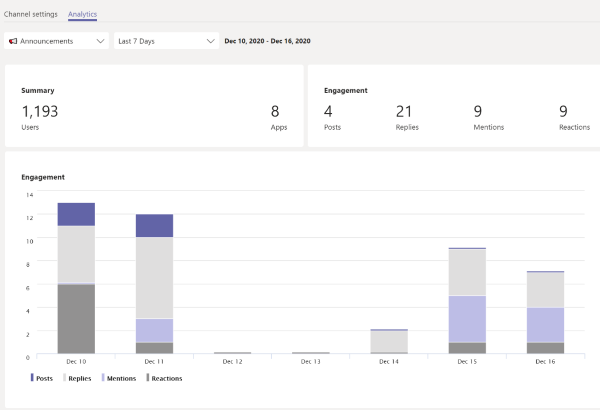
Tip #5
Ensure users are aware of the Teams mobile app, should they wish to use it. From the Teams app, users can chat, post in channels, view and edit files, schedule and join meetings, and more.
Check out these 10 features to love on the Teams Mobile App: 10 Things we love about the Teams mobile app.
Tip #6
Use Files/Staff Notebook to house documents and procedures.
- Users can create read-only files and folders in Teams to remove edit rights for important documents that do not need mass editing permissions enabled. Learn how to create your own read-only folders: Use folders to create read-only files for students or other team members
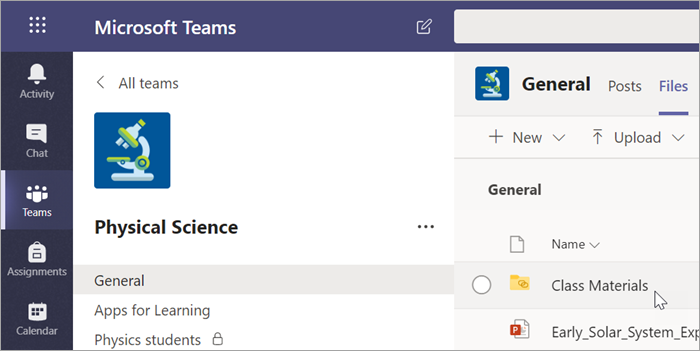
Additional resources
Best practices for school leaders creating teams and channels in Microsoft Teams for Education