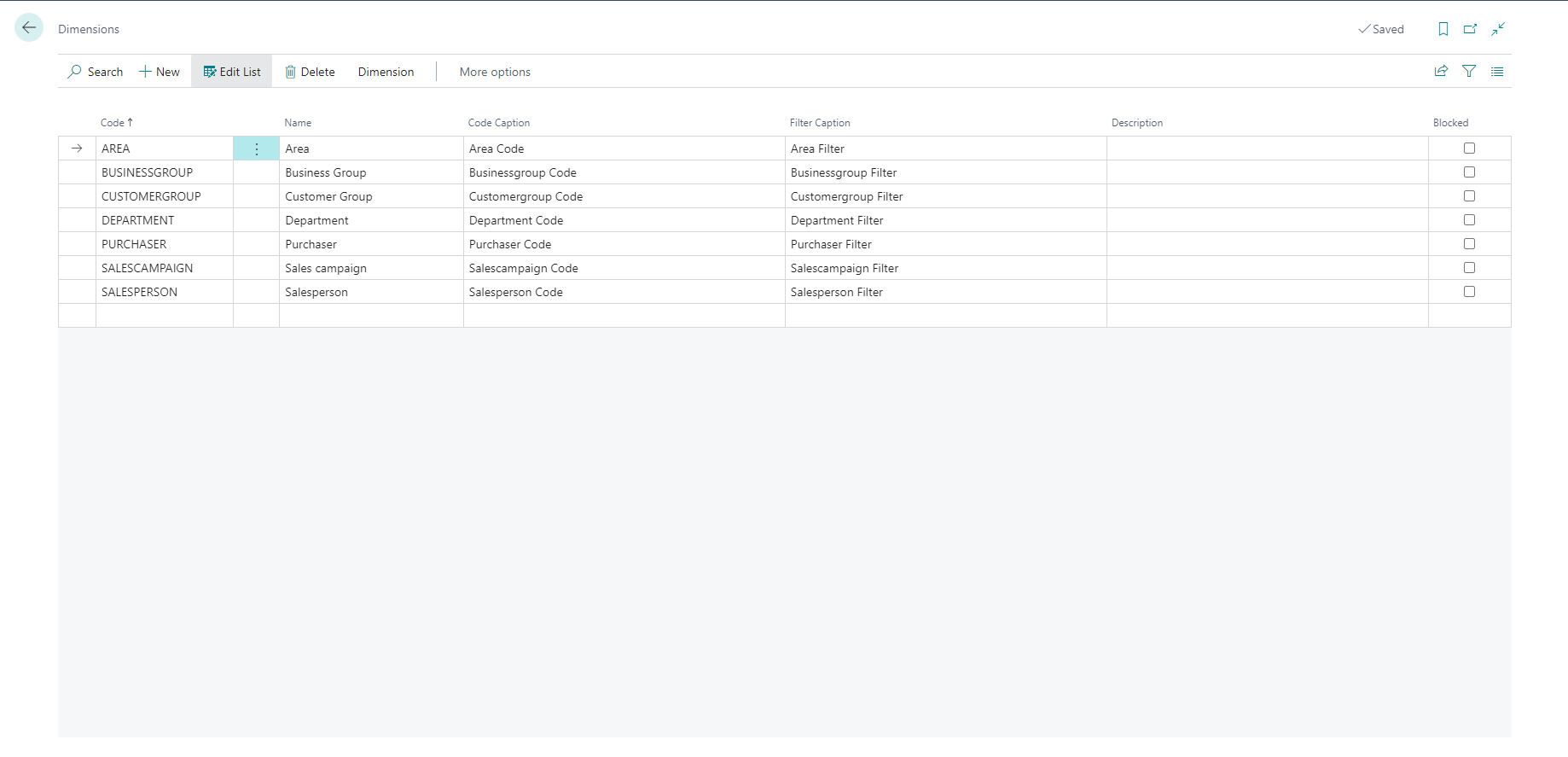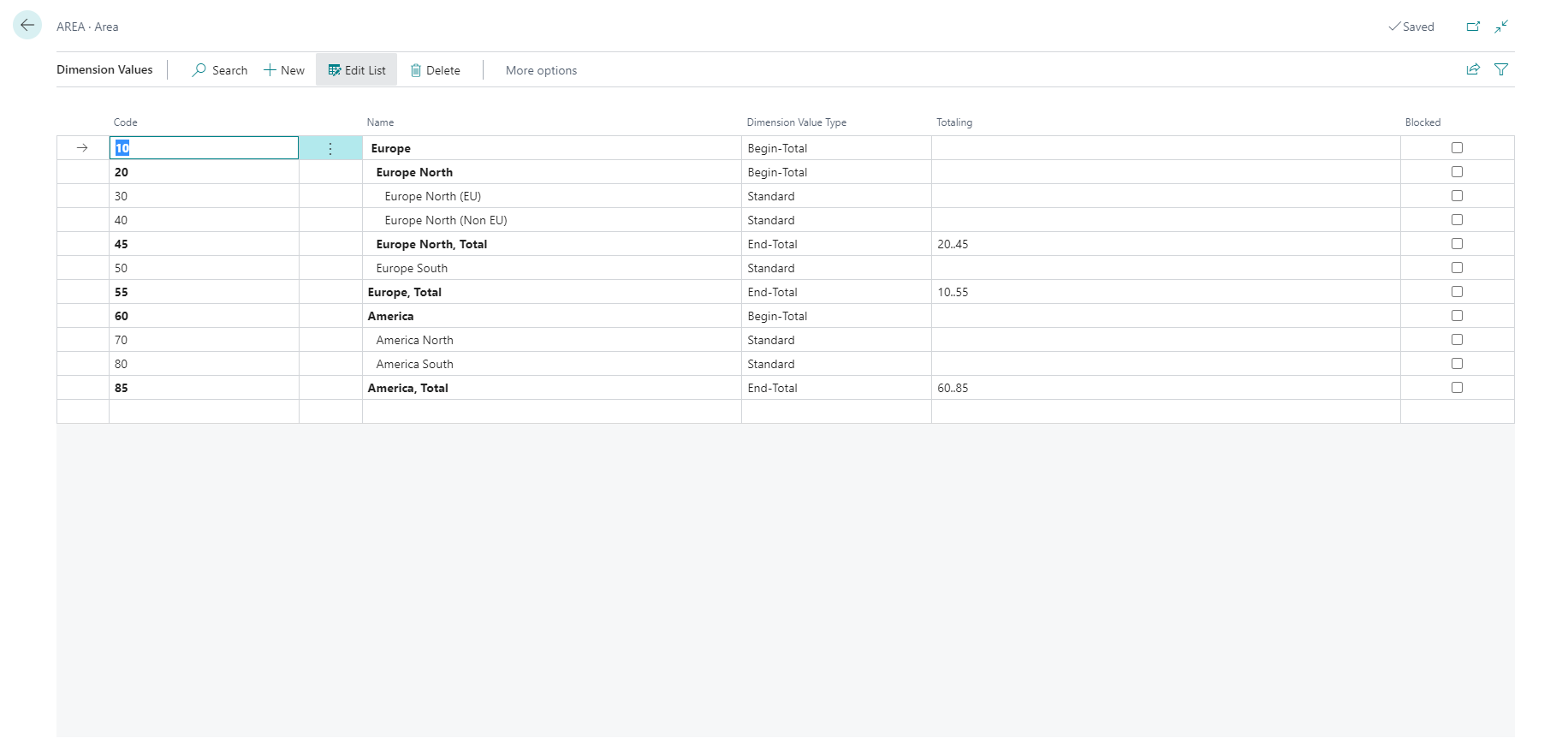Introduction - Set up dimensions and dimension values
Dimensions can be a useful tool for a company that wants to gain additional insights into its financial data. For example, dimensions can be used to simplify the task of performing analysis on posted cost and income.
A dimension is the type of information that you want to add to your entry. For example, the cost controller wants to analyze the expenses for each department. Instead of setting up separate general ledger accounts for each department, a dimension called Department can be set up.
A dimension value is one of the possible values for a dimension that you can add to your entry. For example, the cost controller can set up a dimension value for each department called Sales, Administration, and so on. Each dimension can have an unlimited series of dimension values that are sub units of that dimension.
Dimensions and dimension values are user-defined and unlimited, meaning that dimensions are customized for each company. The more dimensions that you use, the more detailed reports you will have to base your business decisions on. For example, a single sales entry can include multiple dimension information, such as:
The account that the item sale was posted to
Where (region) the item was sold
Who sold the item
The kind of customer who bought the item
To manually create new dimensions, follow these steps:
Select the search for page icon in the top-right corner of the page, enter dimensions, and then select the related link.
Select New.
In the Code field, enter a unique identifier for the dimension.
In the Name field, enter the full name of the dimension.
Other than the Code and Name fields, the Dimensions page also contains the following fields:
Code Caption - Determines the field name of a shortcut dimension. When a dimension is set up as a shortcut dimension, the dimension will be shown as a field when you are entering dimensions in a journal or document.
Filter Caption - Determines the name of the dimension filter field when a dimension is used as a filter.
Description - Describes the dimension to clarify its purpose.
Blocked - Blocks the posting of journals that contain specific dimensions.
After you have created a new dimension, you can set up dimension values. For example, if you have created the dimension department, you can set up values like Sales, Administration, or Production. A dimension can have as many values as you want.
To create new dimension values, follow these steps:
Select the Search for Page icon in the top-right corner of the page, enter dimensions, and then select the related link.
Select the line with the dimension for which you want to set up new dimension values.
On the action menu, select Dimension and then Dimension Values.
Enter information into the following fields:
Code - Provides a unique code for the dimension value.
Name - Provides the full name of the dimension value.
Dimension Value Type - Determines how a dimension value is used when posted. By using these types, a hierarchical relationship between the dimension values can be set up. Some dimension values can be considered as subsets of another dimension value by Business Central. The options in this field are:
Standard - Standard posting of dimension values.
Heading - Heading for a group of dimension values.
Total - Total of a series of balances on dimension values that don't immediately come before the total dimension value.
Begin-Total - Marker for the beginning of a series of dimension values to be totaled. This option is used with the End-Total dimension value type.
End-Total - Total of a series of dimension values. This option is used with the Begin-Total dimension value type.
Postings can only be made to dimension values with a Standard or Begin-Total value type.
Totaling - Identifies a dimension value interval or a list of dimension values, which are used to total the entries for the dimension values that are displayed in the field to give a total balance. The options in this field are:
Blank - If the Dimension Value Type is Standard, Heading, or Begin-Total.
Manually populated - If the Dimension Value Type is Total (or End-Total).
Automatically populated - When the Indent Dimension Values function is run, or if End-Total is selected.
Blocked - Blocks the posting of journals that contain specific dimension values.
To access the Indent Dimension Values function, select Actions > Functions > Indent Dimension Values.
The following results are created when you use the Indent Dimension Values function:
Indents all dimension values between Begin-Total and the matching End-Total by one level.
Totals all dimension values within the same range and updates the Totaling field for each End-Total.
Differentiate dimensions and posting groups
General posting groups and dimensions have similar characteristics. Both are used for analyzing and grouping sales and purchases. For example, grouping sales by geographical area can be done by using general business posting groups, but also by using dimensions.
Whereas general posting groups only provide a link to G/L accounts, dimensions offer more extensive analysis and reporting functionalities. Also, when expanding business, it's less difficult to create new dimensions and dimension values than it is to create new general posting groups that have accompanying G/L accounts.