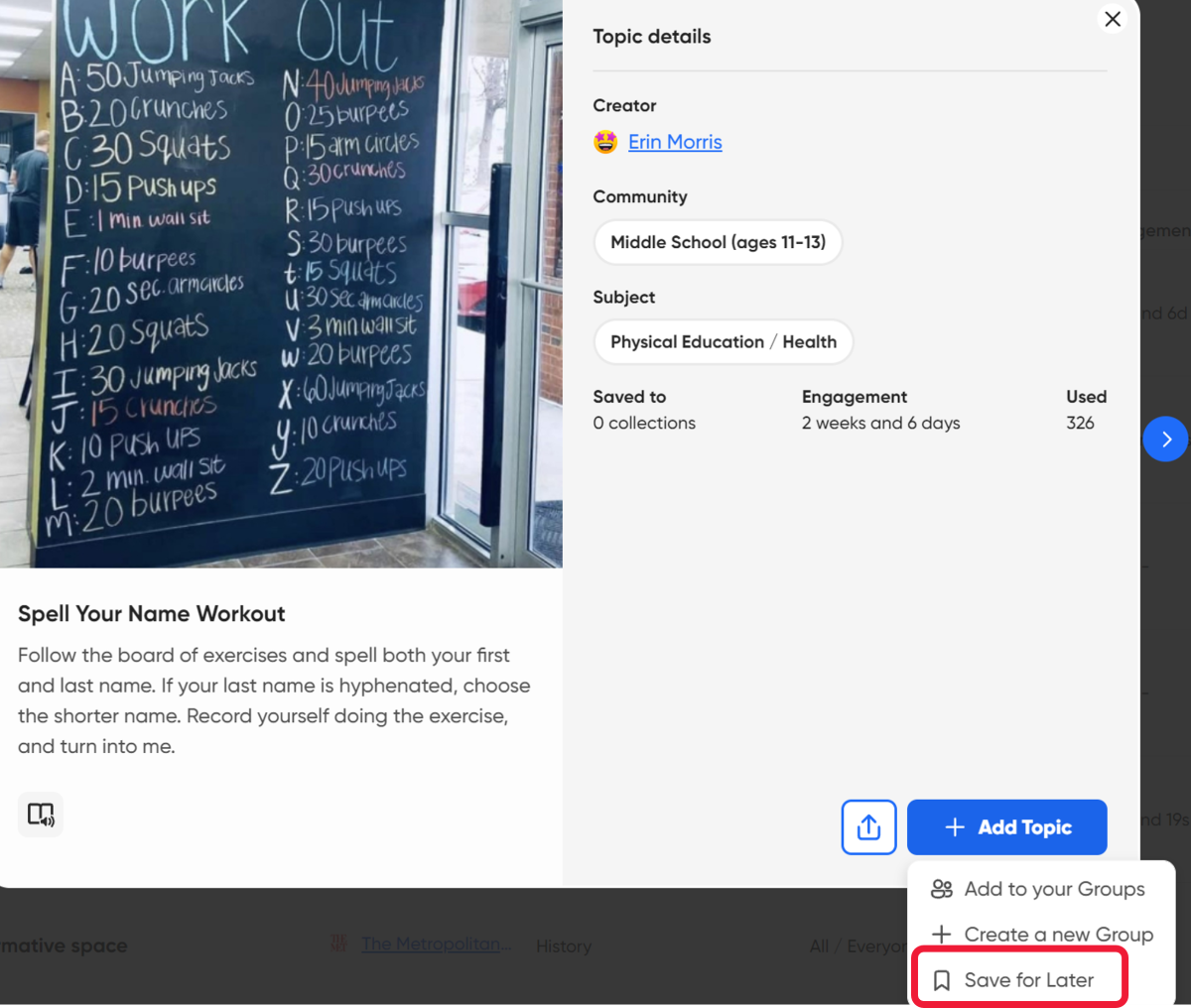Find a topic in the Discovery Library
The Discovery Library is the perfect place to find your next topic to share with your learners. There are thousands of launch-ready topic templates created by educators all around the world.
Search for a topic
There are a few options to search for a topic:
- Subject: Filter the topics by the subject that you teach.
- Community: Filter the topics by your learning community.
- Search: Type in keywords to find specific topics based on the lesson you're teaching (Note: you can also search for the name of an educator whose lesson you're seeking!).
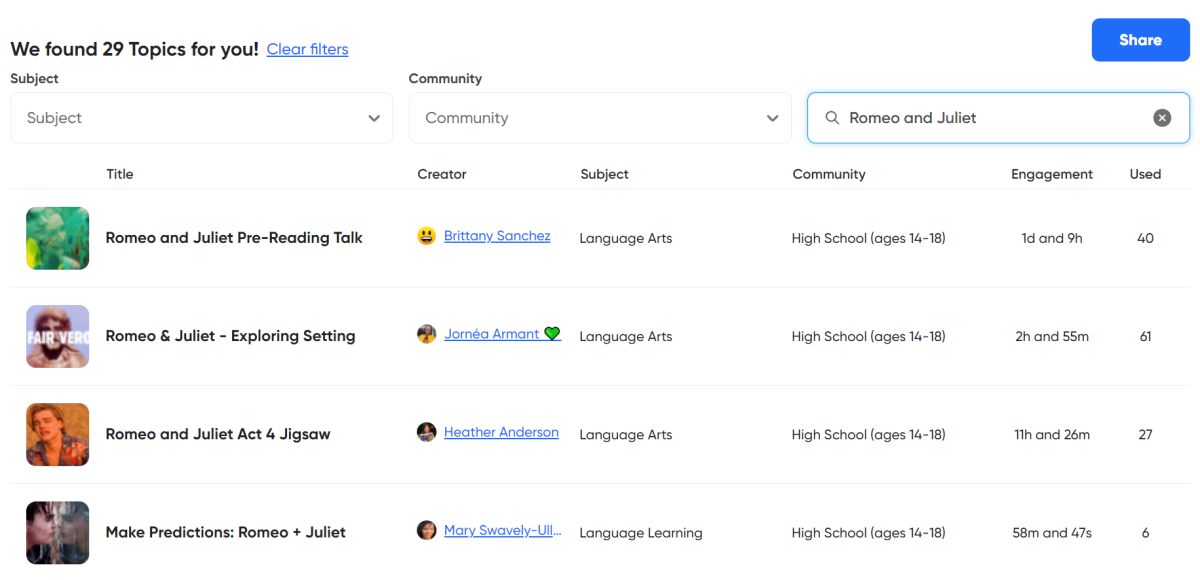
Once you find a topic you want to use with your students, select the blue Add Topic button in the bottom-right corner.
You'll have the options to add to an existing group, create a new group, or save it for later.
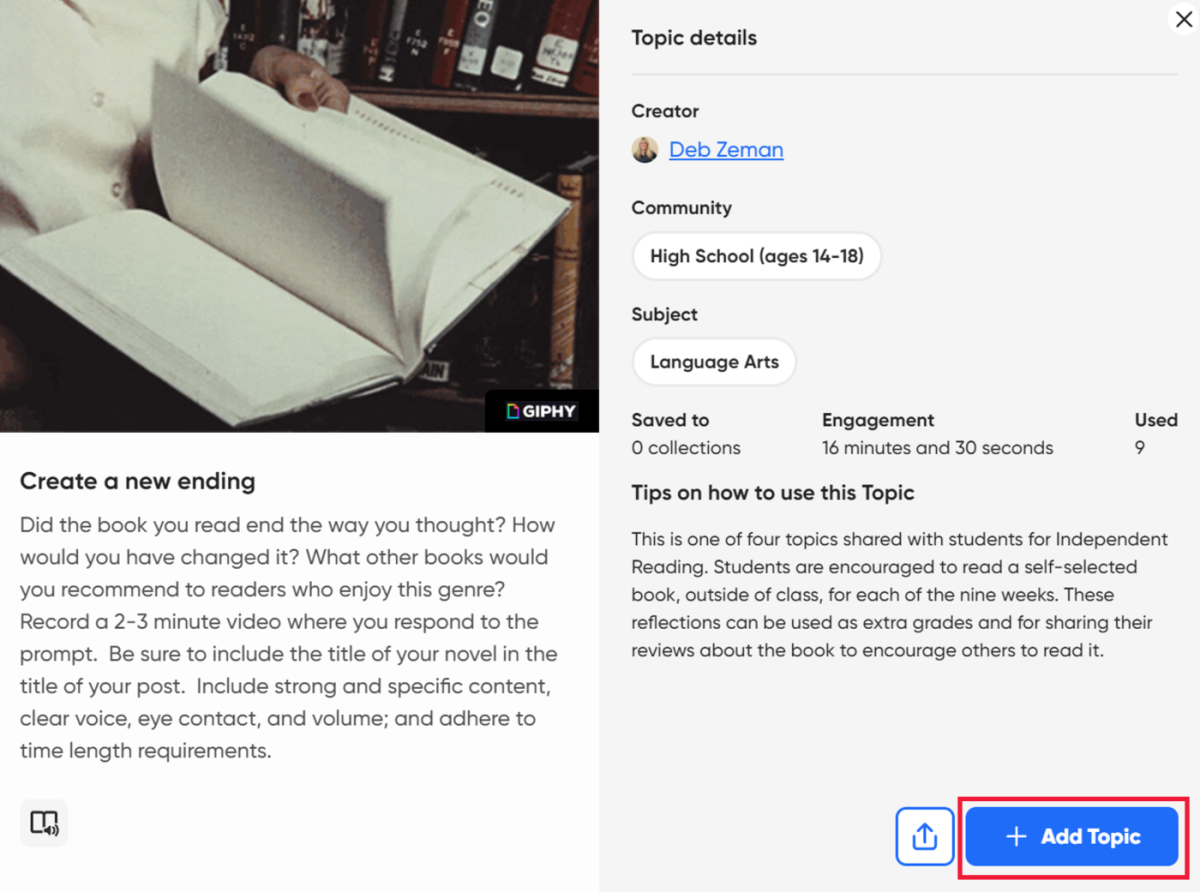
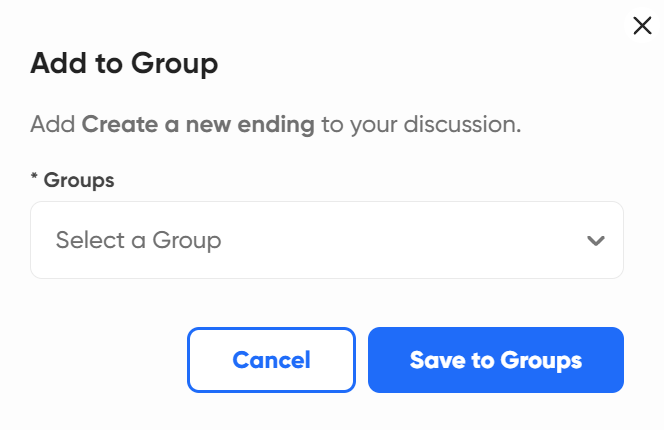
Once you choose where the topic is going, you can add/change/update any element of the topic in order to personalize the content for your classroom.
Remember, you can edit every aspect of the topic and customize settings such as recording time, video moderation, add attachments, and more!
Share a topic
If you find a topic that you love and want to share for fellow educators to spark discussion with their community, select the Share icon in the lower right corner. This provides a link to the topic that you can copy and paste anywhere (such as in an email) as well as buttons to share to Twitter and Facebook!
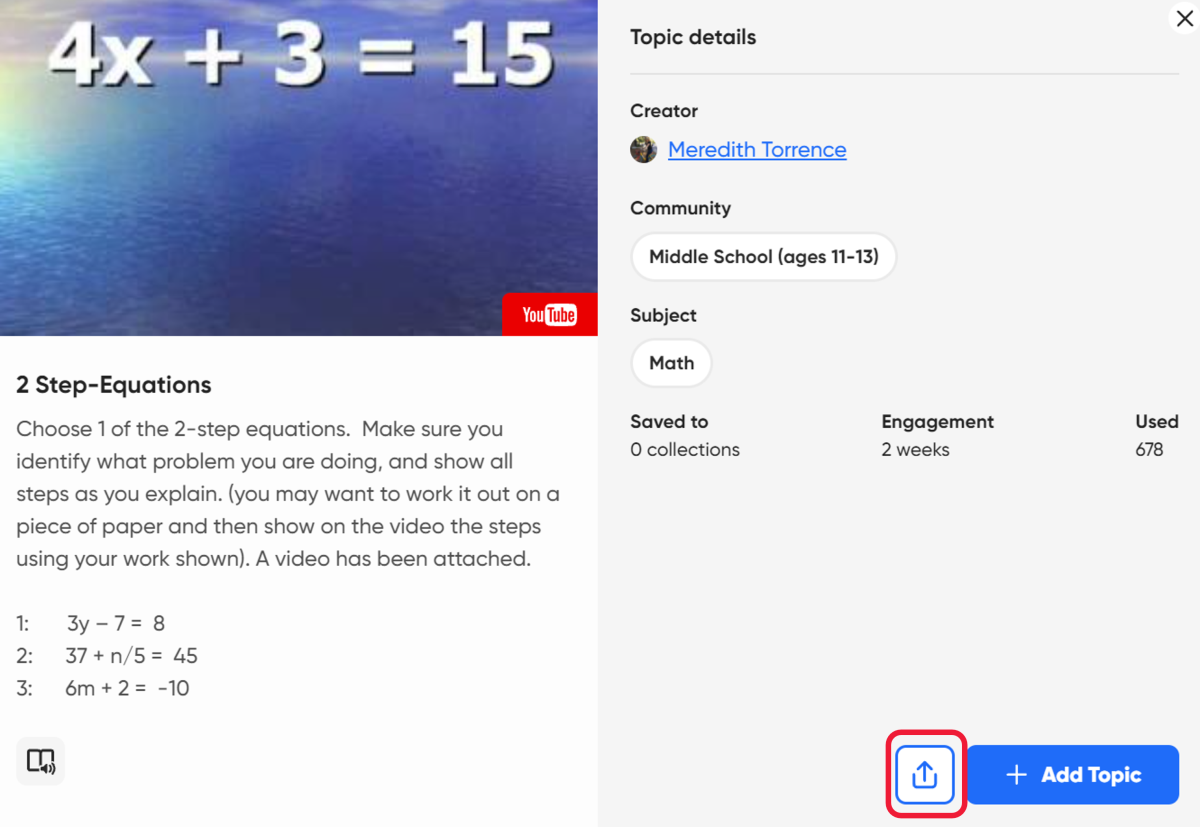
Save a topic
If you find a topic that you're interested in, but aren't quite ready to add it to your group, save it for later. Select the Add Topic icon and choose Save for Later from the drop-down menu. You can create as many collections as you would like... you'll learn how shortly (the next unit is all about collections!).