Explore the student information app on a mobile device
When building an app, it's important to test it using the same device or one similar to what users will use. To learn how this app runs on a mobile device, install the Power Apps Mobile app.
Using this app on a mobile device is easy. Use these steps to explore the Student Information app on your mobile device:
Step 1 - Sign in with the username and password used to create the app. On the device, run the Student Information app in Power Apps Mobile. The app can be run in browser mode if users don't want to install the app.
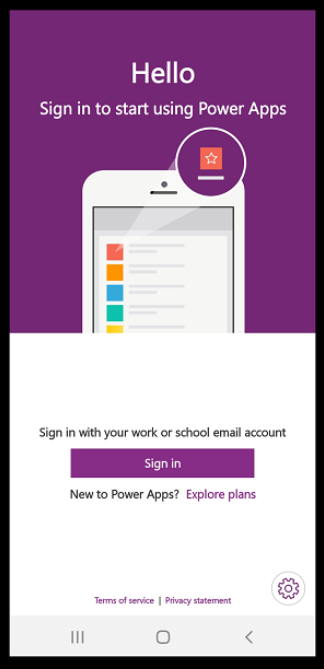
Step 2 - Explore the design of the app: To browse the records from the Student Information file, use the Gallery option.
Step 3 - Select the individual record: The individual record screen displays where a form control (the connection between the user and the data) shows more details. Form controls are tools for when users want an application to interact with the cell data in Excel without using a specific type of code.
We've created an app in Power Apps Studio, and that same app has been used on a mobile device. Customization options for apps have been explored. Now it's time to do even more!
What Power Apps can be created to streamline workflows and support student learning? What solutions can Power Apps provide for the unique process issues observed in the classroom and school? Now it's time to create and customize apps that support teaching and learning in your school environment!