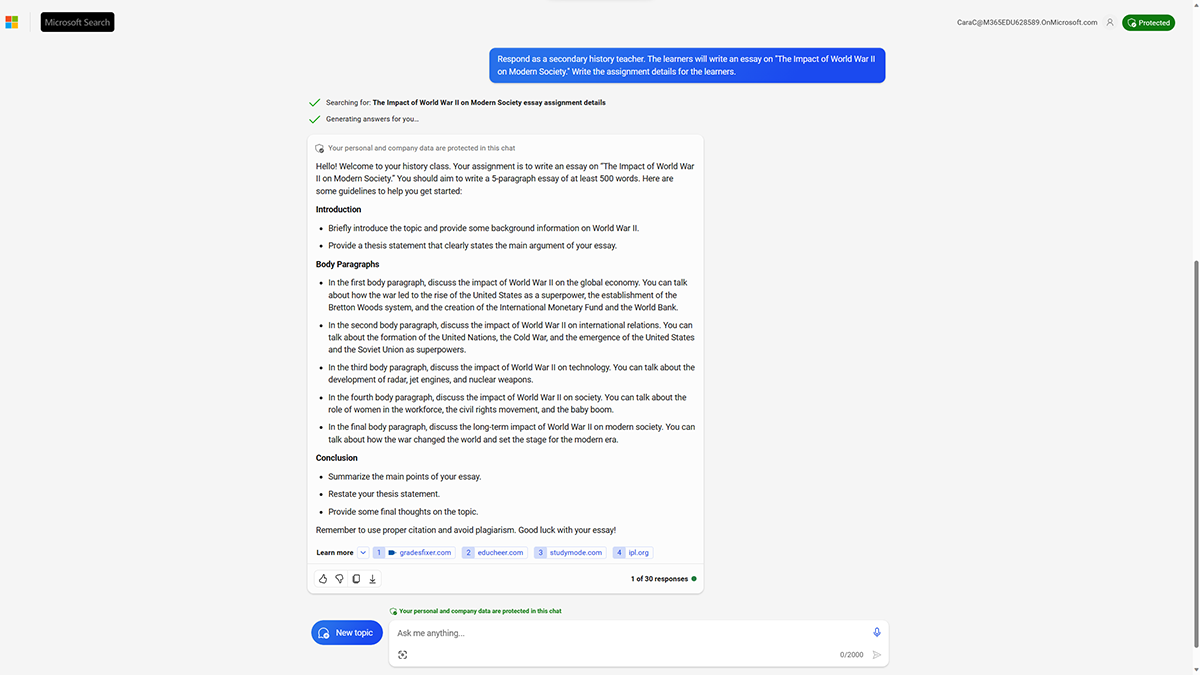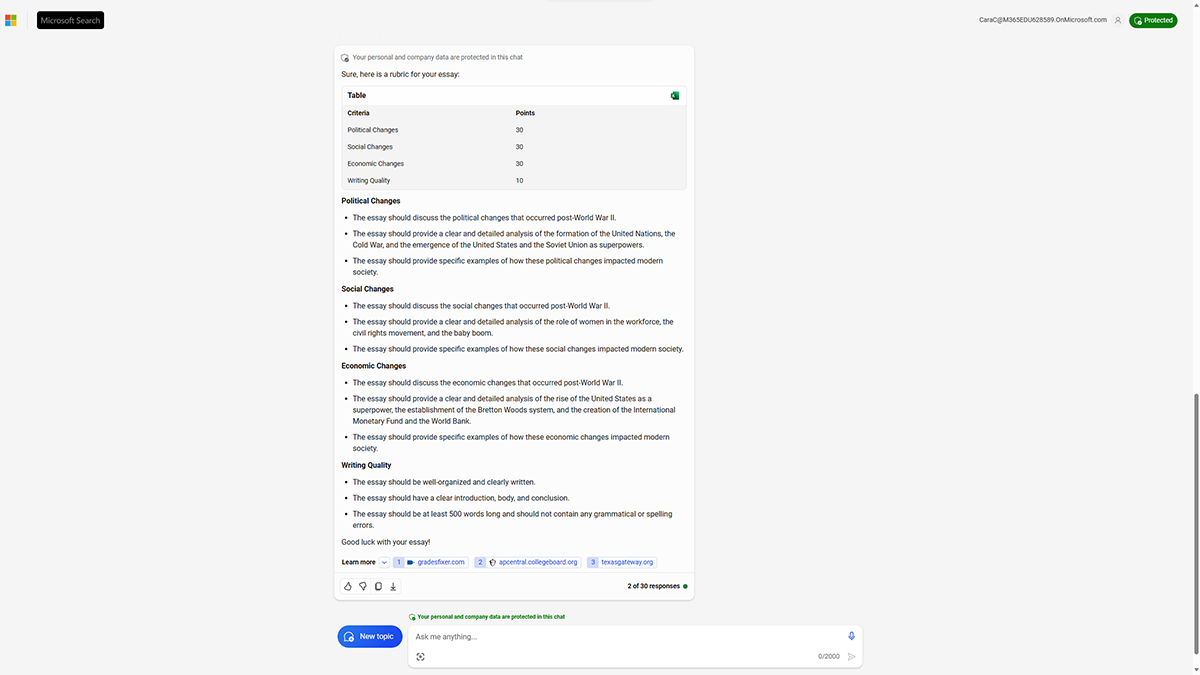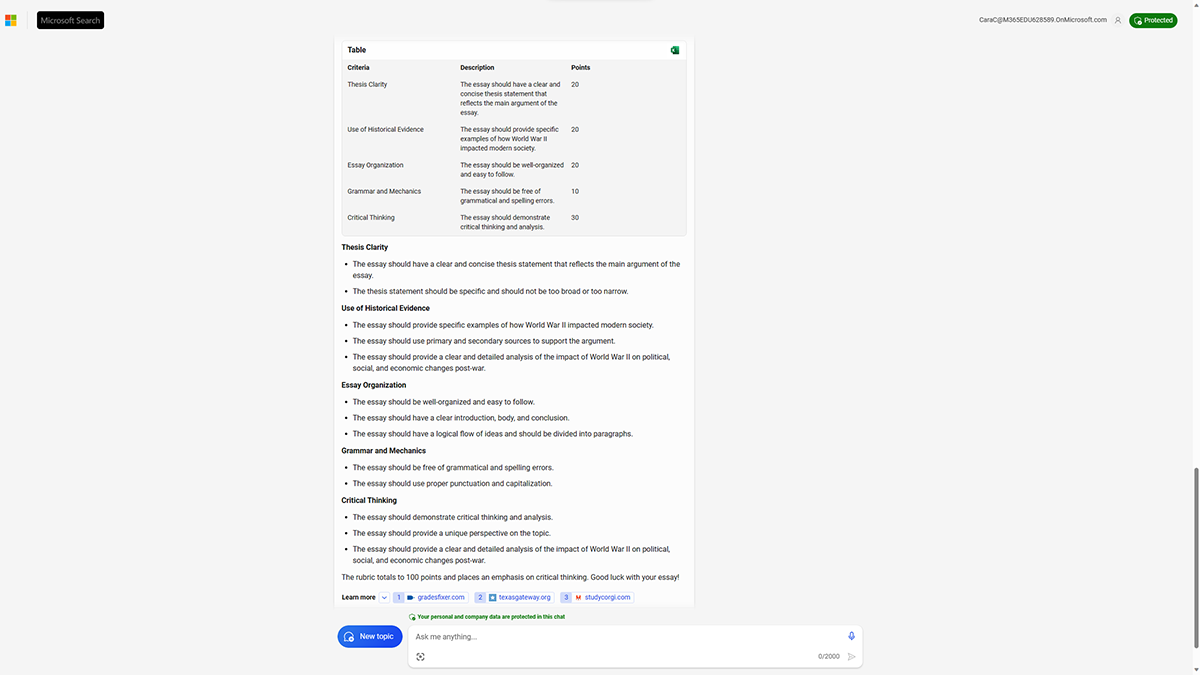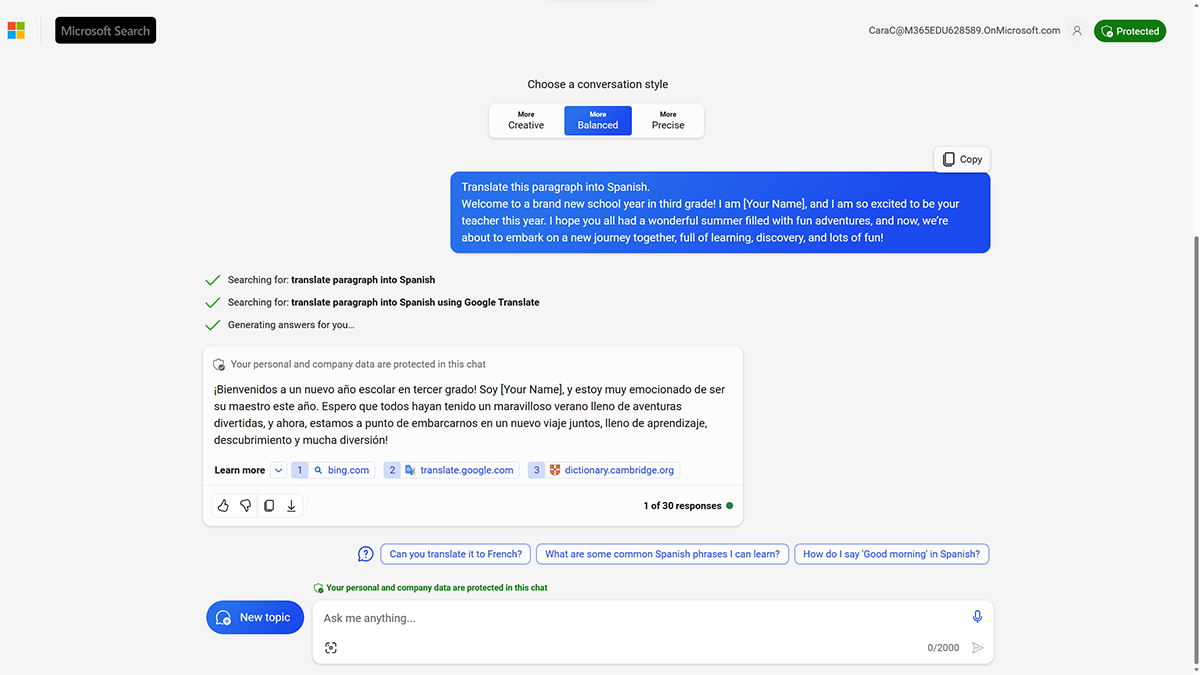Design prompts for learning
Educators can take full advantage of the power of Microsoft Copilot by crafting good prompts. When writing prompts, consider the following tips.
- Define clear objectives. Determine the main goal of the prompt and the role AI should take. Whether creating a syllabus, drafting a quiz, or revising lesson content, have a clear vision of the end goal.
- Be specific. Chat experiences operate best when given detailed instructions. Specify grade level, subject, topic, or any other relevant parameters. For instance, "secondary math quiz on algebraic expressions" is clearer than "math quiz."
- Structure the prompt. Break complex tasks into smaller parts. Instead of asking the AI to draft an entire lesson, request an outline, then delve into specific sections.
- Iterate and refine. The first response from AI might not always align perfectly with expectations. Don't hesitate to rephrase the prompt, ask follow-up questions, or provide more context based on the initial output.
- Combine expertise. Use AI as a tool to enhance and streamline work but remember to overlay its suggestions with your educational expertise. AI can suggest content, but the educator decides the best way to edit and present it to their audience.
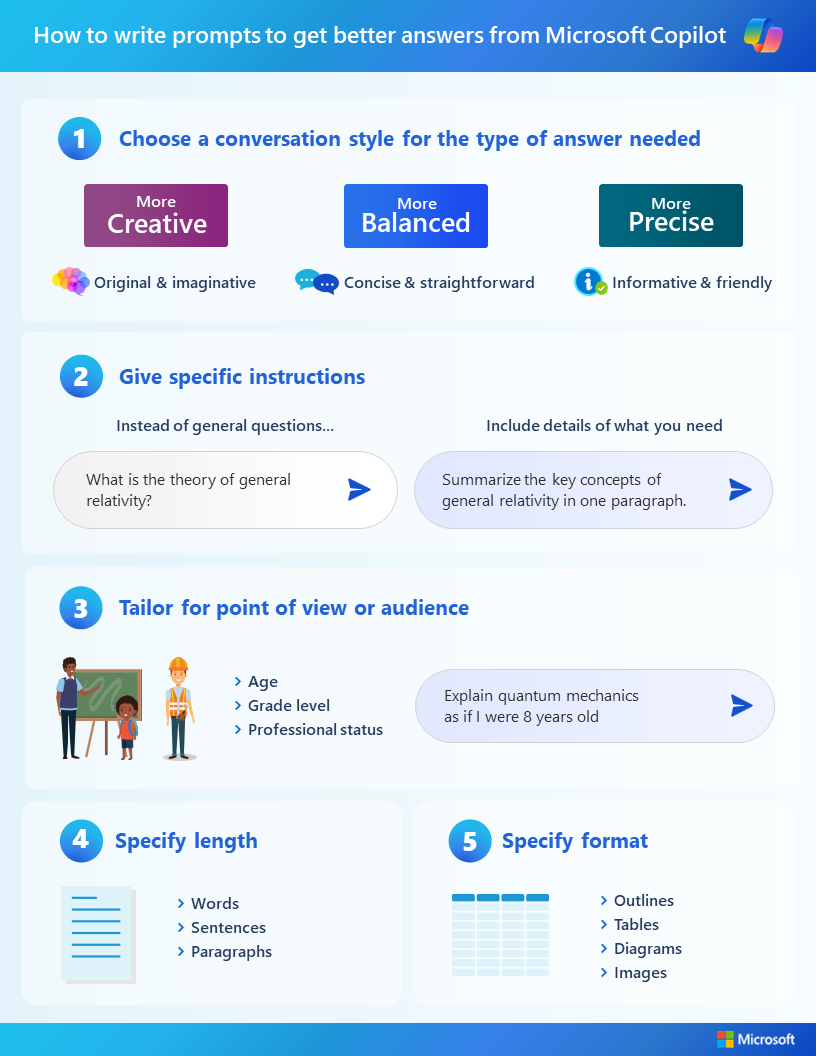
How to write prompts to get better answers from Microsoft Copilot infographic (Accessible PDF)
Tip
Consider using a polite tone when interacting with AI. The generative responses mirror professionalism, clarity, detail, and even etiquette. Start prompts with "please" to help teach AI to generate respectful, collaborative outputs.
Create an assignment and rubric
AI has the potential to save educators time on many tasks. One example is creating an assignment description and scoring rubric. Using an assistant to kickstart a rubric for an assignment is a great way to develop a sample that the educator can modify to best fit the learners' task.
Sample prompt #1
First, give clear objectives. Include the role AI should play in delivering the response, and be specific about the topic.
Sample prompt
Respond as a secondary history teacher. The learners will write an essay on "The Impact of World War II on Modern Society." Write the assignment details for the learners.
Sample response
Sample Copilot prompt answer 1: Impact of WWII on modern society (Accessible PDF)
Sample prompt #2
Next, the educator might want to create a rubric for this assignment. They can continue the conversation with Copilot by adding information and their own expertise. Beginning the prompt with a verb like "Create a rubric…" guides Copilot to develop a new rubric in the response.
Add the following text in the same chat:
Create a rubric for this project. The learners will be exploring political, social, and economic changes post-war.
Sample response
Sample Copilot prompt answer 2: Create a project rubric (Accessible PDF)
Sample prompt #3
In the next iteration, the educator might include categories for the rubric to structure the response. They might specifically ask for a downloadable format like a table.
Add the following text in the same chat:
Create a rubric for this project in a table so I can download it. Organize the rubric with columns for the category, description, and point value. Include categories for thesis clarity, use of historical evidence, essay organization, grammar and mechanics, and critical thinking. The rubric should total 100 points and place an emphasis in the critical thinking component.
Sample response
Generated content may be similar to the following sample:
Sample Copilot prompt answer 3: Create a project rubric as a table (Accessible PDF)
Tip
Work through the provided sample prompts to experience Copilot, or write unique prompts with similar parameters to fit your needs. Access a document with these and other sample prompts.
Copilot can do more
Copilot can also help with coding and related topics. It can:
- Review code
- Test for errors
- Find bugs
- Suggest solutions
On certain prompts, it will output code for the scenario. Use the tool carefully and appropriately for your experience. Use discretion and carefully review and test the code for issues, such as errors, bugs, and vulnerabilities before using it. Also review the code to ensure there are no applicable open-source licenses. If there are, comply with any to the extent applicable and relevant to the situation.
Another application of Copilot in teaching and learning is translation. Add content into the prompt space, then tell Copilot which language to translate into. This process uses online translation engines to produce a new version of the text.
Sample Copilot prompt answer 4: Translate a paragraph to Spanish (Accessible PDF)
These examples are just the beginning of what is possible with Copilot. Create your own prompts that best support teaching tasks.