Use styles and features
Educators can access the full experience of Microsoft Copilot or Copilot with data protection in several ways:
- Go directly to copilot.microsoft.com
- Select the Copilot icon on the sidebar of Microsoft Edge
- Download the Bing app for a mobile device
- Access Copilot on mobile devices through Microsoft Edge browser
Sign in with a free Microsoft account to get the full Copilot experience. If you don't sign in, conversations are limited and don't include access to all features.
Copilot has three conversation styles to choose from when starting a chat. Each style adjusts the behavior and style of Copilot's responses:
- Creative: Use this mode for more original and imaginative responses. It is the most comprehensive conversation style, powered by GPT-4. This setting is optimized for in-depth conversations with charts and detailed analyses and is more integrated within responses.
- Balanced: Use this mode for more informative and friendly responses. It is a standard chat experience. It still offers in-depth conversations but without the charts, analyses, and imagery.
- Precise: Use this mode for more concise and straightforward responses. It is a basic chat experience, a bit more sophisticated than a search engine. It is recommended for quick response times and straightforward answers that are grounded in web data.
To begin, select a conversation style and enter a question to start the conversation.
Practice with Microsoft Copilot
Tip
Work with the following sample prompts to experience Copilot or write unique prompts with similar parameters to fit your needs. Note: If you use the sample prompt, the responses you receive may differ from the responses in the video.
Important
We recommend using the Microsoft Edge browser during your practice so you can experience all features in this module.
Explore conversation styles
For this activity, use the sample with each conversational style. Compare the results for each mode.
You are an experienced biology teacher. Create learning objectives for a unit about the cellular respiration process for a secondary biology class.
Explore Microsoft Copilot features
For this activity, experiment with the various features in Copilot.
- Dictate: Use the dictate feature to ask a question. (Restate the previous prompt or create a new one.)
- Rate: Rate the response.
- Copy: Select the Copy button and copy the response to another location.
- Export: Select the Export button and export the response to a Word, Word Online, PDF, or text file.
- Share: Select the Share button and choose a way to share the response with someone else.
- Continue on phone: If you have the Bing app on your mobile device, scan the QR code to continue the conversation there.
Copilot can be used for more than research. Copilot in Edge and allows educators to use chat and Compose features there.
Practice with samples
Tip
Work through the following sample prompts to experience Copilot in Edge or use other websites or PDFs with similar parameters to fit your needs. If you experience any issues with this feature, you may need to change your settings. Select the gear icon at the bottom right, select Copilot and turn on the setting to Allow Microsoft to access page content. Note: If you use the provided samples, the responses you receive may differ from the responses in the video.
Chat with Copilot in Edge
Open the Computational thinking PDF in Microsoft Edge and then open Copilot by selecting Ask Copilot or choosing the Copilot icon in Edge.
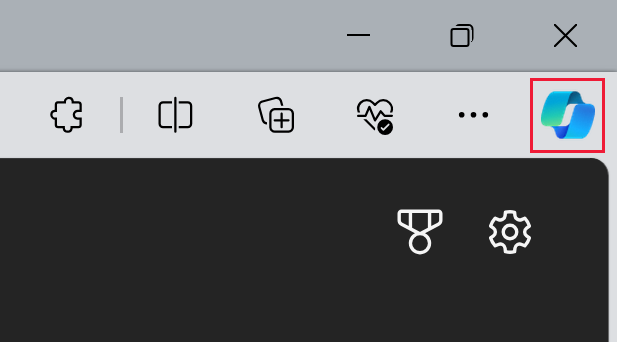
Select the Balanced conversational style.
If the option is available, select Generate page summary. If the option isn't available, enter:
Generate page summary
Once Copilot creates the summary, follow up with another question.
Thanks! Can you create a 5-question quiz related to this document?
Compose with Copilot in Edge
- Go to AP Computer Science Principles with Microsoft MakeCode.
- Select the Compose option.
- Select the Informational button.
- Select the Email button.
I would like to tell my colleague Jim about the MakeCode curriculum. Please write an email explaining the benefits of the program and why they should consider implementing it for their AP Computer Science Principles class.
Insights with Copilot in Edge
- Select the Insights option.
- Explore the additional resources connected to the MakeCode curriculum.