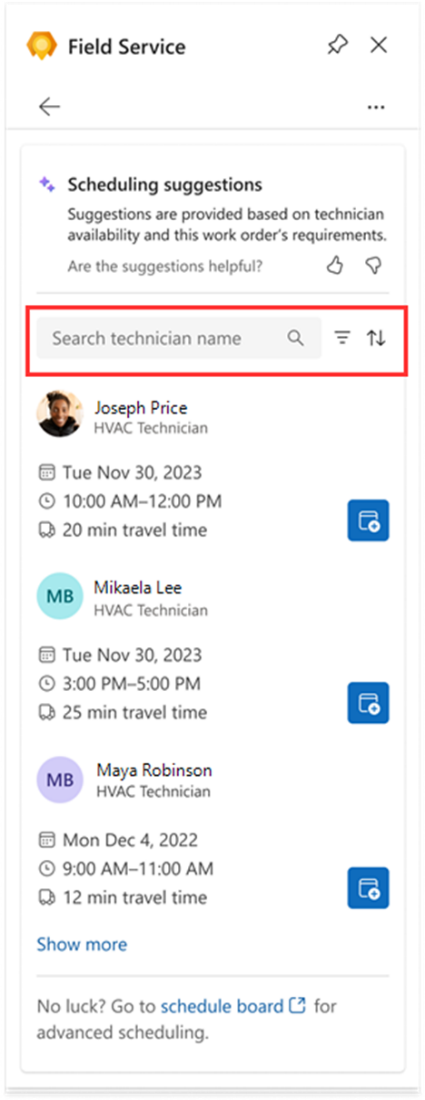Schedulers and dispatchers spend much of their day working viewing and responding to emails. This means that they often receive work order requests and scheduling requests directly from customer emails.
The Dynamics 365 Field Service app for Outlook, integrates with your schedulers email and allows them to create and schedule customer work orders without ever needing to leave Microsoft Outlook. While viewing a customer email, you can open the Field Service component. Once open, you can view a list of existing work orders, or you can use Copilot in Dynamics 365 Field Service to create a work order based on email content.
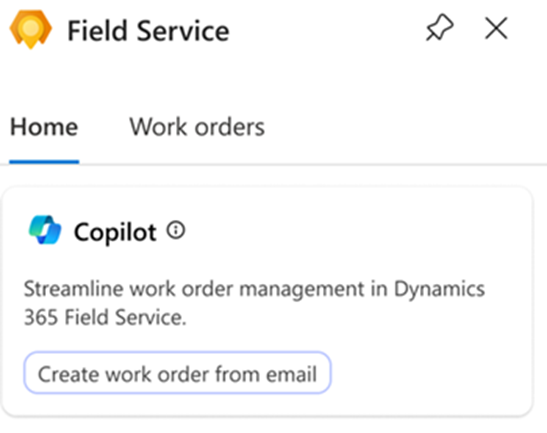
Copilot scans the email's contents and gives suggestions on how to create the work order. As a scheduler, you can take those suggestions or modify them as needed.
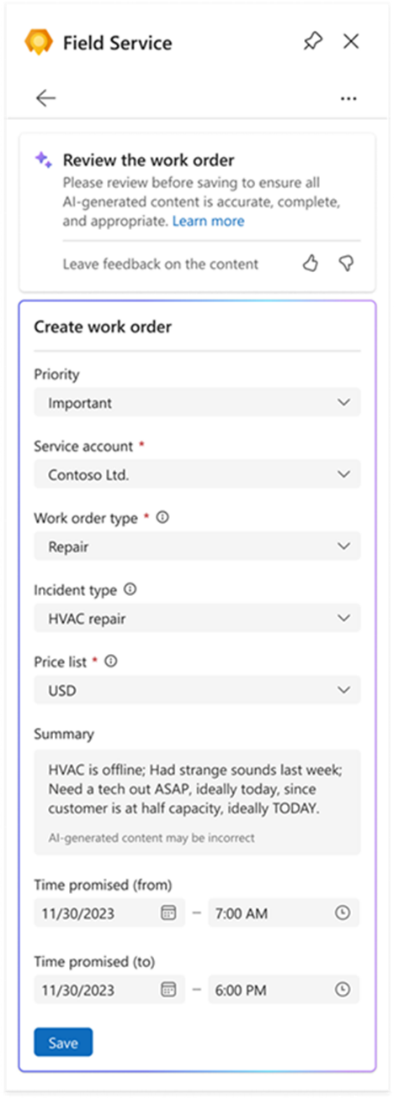
In addition to helping to create work orders, the Field Service add-in also helps schedule work orders directly from Outlook. It examines the item that you're looking to schedule and provide scheduling suggestions based on technicians' availability and skills, proximity to the customer's location, promised time windows, and the business unit.