Describe Dynamics 365 Sales business process flows
Many organizations have processes they use during a sales lifecycle to ensure they have the best opportunity to close a deal. During lead qualification, for example, sales representatives perform tasks to determine if an opportunity is viable. The salespeople identify how a company purchases item, capture the purchasing timeframe, and capture other relevant information. Once the lead is qualified, they might identify other items such as the revenue, or whether a credit check is required.
A Business Process Flow (BPF) in Dynamics 365 provide a guide for how to get work done. They provide a streamlined user experience that guides people through specific processes defined by their organization. For example, Contoso Coffee uses business process flows to guide sellers through the process of qualifying a lead, managing the opportunity, preparing the quote, and generating an order.
A business process flow consists of the primary elements of stages and steps. From a sales perspective, a BPF stage might represent a stage in the sales process such as qualifying a customer or proposing a solution. The stage, in turn, contains steps. These steps are fields that can be filled in as they're completed, such as checking a box when you identified the decision maker.
Out of the box, Dynamics 365 Sales comes with two built-in business process flows targeted at sales.
Lead to Opportunity Sales Process: Sales process consisting of four stages Qualify > Develop > Propose > Close that begins on a lead record and spans through the closing of an opportunity.
Opportunity Sales Process: Like the Lead to Opportunity process, it consists of the same four stages. It begins, however, when an opportunity is created.
In the image, we can see an example of the Lead to Opportunity process being applied to a newly created lead for Contoso Coffee.
During the Qualify stage, you're presented with steps for capturing items such as the Purchase Process, Estimated Budget, Purchase Timeframe and more. Once ready, you can easily advance to the Develop stage, before moving on to the propose and close stages. The business process flow ensures that all salespeople are following the same repeatable processes. This adherence to a standard process allows salespeople to maximize the chances of winning deals and ensuring that nothing is getting missed.
Click-through demo: Business process flow
In this click-through demonstration, you're guided through a typical lead management process. This process includes creating a new lead in the application and using Dynamics 365 Sales functionality to move it through the qualification process.
Dynamics 365 Sales Business Process Flow
As you saw, Dynamics 365 Sales makes it easy for individuals to capture and qualify leads. Leads can be easily created in multiple ways to accommodate different selling models. After creation, business process flows help sellers in capturing essential information and following steps to qualify leads that meet their organization’s criteria.
Putting it all together
Now that we examined these features individually, let’s look at how the combination of all the features we discussed is used to move a salesperson's qualified lead to an opportunity.
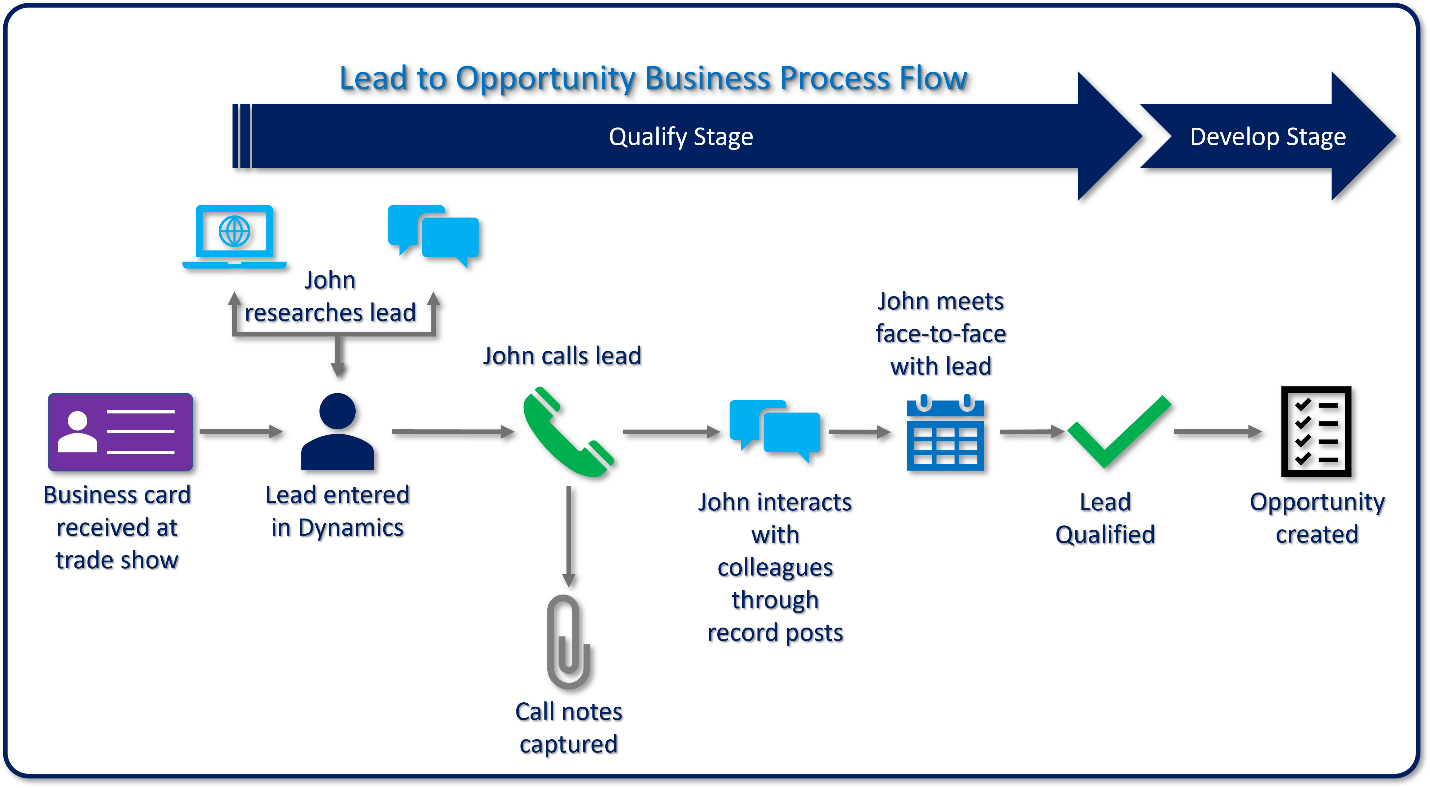
Qualify: The salesperson qualifies the lead using the lead qualification process outlined earlier.
Develop: The record automatically advanced to the Develop stage when the lead was converted to an opportunity.
The salesperson completes any additional information that is needed for the opportunity such as estimated close date, customer need, and budgetary information.
Stakeholders are added that represent project team members, advisory board members, legal counsel, etc.
Competitors are added that we're competing against on the opportunity.
Products and pricing information is defined.
The opportunity is set to use system calculated pricing, and the retail price list is defined.
Each line item is included, and pricing information is defined.
A meeting is scheduled with the customer for one week from today.
The assistant reminds the account executive of the appointment.
During the meeting, the customer asks for a formal proposal on the solution.
The salesperson advances the opportunity to the Propose stage.
Propose: A formal quote is generated and delivered to the customer.
The internal sales resources needed on the opportunity are defined.
Sales team members are added.
- Optionally, access teams could be used to provide record access to those members defined.
A quote is added to the opportunity that includes all the products defined on the opportunity.
A meeting is scheduled with the customer to formally present the quote to them.
The team prepares a final presentation attached to the opportunity.
- Optionally, integration with SharePoint or OneDrive can be used to store related documents.
The quote is activated and presented to the customer during the meeting.
- Notes on the meeting are updated.
The customer accepts the quote.
The salesperson advances the Opportunity to the Close stage.
Close: The necessary tasks needed to close the opportunity are completed.
The customer receives and signs the final proposal.
The quote is converted to an order and closed.
- The opportunity is closed.
Opportunities can be closed in multiple ways. They can be closed automatically when an associated quote is closed, or when an order is created from a quote. The other way is to close the opportunity manually.
