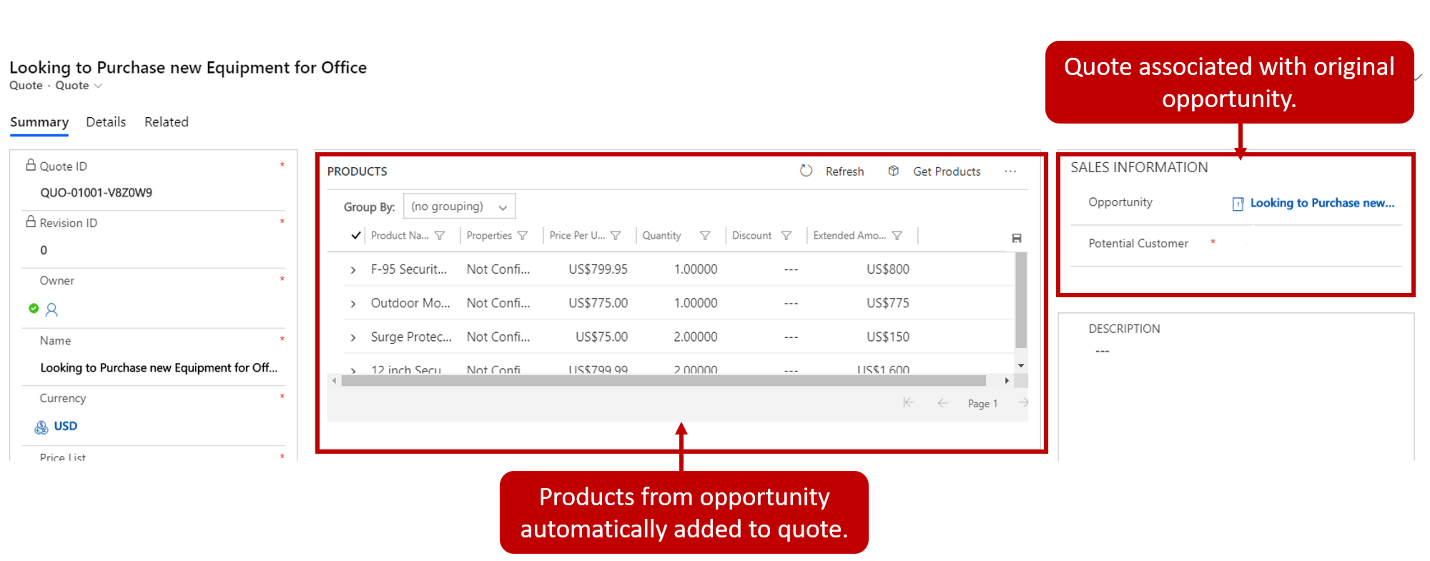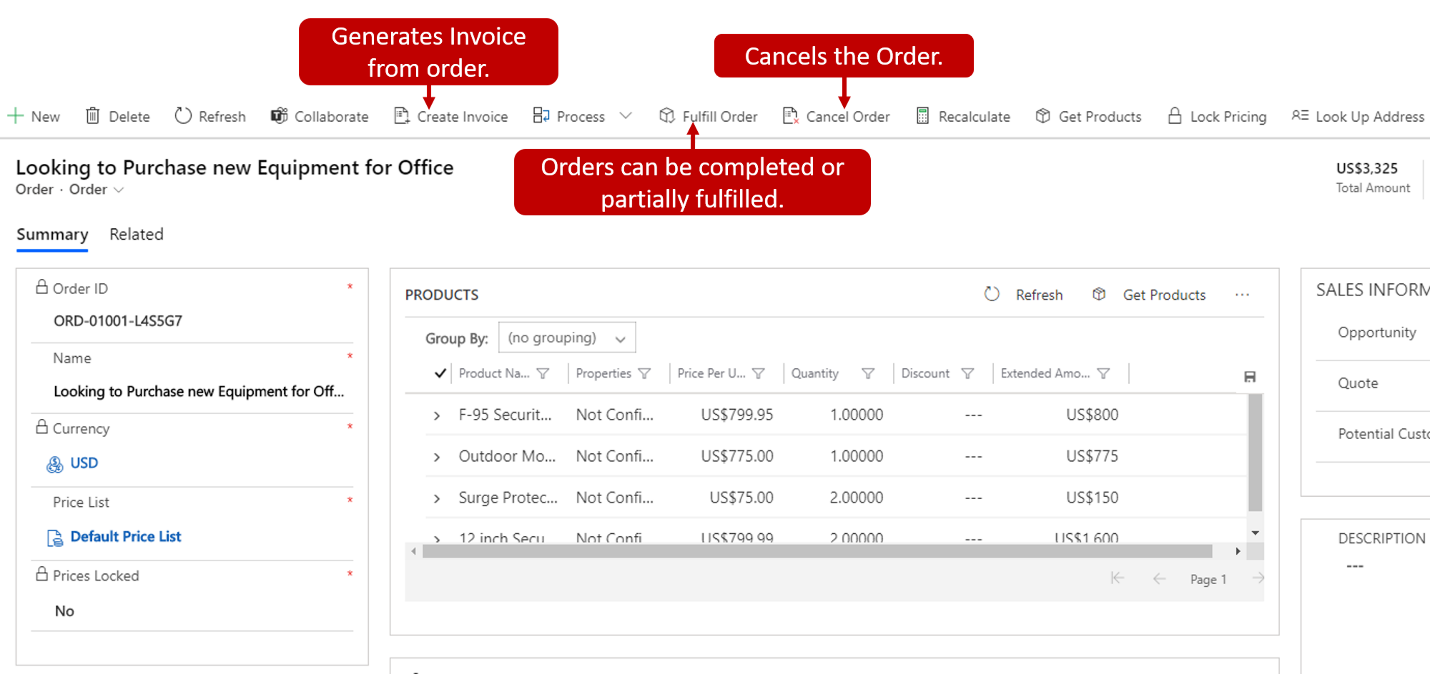Describe sales order processing
As mentioned previously, sellers work out the specific details of a customer solution in opportunities. After the seller defines the details and the customer is ready for a formal proposal, the seller presents the customer with a quote. The quote defines pricing information and product quantities.
Quotes can be created manually or directly from an opportunity. Quotes created from opportunities include important details from the opportunity record, such as pricing information and any attached line items are automatically added. Individual product line items can be added and removed as needed.
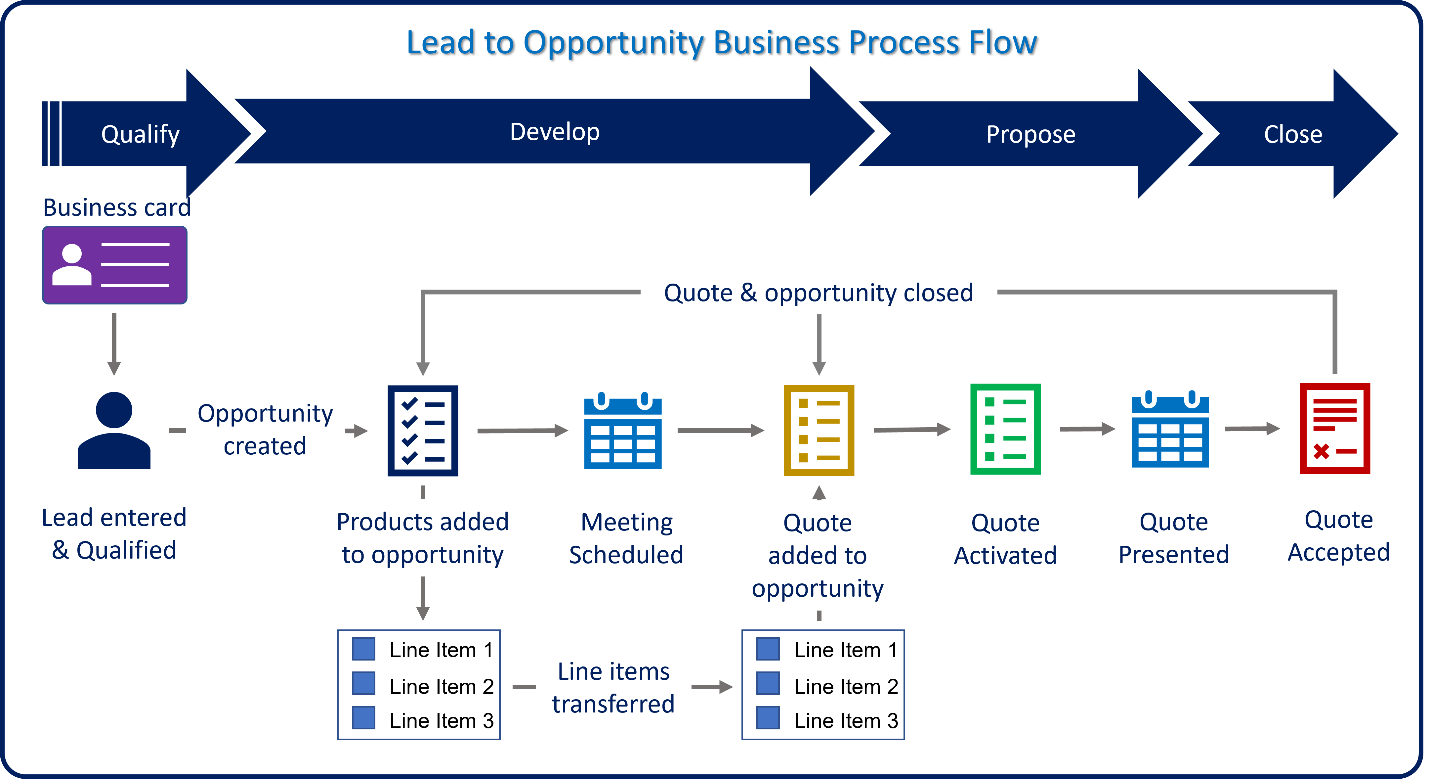
When a quote is first created, it has a status of Draft. Draft quotes can be modified and have products added or removed. When the quote is ready to be presented to a customer, it needs to be activated. An activated quote is read-only. Once a quote is active, it's ready to be presented to the customer. Quotes can be generated as Microsoft Word or PDF documents.
Typically, the first version of a quote presented to the customer isn't the version they end up signing. It's common for a customer to request that items be removed, or quantities adjusted. For example, the quote initially included 10 security cameras, but the customer decides they want to start with five for now.
Active quotes in Dynamics 365 Sales can't be edited. Changes to quotes are done as revisions. When a quote is revised, the original version of the quote is closed and retained for historical purposes, and a new version is created with an updated revision number. This process ensures that all previous versions of the quote are accessible at any time. After the seller applies the necessary changes, the updated quote can be activated and be presented to the customer.
Once the customer signs off on a quote, it can be closed and an order can be generated. When the seller closes the quote, the seller can elect to convert the quote to an order. Additionally, if the quote was generated from an opportunity, you can select to close the opportunity as well. It's important to note that after a quote is accepted, you won't be able to revise it.
Orders & Invoices
After the quote lifecycle, when the customer is ready to progress, they'll likely place an order. An order is a commitment from a customer to buy products or services. Most orders are created as a direct result of an accepted quote. There are times, however, when an order unrelated to a quote needs to be created.
When quotes are converted to orders, the contents of the quote are added to the order record, and the quote is closed. The products and items on the order can be edited as needed. If an order is created manually, you need to add all the necessary order information such as the potential customer, name, and price list information.
Products and pricing for an order can be updated as needed. Orders typically represent the last stage of a sales process. Organizations therefore need to ensure that the pricing information related to them is correct. Organizations can limit the products and pricing by locking and unlocking pricing as needed. Locking pricing is used to ensure that only existing products with the current pricing model are used. When pricing is locked, it's not possible to overwrite the pricing information on the order. By unlocking pricing, you can overwrite any pricing field as needed.
Once the order is placed, it needs to be fulfilled. Fulfilling the order involves providing the services or products that the customer asked for in the order. Dynamics 365 Sales allows users to track when orders were fulfilled. The fulfillment can be marked as complete or partial.
After an order is fulfilled, you can create an invoice. Invoices are requests for payment from a business to its customers. Invoices can be, but aren't required to be, related to orders. The most common way for an invoice to be generated in the system is to be created directly from an order. When the invoice is created, all the products that were associated with the order are automatically added to the invoice. Other products or services can be added or removed from the order after it has been created.
After an invoice was created, individual line items can be added and edited as needed as with orders. Also, just like orders, pricing information can be locked and unlocked as needed.
Once the customer pays the invoice, you can mark the invoice as paid. When you mark an invoice as paid, you can select one of two options:
Completed: The customer pays the invoice in full.
Partial: The customer only pays a portion of the invoice.