Metadata management processes
Finance and operations uses metadata to define elements. Metadata can be used to search for elements like forms, tables, and code by using the Metadata search feature. Metadata search can be accessed from Visual Studio > Dynamics 365 > Metadata search. Searching elements based on metadata allows you to find related elements.
For example, you might need to find a table but can’t remember the full name. You know that "cust" is part of the name. You can use the metadata search to find all the tables that have "cust" in the name. You can search elements based on the name of the element, type of element, model that the element is in, properties of the element, and code snippets.
The syntax for searching in the Metadata search is:
*<filter_1>:<filter_1_value> [<filter_2>:<filter_2_value>... <filter_N>:<filter_N_value>]*
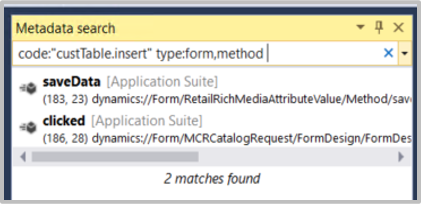
Keywords that you can use in the Metadata search include:
- Name - Filter by element name. This is also the default filter if no keyword is specified. A comma can be used to search for multiple element names.
- Type - Filter by element type. A comma can be used after an element to specify sub elements.
- Model - Filter by model name. Each comma-separated value will look for a model in your application.
- Property - Filters properties on forms. Each comma-separated value should be a property on the form.
- Code - Filter code snippets. The code snippet should be in quotes.