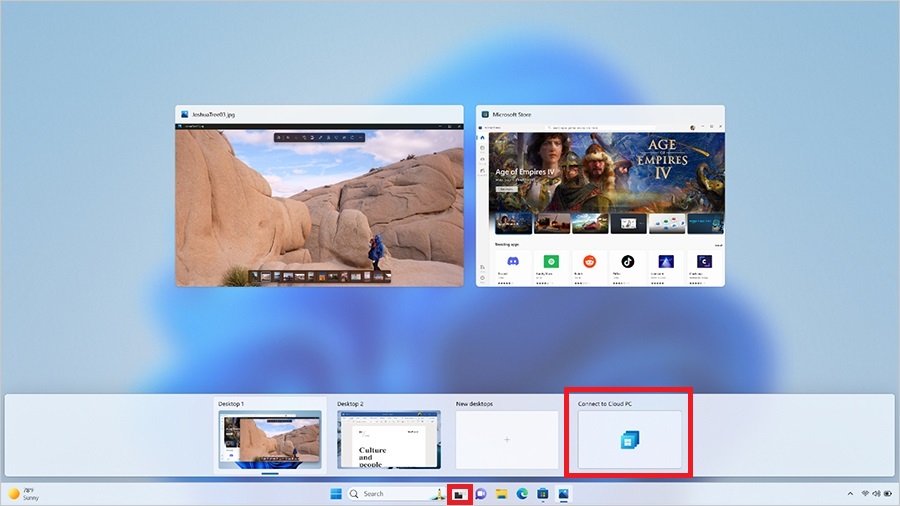Explore Windows 365 Switch
The Windows 365 Switch feature lets users switch between their local physical device and one of their Cloud PCs with the Windows 11 Task view. The Task view feature can be used to create and switch between multiple virtual desktops, including a single Cloud PC.
Requirements
To use Windows 365 Switch, you must meet the following requirements:
Your Physical Device:
- Windows 11 Pro or Enterprise, updated to the latest version.
- Windows 365 app version 1.3.185.0 or later.
Your Cloud PC:
- Windows 11 Pro or Enterprise, updated to the latest version.
- Windows 365 Cloud PC license.
Set up Windows 365 Switch
Perform the following steps to set up your physical device for Windows 365 Switch:
- Ensure that your Cloud PC and physical device have the latest updates available.
- Wait until all updates are installed on the physical device and the Cloud PC before using Windows 365 Switch.
- Open the Windows 365 app, choose one Cloud PC, select the ellipses, and then select Add to Task view.
Note
Only one Cloud PC can be added to your Task view.
Switch between physical device and Cloud PC
To switch to your Cloud PC, hover over the Windows Task view icon in the taskbar (next to Search) and select your Cloud PC. You can then switch between the Cloud PC and the physical device using the Task view icon on the taskbar.