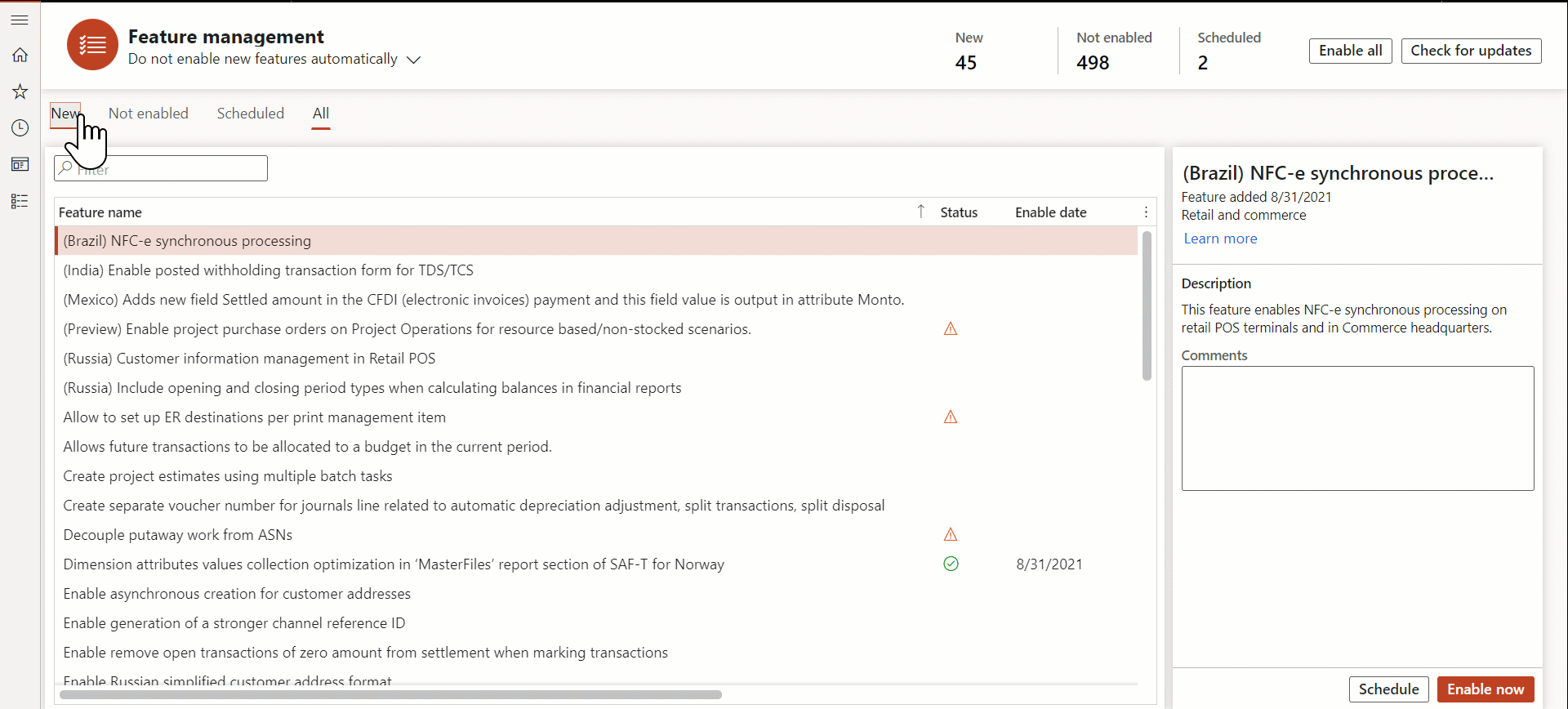Enable a feature
If a feature hasn't been turned on, an Enable now button will appear in the details pane. You can use this button to enable the feature.
Some features can't be disabled after you enable them. If the feature that you're trying to turn on can't be enabled, you will receive a warning. At that point, you can select Cancel to cancel the operation and leave the feature disabled. However, if you select Enable to enable the feature, you can't disable it later.
Some features will display a message that provides extra information before you enable them. These features are indicated by a yellow warning symbol. Read the information carefully to ensure that you understand what will happen when the feature is enabled. However, you can still select Enable to enable the feature.
Some features will display a message that the feature can't be enabled until an action is taken. These features are indicated by a red X symbol. Take the actions that are specified in the description before you enable the feature. For example, if you can't use a feature until a configuration key is disabled, then make sure that you disable the configuration key first and then return to Feature management to enable the feature.
After a feature is enabled, a message appears below the Learn more link in the details pane. This message will state that the feature was enabled, or it will indicate the future date when the feature is scheduled to be enabled. The message will appear every time that you select the feature in the feature list.
Features that are scheduled to be enabled in the future will appear on the Scheduled tab. A batch process will enable them at midnight on the specified date, based on the time zone that is represented by the system date.