Ask Learn
PreviewPlease sign in to use this experience.
Sign inThis browser is no longer supported.
Upgrade to Microsoft Edge to take advantage of the latest features, security updates, and technical support.
Power BI Desktop connects to many types of data sources, including local databases, worksheets, and data on cloud services. Sometimes when you gather data, it's not quite as structured, or clean, as you want it to be. To structure data, you can transform it, meaning that you can split and rename columns, change data types, and create relationships between columns.
In this unit, you will:
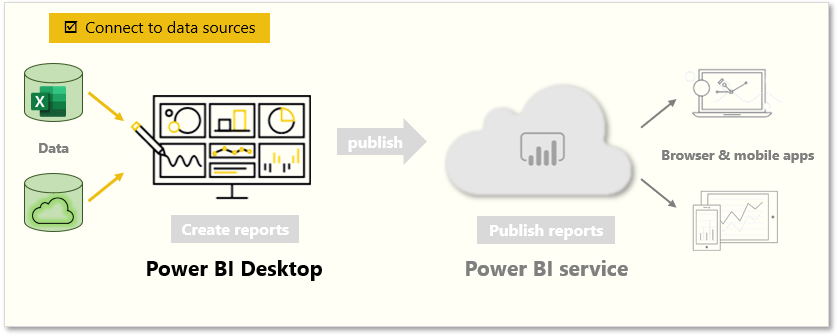
You can connect Power BI Desktop to many types of data sources, including on-premises databases, Microsoft Excel workbooks, and cloud services. Currently, there are about 60 Power BI-specific connectors to cloud services such as GitHub and Marketo. You can also connect to generic sources through XML, CSV, text, and ODBC. Power BI will even extract tabular data directly from a website URL.
When you start Power BI Desktop, you can choose Get Data from the ribbon on the Home tab.
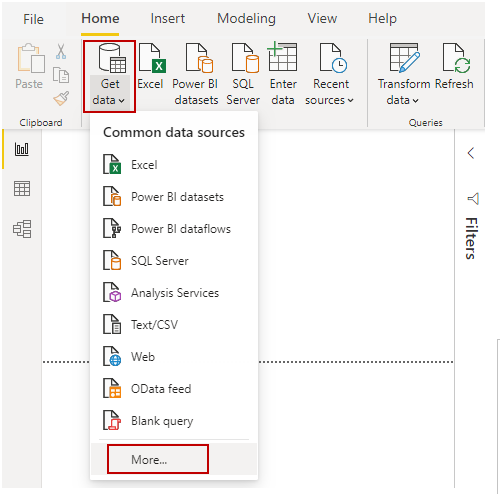
In Power BI Desktop, several types of data sources are available. Select a source to establish a connection. Depending on your selection, you'll be asked to find the source on your computer or network. You might be prompted to sign in to a service to authenticate your request.
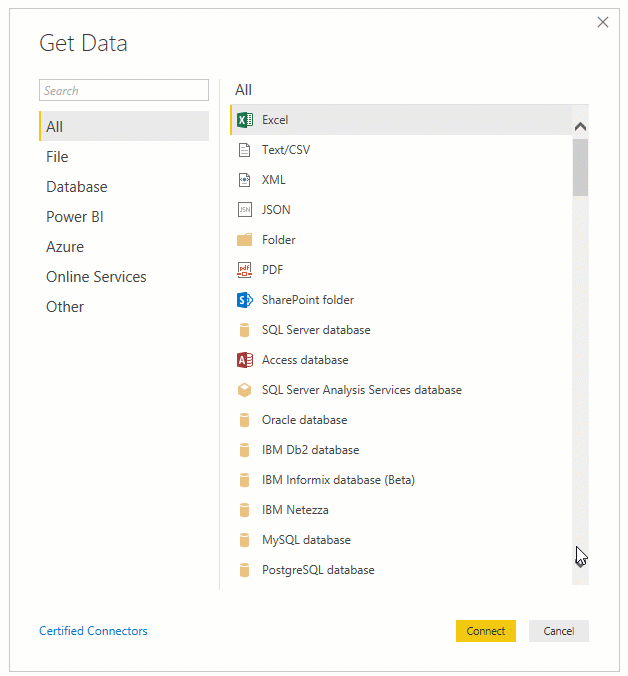
After connecting, the first window that you'll see is the Navigator. The Navigator window displays the tables or entities of your data source, and selecting a table or entity gives you a preview of its contents. You can then import your selected tables or entities immediately by selecting Load, or you can select Transform Data to transform and clean your data before importing.
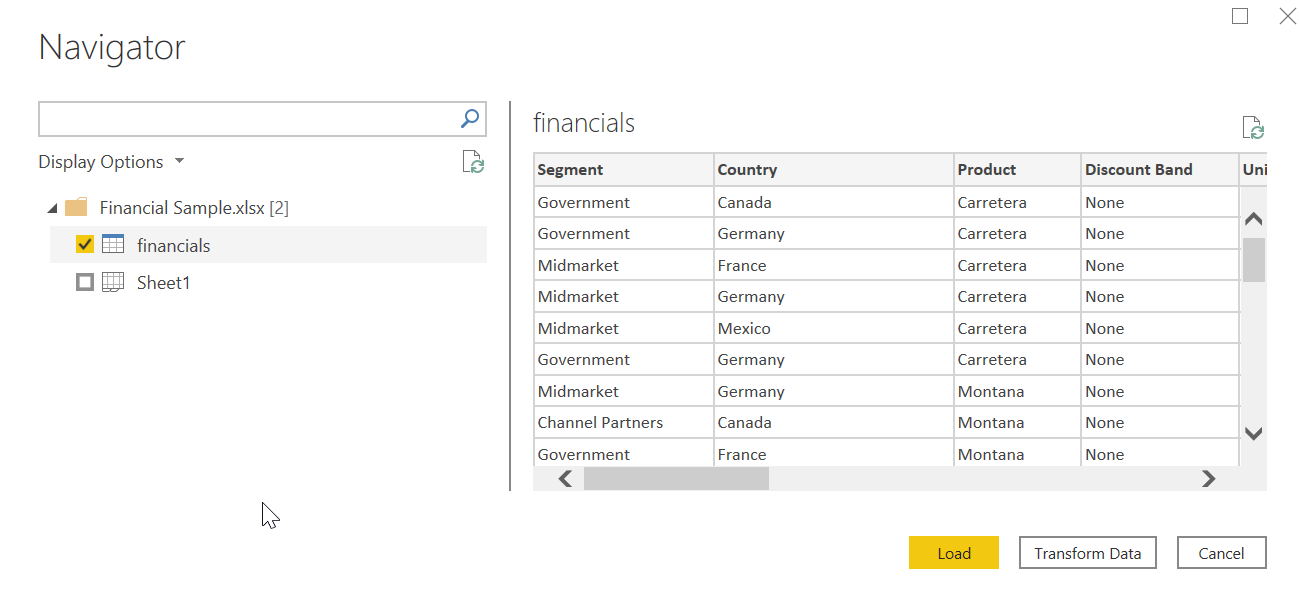
After you've selected the tables that you'd like to bring into Power BI Desktop, select the Load button. You might want to make changes to those tables before you load them. For example, if you only want a subset of customers or a specific country or region, select the Transform Data button and filter data before loading.
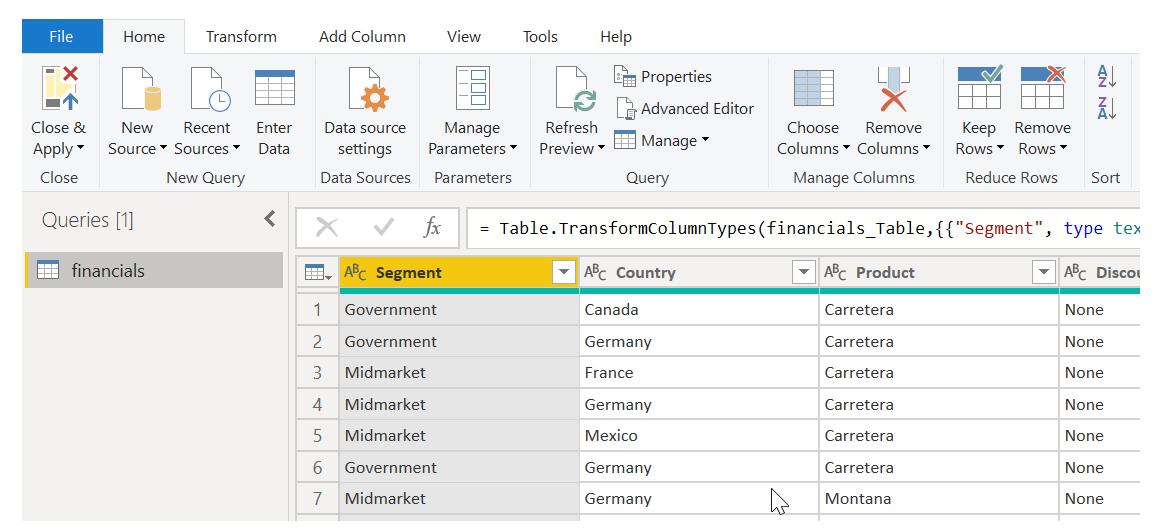
No matter what type of data you need, you're likely to find a way to import it into Power BI Desktop.
Having an issue? We can help!
Please sign in to use this experience.
Sign in