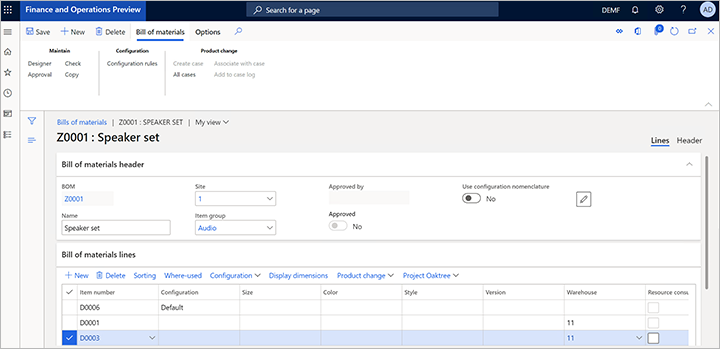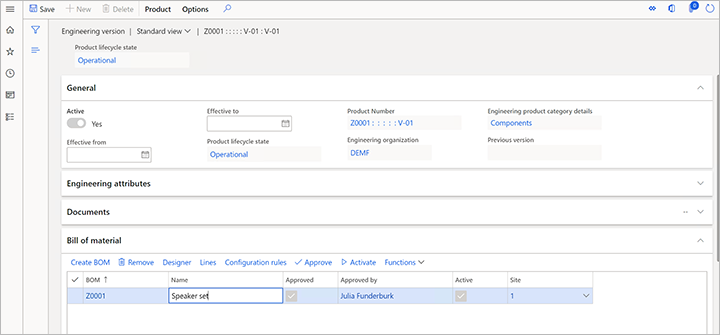Exercise - Create a new engineering product
An engineering product is a product that is versioned and controlled through engineering change management. In other words, you can control the changes during its life, and the change information will be saved using engineering change orders. To create engineering products, follow these steps.
Make sure that you're in the legal entity of your engineering organization (DEMF for this example). Use the company picker on the right side of the navigation bar as required.
Open the Released products page by following one of these steps:
- Go to Product information management > Products > Released products.
- Go to Engineering change management > Common > Released products.
On the Action Pane, on the Product tab, in the New group, select Engineering product.
In the New product dialog box, set the following values:
- Engineering Product Category: Components
- Product number: Z0001
- Product name: Speaker set
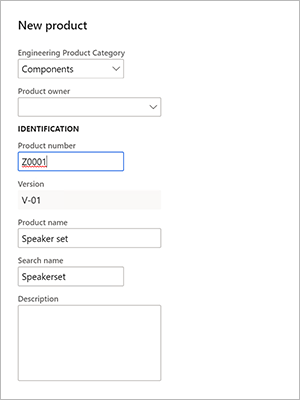
Note
The Version field is automatically set by using the product version number rule that you set up earlier.
Select OK to create the product and close the dialog box.
The Details page for the new product is opened. Notice that values are already filled in for some fields, such as Storage dimension group, Tracking dimension group, and/or Item model group. These fields were automatically set because the product is being released in the DEMF legal entity and uses the Components product release policy, which is associated with the Components engineering product category. Because you previously used item D0006 as a template to set up a line for the DEMF legal entity, the values that were filled in were taken from item D0006.
On the Action Pane, on the Engineer tab, in the Engineering change management group, select Engineering versions to view the versions of the product.

On the Engineering versions page, notice that there is only one version for the product, and it's active.
Select the version to view its details.
On the Engineering version page, on the Bill of material FastTab, select Create BOM.
In the Create BOM dialog box, set the following values:
- BOM number: Z0001
- Name: Speaker set
- Site: 1
Select OK to add the BOM and close the dialog box.
On the Bill of materials FastTab, select Bill of material.
On the Bill of materials page, on the Bill of materials lines FastTab, add three lines, one each for item numbers D0001, D0003, and D0006.
Select Save, and close the page.
On the Engineering version page, on the Bill of material FastTab, select Approve.
In the dialog box that appears, select OK.
On the Engineering version page, on the Bill of material FastTab, select Activate. Notice that the Active and Approved check boxes are selected for the BOM.
Close the page.