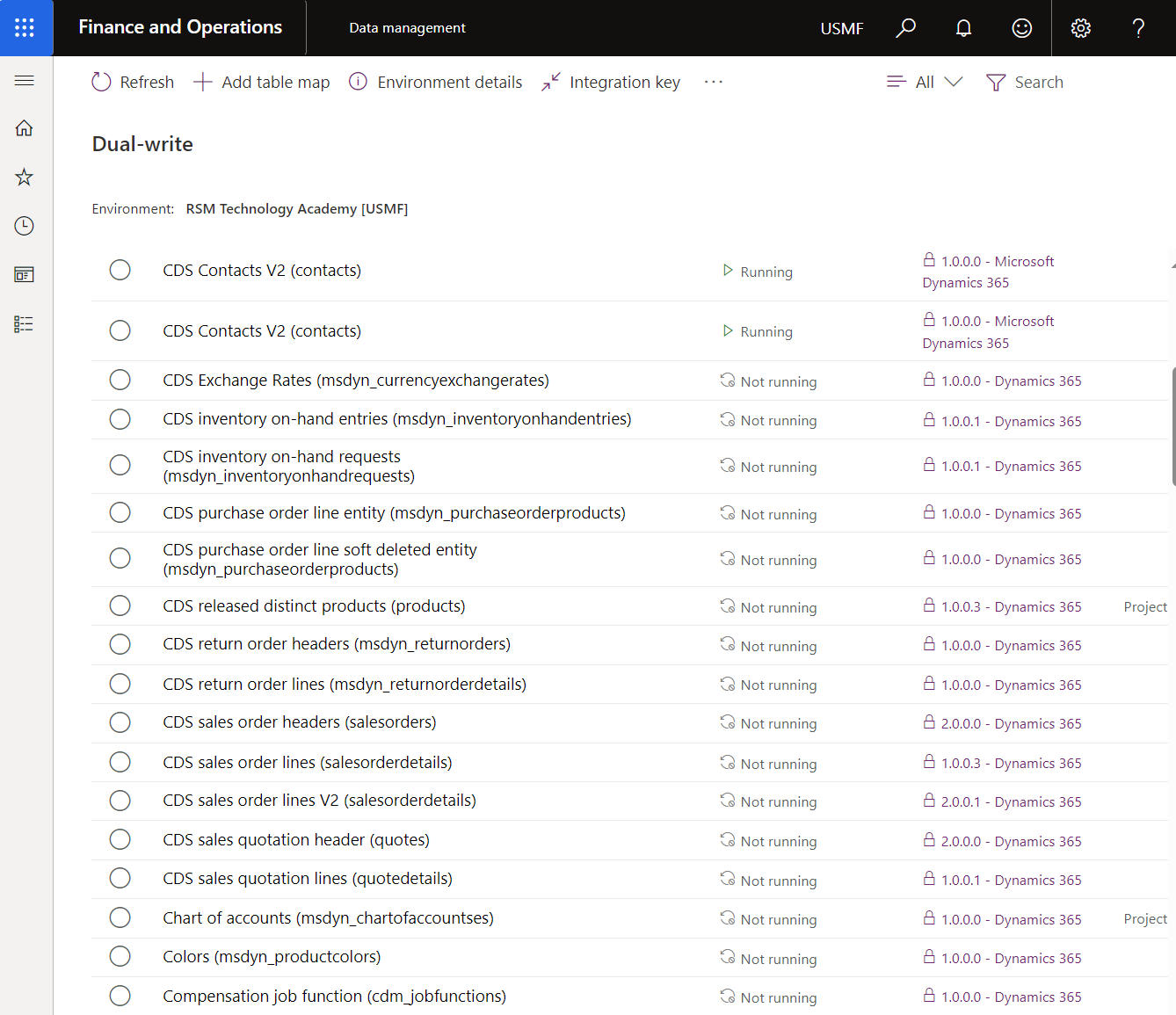Dual-write basic navigation
The Data management workspace in finance and operations apps is the main area where setup is required after the Dual-write application installation requirements are met (installation is explained in another module).
To access the latest setup information, see Enable the Microsoft Power Platform integration.
When installation of the Dual-write application is complete, select the legal entities that you need to integrate between finance and operations apps and Dataverse.
Your next step is to complete the health check, which determines if you followed all prerequisites and installation instructions. After you set up and complete the health check, you can access the out-of-the-box data entity mappings.
You can set each entity mapping to Run, which starts the initial data sync, pause, or not run. Each status means something different. The following graphic shows the status, description, and the available actions that you can complete from each state.
| Status | Description | Available actions |
|---|---|---|
| Not running | Every entity begins from the Not running status. Before you turn on an entity for dual-write, the entity is in the Not running status. | Run |
| Initializing | Initial write/Copy pre-existing data | N/A |
| Running | Entity is turned on for dual-write | Stop, Pause |
| Paused | Entity is in a paused state and all new requests are queued | Run |
| Resuming | Catch up on queued records from when the entity was paused | N/A |
You can set up the data, entities, and entity mappings to integrate to your preference. A specific component of the process is the initial sync. After you switch an entity map from Not Running to Run, dual-write becomes available for the entity. Before you start dual-write on a table, you can select the Initial synch checkbox to run an initial synchronization to manage existing data on both sides.
You can skip the initial synchronization if you don't need to sync data between the two environments. The initial synchronization allows you to copy existing data from one app to another bidirectionally, and you need to consider several factors when you run it. For example, you might need to migrate data before your go-live event. In this case, you can load data into one side through data migration and then synch to the other side through the initial synchronization process.
The initial sync that's caused by this action has a few considerations. You have limitations on data size when you're doing the initial sync, and the main purpose of this process isn't for data migration. If the amount of data that you need to duplicate from one system to the other is substantial, for the dual-write integration to work well, you need to consider other factors for actual data migration strategies.
For more information, see Considerations for initial synchronization.
In finance and operations apps, if you're doing large-volume data migration, you can use the Data import/export framework parameters in the Data management workspace. Dataverse provides different strategies to help you complete data migration, such as Microsoft Azure Data Factory.