Create and submit time entries
When recording time in Project Operations, users can track against any level in the project, including the task, summary, or project level.
Project team members create and submit time entries for approval, and the project approvers will approve the entries. Occasionally, the project team member might recall a time entry for corrections.
Create and submit a new time entry
To create a new time entry, follow these steps:
- In the time entry grid, select New.
- In the Quick Create: Time Entry dialog box, select the time entry date.
- Enter data for the Project, Project Task, Role, and Duration dimensions. This information should be added in minutes, hours, or days by entering h, m, or d, together with the number.
- Enter a description for the entry and comments that can be shared externally regarding time entry.
When you save the entry, the entered values will appear in the Dimensions section. The information that is entered in the Duration field appears on the date that the time entry was created for.
Lookup fields are backed by system views. For example, after a user has entered a project, the Project Task field is set to the Copy view by default. To create time entries for tasks that aren't assigned to a user, select Change View in the lookup dialog box, and then select the All Active Project Tasks view.
Time entry types that are available: On Break, Travel, Overtime, Work, Absence, and Vacation.
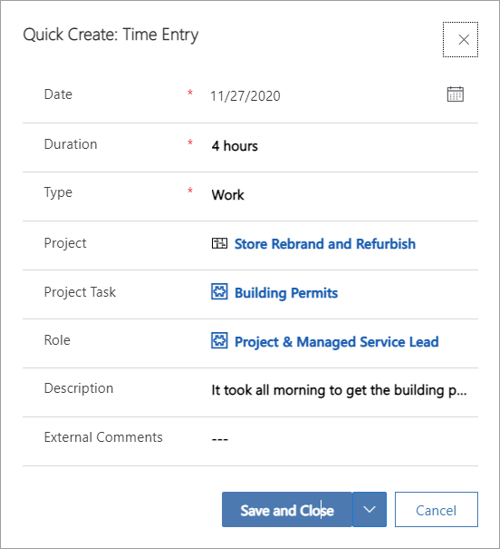
You can submit the following types of time entries:
- A single time entry
- A group of time entries by selecting a block of cells
- An entire time entry row
Submitted time entries appear as entries that are pending approval.
Note
After time entries are successfully submitted, they can't be edited.
Time entry status
A time entry can have the following statuses:
- Draft - New time entries are automatically assigned a status of Draft. Only time entries that have a status of Draft can be deleted.
- Submitted - When a time entry is submitted, the status is updated to Submitted.
- Approved - When a submitted time entry is approved, the status is updated to Approved.
- Returned - If a time entry is rejected, the status is updated to Returned and the entry will become available for correction and resubmission.
Recall a time entry
You can recall time entries that you've submitted. You can recall a single time entry, a block of time entries, or a whole row of time entries. Recalled time entries can be edited.