Select teams
Once you open a Build Battle world and begin hosting, players join your game. As players join the world, they find a registration desk. By interacting with the nonplayer character (NPC) at the desk, students select the team they wish to join, or choose to be a spectator.
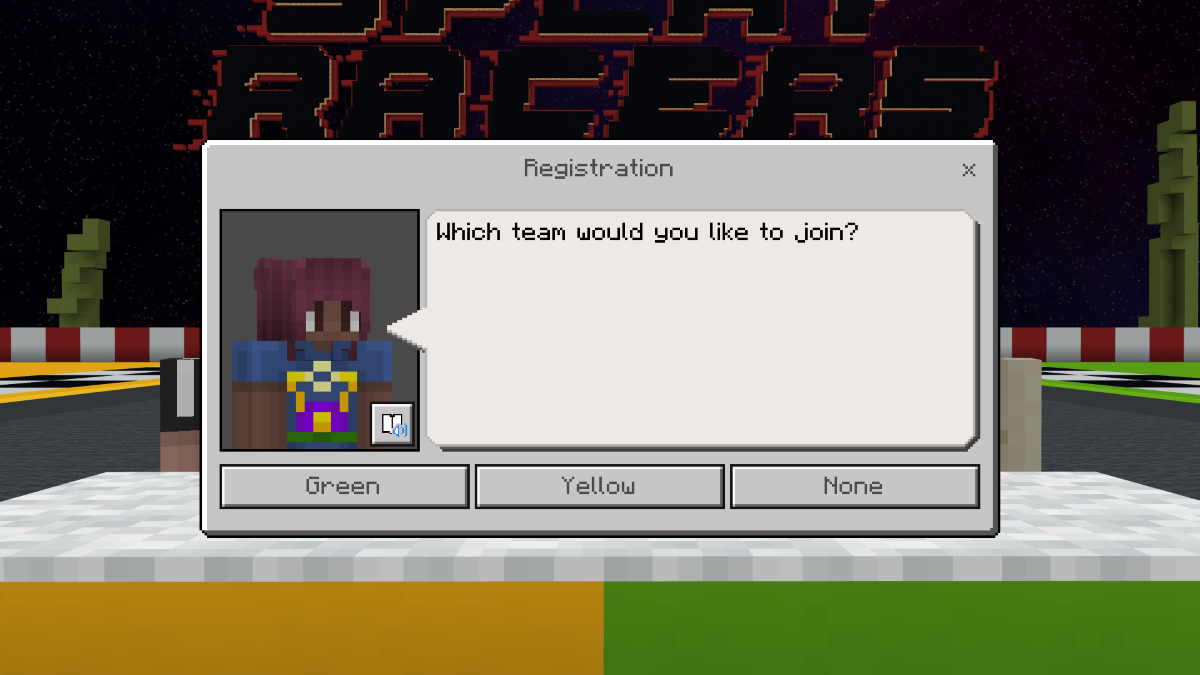
In most cases, these teams are decided before students join the world and it's the host's responsibility to ensure that players select the appropriate teams. The world has several features to make sure teams are joined correctly.
First, as each player joins their team, they're equipped with armor that corresponds to their team color:

Additionally, the text on the right side of the screen alternates between the team lists for a quick look at the players on each roster.
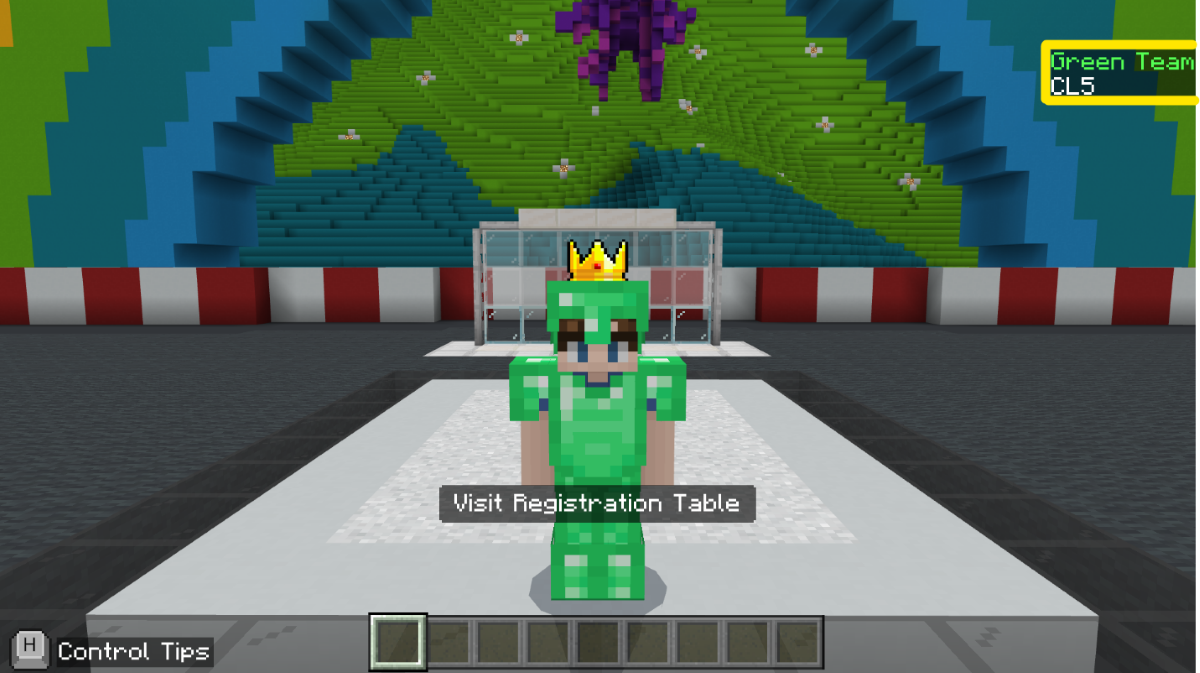
Players who choose "spectator" are able to watch the build competition from within the world, but aren't able to influence the build spaces.
If the teams aren't correct and you need to begin the registration process again, the host can interact with the character at the registration desk to reset the teams and have the players choose their roles again before play begins. Note that what is in the host dialog window is different from what is in the players dialog window. This gives the host control that the players don't have.
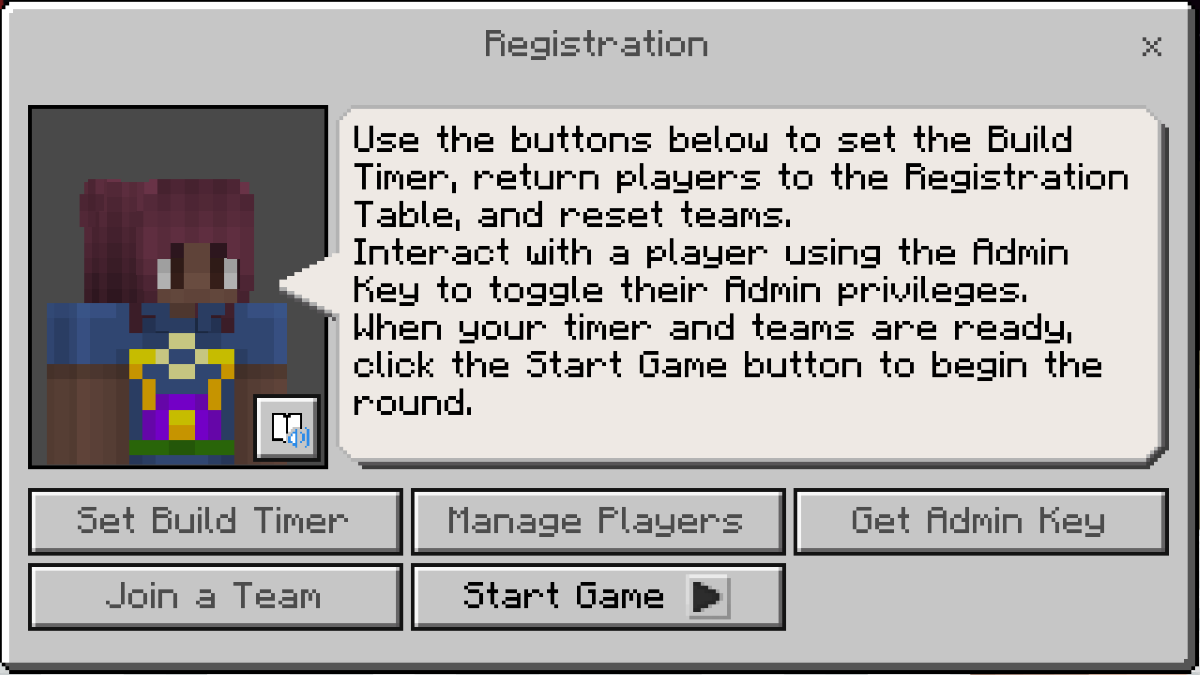
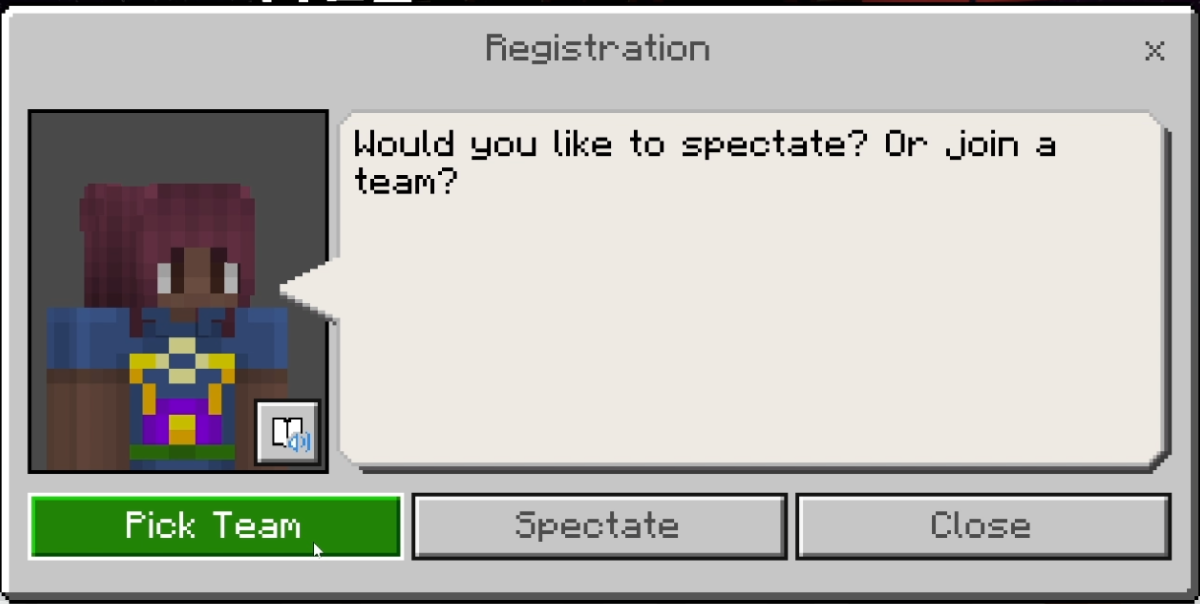
Now that the teams are set, the host can set the in-game clock to the amount of time provided for the match.