Describe project purchase orders
You can create a purchase order for a project in different ways. The method depends on the purpose of the purchase order and how the purchased items are consumed and charged to the project.
Create a purchase order directly from a project
You can use this method to purchase items from an external vendor for consumption on a project. To create a purchase order from a project, select the Manage button in the action pane of the Projects page and navigate to Related information > Item tasks > Purchase orders. Then select the New button in the action pane of this page to create a new purchase order. All the purchase orders created are linked with the originating project. The following screenshot depicts the option to create a purchase order directly from the project.
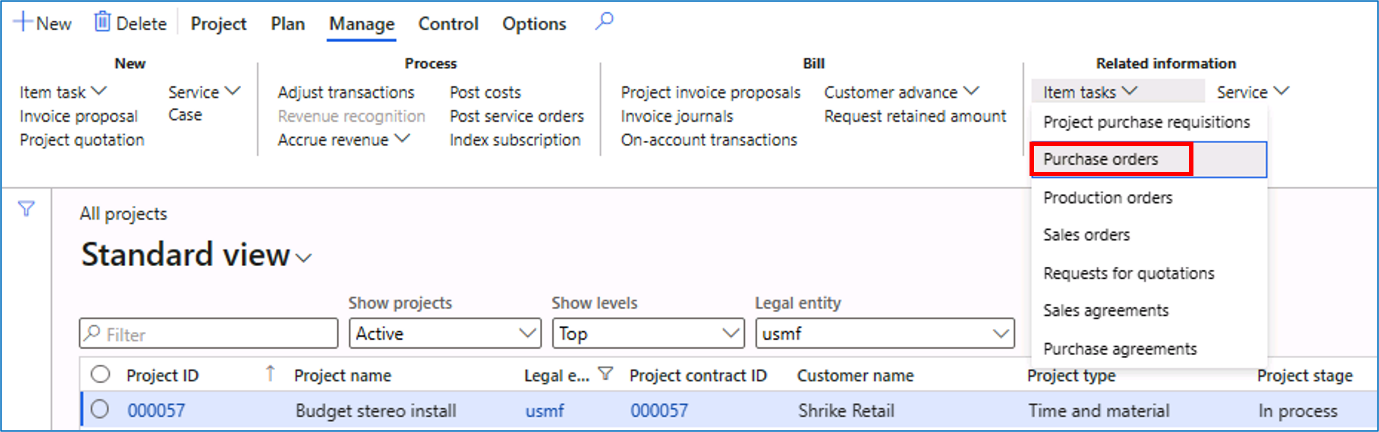
When a purchase order is created from a project directly, the items are consumed as soon as the vendor invoice is updated.
Create a purchase order from a sales order
You can use this method to purchase items when you create a sales order from a project. To open the sales orders related to a project, select the Manage button in the action pane of the Projects page and navigate to Related information > Item tasks > Sales orders. Select the Sales order button in the action pane of this page and select New > Purchase order to create a new purchase order. All the purchase orders created are linked with the originating project and sales order.
The following image depicts the option to create a purchase order from the project-related sales orders and has two parts. The first screenshot is from the Projects page, which includes the Sales orders menu option to navigate to the project-specific sales orders. The second screenshot is from the Sales order details page, which includes the Purchase order button that can create the purchase order from the sales order.
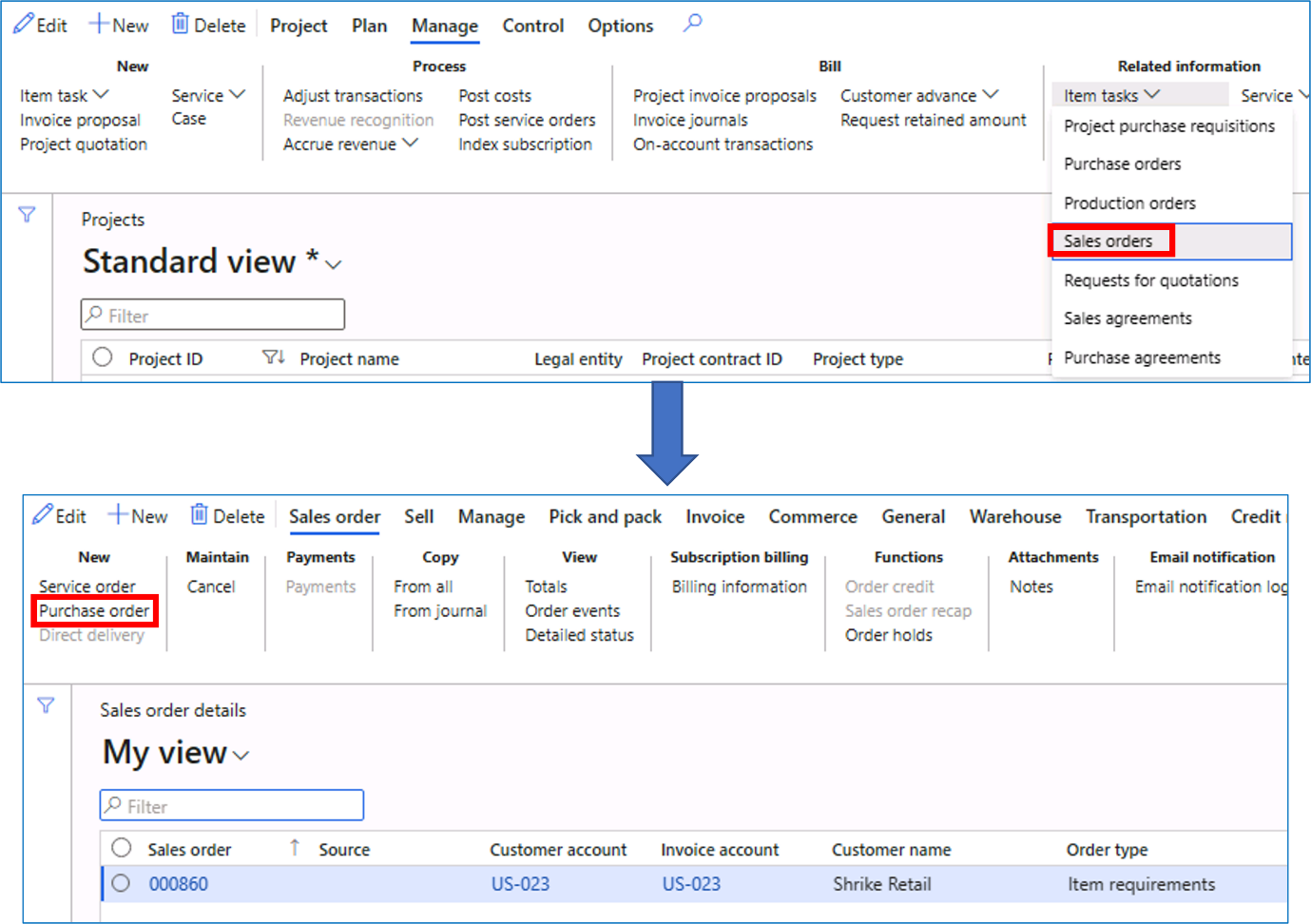
When you create a purchase order from a sales order, items are consumed when the sales order is invoiced to the customer.
Create a purchase order from an item requirement
You can use this method to purchase items when you create an item requirement from a project. Select the Plan button in the action pane of the Projects page and navigate to Item requirements > Item requirements. From this page, you can enter the items required to run the project. On the Item requirement page, select the Manage button in the action pane and navigate Functions > Create purchase order to create a new purchase order. All the purchase orders created are linked with the originating project. The following image depicts the option to create a purchase order from the item requirements defined for the project.
The following image has two screenshots. The first one is from the Projects page, which includes the Item requirements button to navigate to the Item requirements page. The second screenshot is from the Item requirement page, which includes the Create purchase order menu option that can create the purchase order from the item requirement.
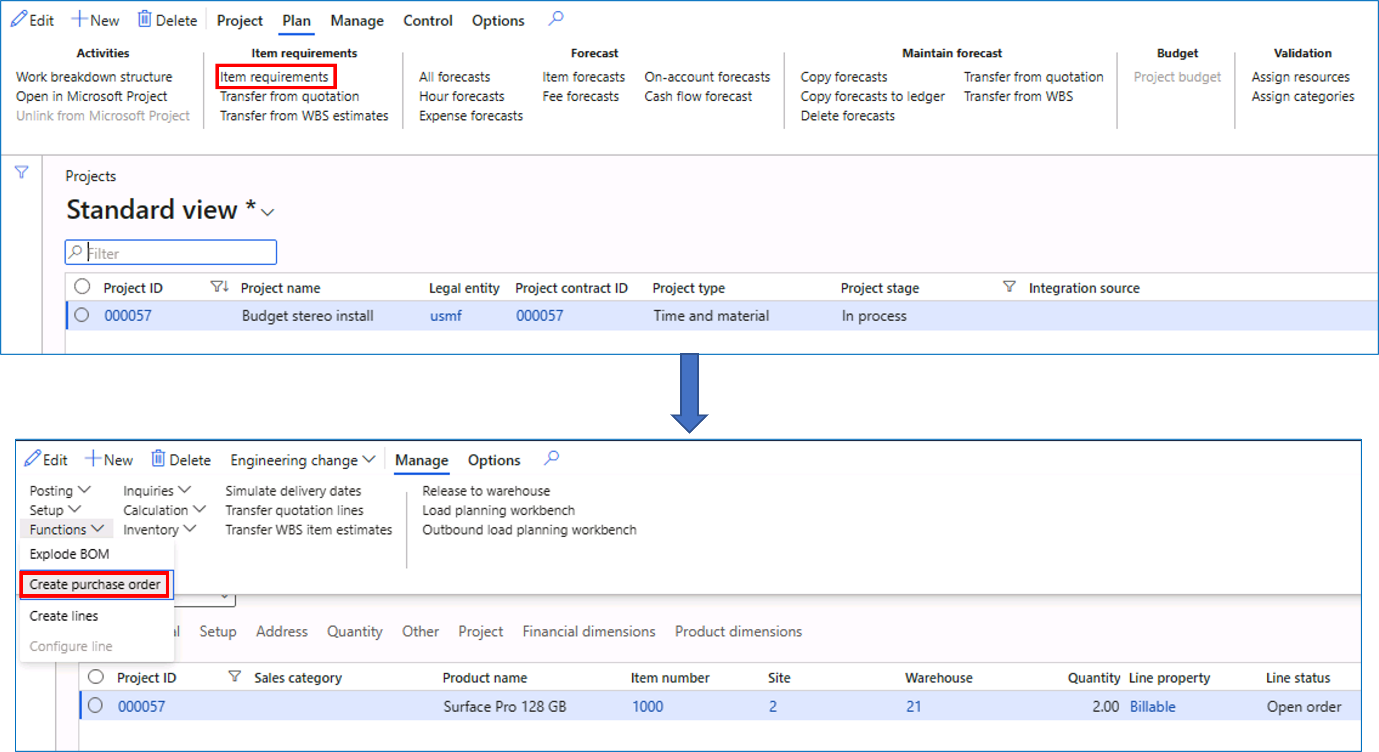
When you create a purchase order from an item requirement, items are consumed when the item requirement packing slip is updated.
The following table provides information on whether you can create a purchase order, a sales order, or an item requirement for different project types.
| Project type | Customer defined in the project | Purchase order | Sales order | Item requirement |
|---|---|---|---|---|
| Time & material | Mandatory | Yes | Yes | Yes |
| Fixed price | Mandatory | Yes | Yes | Yes |
| Investment | Yes | Yes | No | Yes |
| Investment | No | Yes | No | No |
| Cost | Yes | Yes | No | Yes |
| Cost | No | Yes | No | No |
| Internal | Yes | Yes | No | Yes |
| Internal | No | Yes | No | No |
| Time | Not possible | Yes | No | No |