Exercise - Create a real-time image classification application
In this exercise, you'll create a real-time application to classify images on Azure Sphere. You'll start with cloning the HelloWorld_RTApp_MT3620_BareMetal sample and adjust the configuration to your project.
Create a new RTApp
Go to the directory where you want to clone the repository.
Clone the Azure Sphere samples repository.
git clone https://github.com/Azure/azure-sphere-samples.gitNavigate to the Samples > HelloWorld folder in the repository.
Copy the HelloWorld_RTApp_MT3620_BareMetal folder, rename it, and save it for your project sample. (Ex: ImageClassification_RTApp_MT3620_BareMetal)
Start Visual Studio Code.
You need to install the following extensions in Visual Studio Code.
- Azure Sphere
- C/C++
- CMake Tools
After installation, configure Visual Studio Code with the path to the Azure Sphere SDK installation directory:
- In the File menu, select Preferences > Settings > Extensions > AzureSphere.
- Under Azure Sphere: Sdk Path, enter the path to the Azure Sphere SDK installation directory. By default, this is /opt/azurespheresdk.
Navigate to File > Open Folder.
Select the newly named project.

Note
If Visual Studio Code displays a dialog box indicating that no CMake kits are available, select
Do not use a kit. You should see messages from CMake.Open CMakeLists.txt in Visual Studio Code.
In the CMakeLists.txt file, change the project name to the name of your new folder and save the changes.
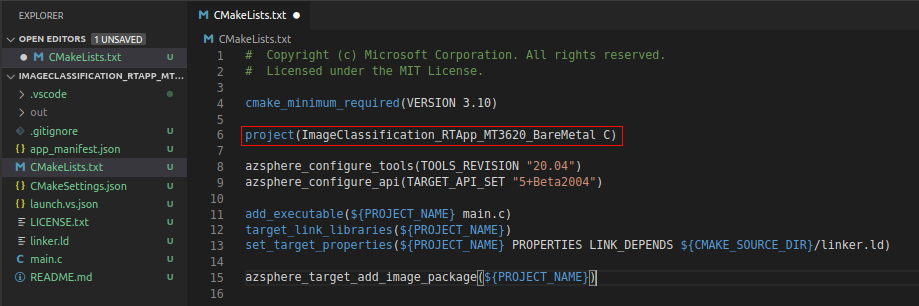
Open the app_manifest.json file and save the changes.
- Set
Nameto your project name. - Set
ApplicationTypetoRealTimeCapableand save the changes.
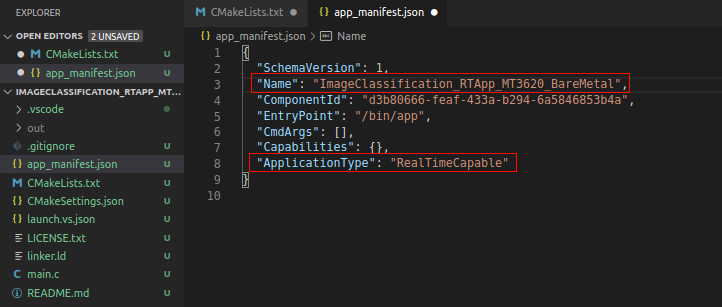
- Set