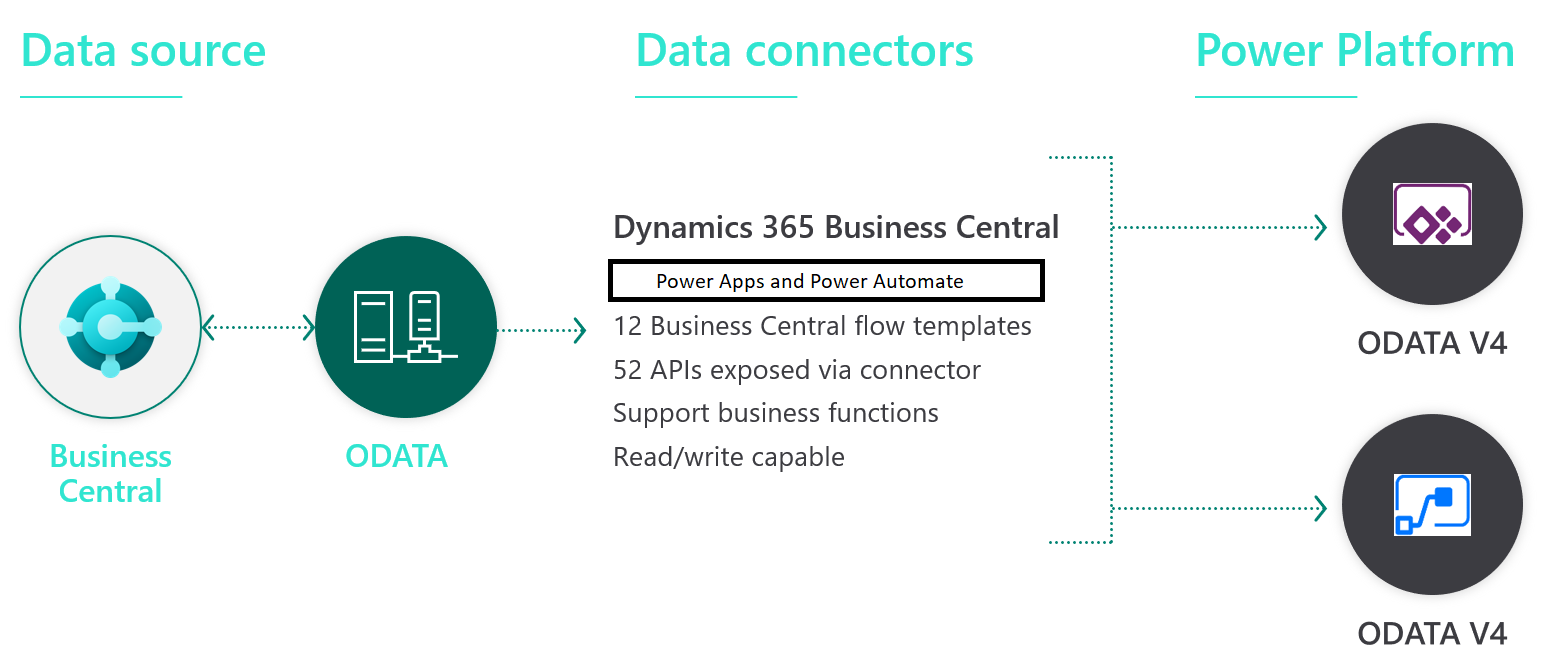Explore Business Central connectors
A Dynamics 365 Business Connector is available for Power Apps, Power Automate, and Logic Apps services with the name Business Central. Power App and Power Automate connectors are available as premium connectors.
Connectors availability
Before you can use the Business Central connector, you need to understand how it functions. The first thing to comprehend is that the Business Central connector connects to your ODATA service through API's in Business Central.
By using Power App or Power Automate, you will get access to the following tables or actions:
| Access to: | Type | Power Apps | Power Automate triggers | Power Automate actions |
|---|---|---|---|---|
| accounts | Table name | x | x | x |
| agedAccountsPayable | Table name | x | x | |
| agedAccountsReceivable | Table name | x | x | |
| attachments | Table name | x | x | |
| balanceSheet | Table name | x | x | |
| bankAccounts | Table name | x | x | x |
| cashFlowStatement | Table name | x | x | |
| companyInformation | Table name | x | x | x |
| countriesRegions | Table name | x | x | x |
| Currencies | Table name | x | x | x |
| customerFinancialDetails | Table name | x | x | |
| customerPaymentJournals | Table name | x | x | x |
| customerPayments | Table name | x | x | |
| customers | Table name | x | x | x |
| customerSales | Table name | x | x | |
| defaultDimensions | Table name | x | x | |
| dimensionLines | Table name | x | x | |
| dimensions | Table name | x | x | x |
| dimensionValues | Table name | x | x | |
| employees | Table name | x | x | x |
| generalLedgerEntries | Table name | x | x | x |
| generalLedgerEntryAttachments | Table name | x | x | |
| incomeStatement | Table name | x | x | |
| itemCategories | Table name | x | x | x |
| items | Table name | x | x | x |
| journalLines | Table name | x | x | x |
| journals | Table name | x | x | x |
| paymentMethods | Table name | x | x | x |
| paymentTerms | Table name | x | x | x |
| pdfDocument | Table name | x | x | |
| picture | Table name | x | x | |
| projects | Table name | x | x | x |
| purchaseInvoiceLines | Table name | x | x | |
| purchaseInvoices | Table name | x | x | x |
| retainedEarningStatement | Table name | x | x | |
| salesCreditMemoLines | Table name | x | x | |
| salesCreditMemos | Table name | x | x | x |
| salesInvoiceLines | Table name | x | x | |
| salesInvoices | Table name | x | x | x |
| salesOrderLines | Table name | x | x | |
| salesOrders | Table name | x | x | x |
| salesQuoteLines | Table name | x | x | |
| salesQuotes | Table name | x | x | x |
| shipmentMethods | Table name | x | x | x |
| subscriptions | Table name | x | x | |
| taxAreas | Table name | x | x | |
| taxGroups | Table name | x | x | |
| timeRegistrationEntries | Table name | x | x | |
| trialBalance | Table name | x | x | |
| unitsOfMeasure | Table name | x | x | x |
| vendorPurchases | Table name | x | x | |
| vendors | Table name | x | x | x |
| workflowCustomers | Table name | x | x | |
| workflowGenJournalBatches | Table name | x | x | |
| workflowGenJournalLines | Table name | x | x | |
| workflowItems | Table name | x | x | |
| workflowPurchaseDocumentLines | Table name | x | x | |
| workflowPurchaseDocuments | Table name | x | x | |
| workflowSalesDocumentLines | Table name | x | x | |
| workflowSalesDocuments | Table name | x | x | |
| workflowVendors | Table name | x | x | |
| journal-post | Actions | x | ||
| purchaseInvoice-post | Actions | x | ||
| salesCreditMemo-cancel | Actions | x | ||
| salesCreditMemo-cancelAndSend | Actions | x | ||
| salesCreditMemo-post | Actions | x | ||
| salesCreditMemo-postAndSend | Actions | x | ||
| salesCreditMemo-send | Actions | x | ||
| salesInvoice-cancel | Actions | x | ||
| salesInvoice-cancelAndSend | Actions | x | ||
| salesInvoice-makeCorrectiveCreditMemo | Actions | x | ||
| salesInvoice-post | Actions | x | ||
| salesInvoice-postAndSend | Actions | x | ||
| salesInvoice-send | Actions | x | ||
| salesOrder-shipAndInvoice | Actions | x | ||
| salesQuote-makeInvoice | Actions | x | ||
| salesQuote-makeOrder | Actions | x | ||
| salesQuote-send | Actions | x | ||
| WorkflowActionResponse_Approve | Actions | x |
Type of connectors
The Business Central connector has Actions and Triggers. The following properties are mandatory for both Actions and Triggers.
Environment name: the name of the Dynamics 365 Business Central environment (Production or some of the available Sandboxes in your tenant)
Company name: the name of the Dynamics 365 Business Central company (of the available companies in your environment)
Once you configured these two properties; you need to choose the Table name or Action (for Execute action). You will find more details about all available actions and triggers for Business Central and how to configure its properties in later modules of this learning path.