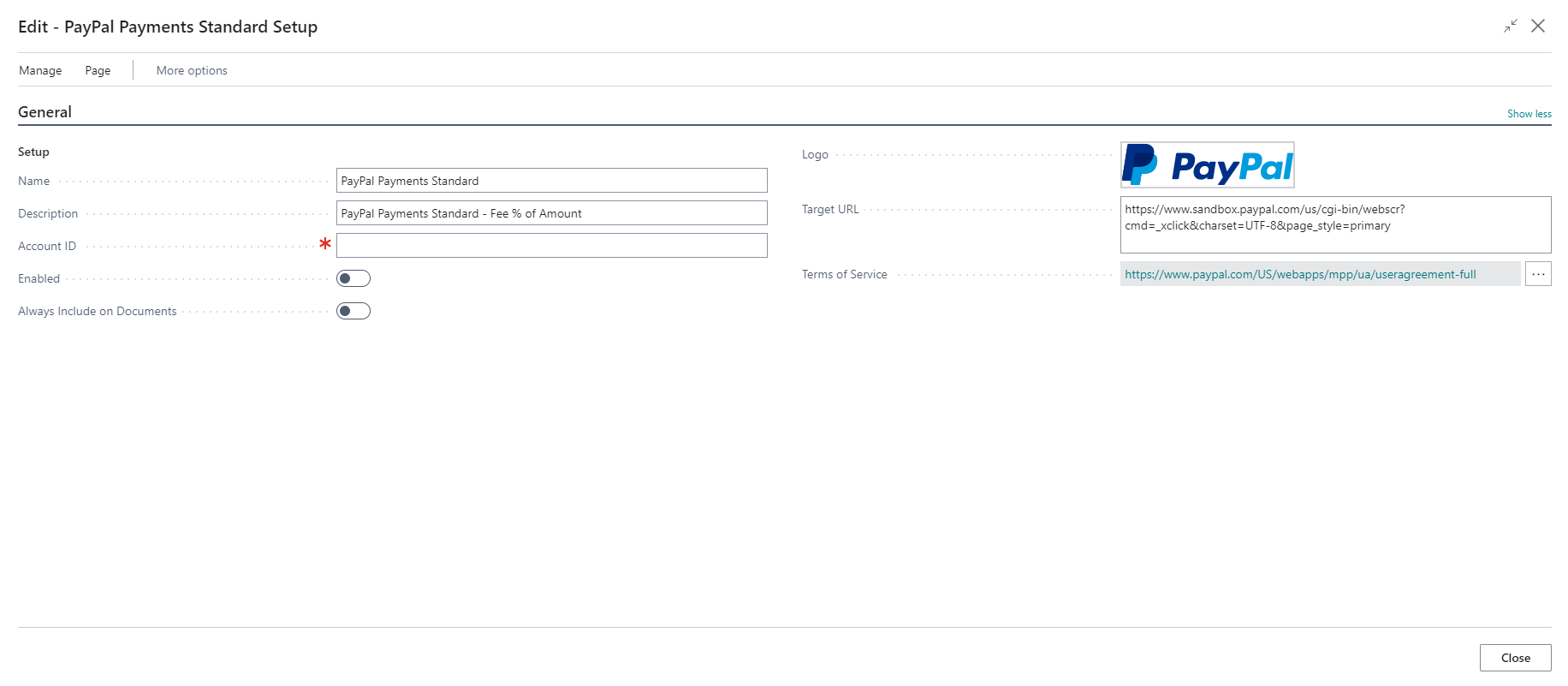Include payment services on posted sales invoices
As an alternative to collecting payments through bank transfer or credit cards, your customers can pay you through their account with payment services such as Microsoft Pay, PayPal, or WorldPay.
Enable the payment service by using the following steps:
Select the Search for Page icon in the top-right corner of the page, enter payment services, and then select the related link.
On the Payment Services page, select the New action to select the payment service, for example PayPal Payments Standard. The Edit - PayPal Payments Standard Setup page automatically opens.
Fill in the fields as necessary to complete the setup.
Account ID - Specifies the email or merchant account ID for the payment service.
Enabled - Specifies if the payment service is enabled.
Always Include on Documents - Specifies if this payment service account should be included on all of the documents by default.
Logo - Specifies the logo that should be included for this account on all invoices.
Terms of Service - The URL to specify the payment service terms of service.
After the payment service has been enabled, a link to the service is available on sales documents that you can send by email to your customers. Customers can use the link to go to the payment service and pay the bill directly from the sales document. If you don't want to include the link, for example, in a situation when a customer wants to pay with cash, you can remove the payment service from the invoice before posting.
The Microsoft Pay, PayPal Payments Standard, and WorldPay Payments Standard extensions are installed in Business Central and are ready for you to enable.