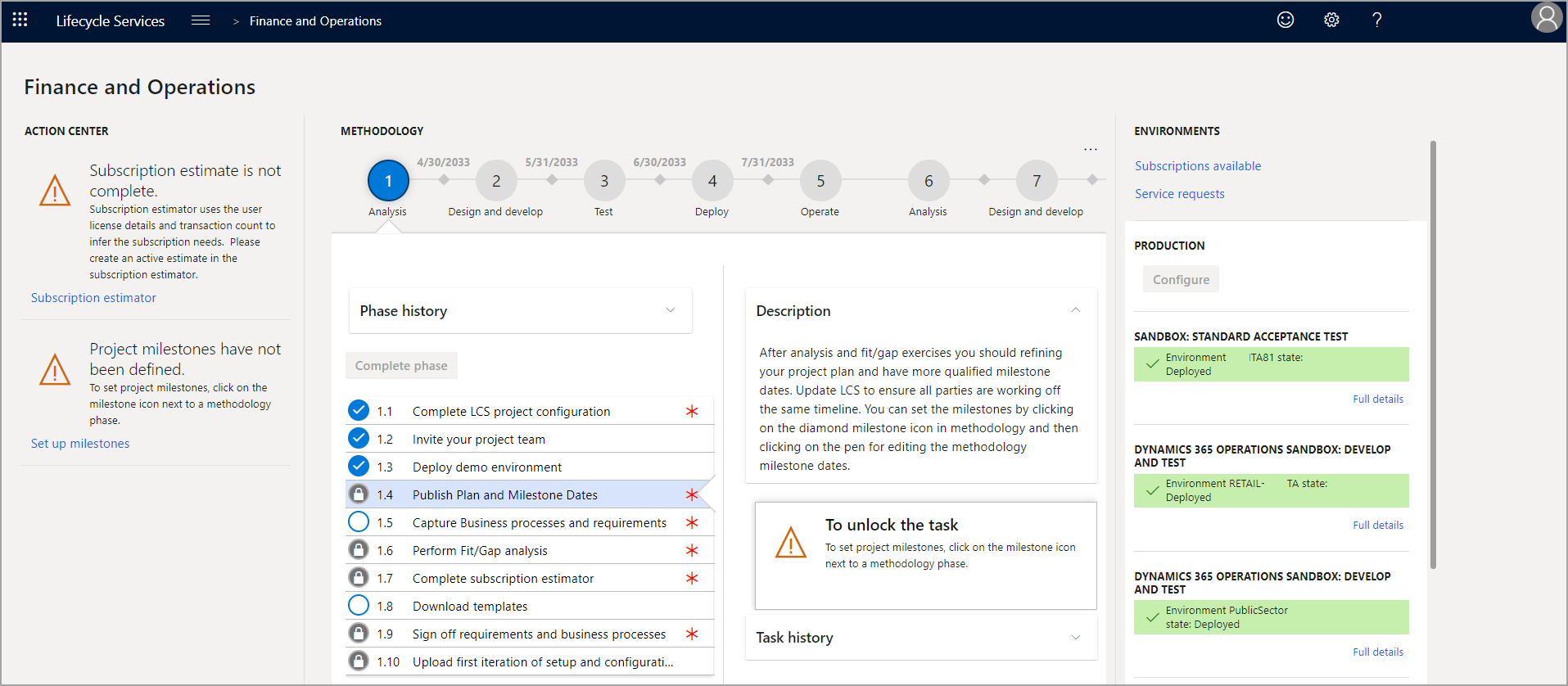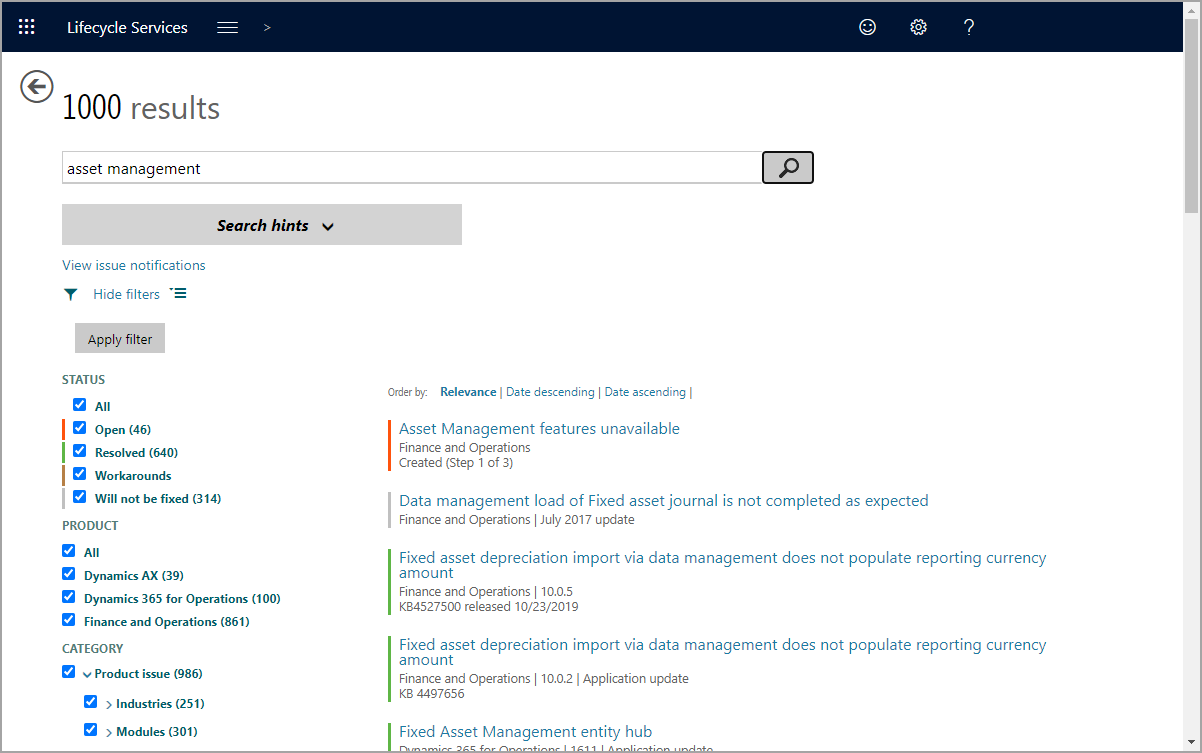Perform support tasks
Lifecycle Services offers several features to help you support the environments that you're managing. From the Full details page of any environment, you can restart key services, see changes that have been applied to the environment, and access the back and front ends of the environment.
From the main menu, on the Full details page of any environment in Lifecycle Services, select History, and then select Environment Changes from the drop-down menu. The resulting page shows you every package that has been applied from the Asset library to the environment, be that a platform update, a code package, or a database maintenance task.
To apply code or updates to an environment, select Apply Updates under the Maintain menu on the Full details page, and then choose the relevant package from the list and select Apply.
For environments Tier 2 and up, the Move database option is also available under the Maintain menu. This option allows you to export a backup of the environment's database to the Asset library, import a backup from the Asset library, or refresh the environment's database directly from another Tier 2 environment. All processes run automatically when they are queued to ensure repeatability and reliability.
Another option that is available in environments Tier 2 and up is Restart services, which allows you to remotely restart IIS, Batch, the Lifecycle Services Diagnostic service, DIXF, or the Reporting server.
Additional support
There are several ways you can get additional support in Lifecycle Services for finance and operations apps.
Dynamics 365 Community
The Dynamics 365 Community is where you can engage with experts and peers that work with and use Dynamics 365 applications. Here you can read forums, blogs, access webinars, videos and find useful events. To get started using the Dynamics 365 Community, go to Welcome to Dynamics 365 Community and log in with your Microsoft, work, or school account. You can explore the content with or without signing in. If you would like to post a question, comment, or receive email notifications, you will need to sign in.
Issue search
In Lifecycle Services, you can use the Issue search tool to quickly search for Microsoft Knowledge Base (KB) articles, hotfixes, workarounds, and reported issues. Within the Issue search tool, you can also review current issues that are in process of being fixed for a specific functional area of Dynamics 365 finance and operations apps, and fixed issues.
To access and use the Issue search tool, open your project in Lifecycle Services, then select the Issue search tile. Here, you can search for an issue. Once you have typed a query, you will be able to search through any related content. To view information about the status of Lifecycle Services Issue search content, go to Issue search in Lifecycle Services.
More information
To read more about how to manage the support experience, go to Manage support experiences for finance and operations apps.