Account and team selling
Every record that's interacted with in Microsoft Dynamics 365 has an owner who is responsible for it. For example, accounts, contacts, and leads all have owners. Typically, the owner is a single user. But in large enterprise organizations, accounts might be owned by a team of users instead.
Although the primary owner of accounts and contacts might be either a single user or a team of users, the actual process of selling to a customer rarely involves just one person. Typically, sales are the result of a whole team's effort.
For example, an organization classifies any opportunity that has an estimated revenue of more than $250,000 dollars as a high-priority opportunity. High-priority opportunities are assigned to the Hypo team, which consists of five people who work together to win those opportunities. Nevertheless, other people might be brought in at different phases to help the Hypo team. Here are some examples:
Technical sales experts help define the scope of a project.
Inside sales team members, help with pricing-related features.
A design team designs specific products or other items that are used in deals.
Legal teams help guarantee that contract wording is accurate and correct.
Although the organization can easily identify the five people who make up the Hypo team, it can be more challenging to identify the technical, design, and legal team members who are required, because they can vary depending on the size, timeline, and scope of the opportunity.
Microsoft Dynamics 365 Sales provides multiple options to support teams and team selling.
Owner teams
Records in Dynamics 365 can be owned by either an individual user or a group of users that's known as a team. Typically, teams are assigned as record owners when multiple predefined users must work on the record together. One advantage of assigning a record to a team is that all members of the team see the record in their My Open Opportunities view, as if it was assigned to them individually. Another advantage is that any user who is no longer part of the team can be removed from it. Any records that are assigned to team will still be available to the remaining team members.
Before records can be owned by a team, an administrator must define the team in Microsoft Dataverse and its membership. This is done in the Power Platform admin center. Once in the Power Platform admin center, select the environment you want to create the team in, and then go to Settings > Users + permissions > Teams.
For more information, see Microsoft Dataverse teams management.
After you've defined a team and its membership, Dynamics 365 Sales records can be assigned to the team. Select the Assign button on the command bar, and then, in the dialog box that appears, select the team. Owner teams are best used in scenarios where the membership of the team won't change often.
Note
Any users or teams that will own records must have at least one security role assigned to them to define their security permissions in the application.
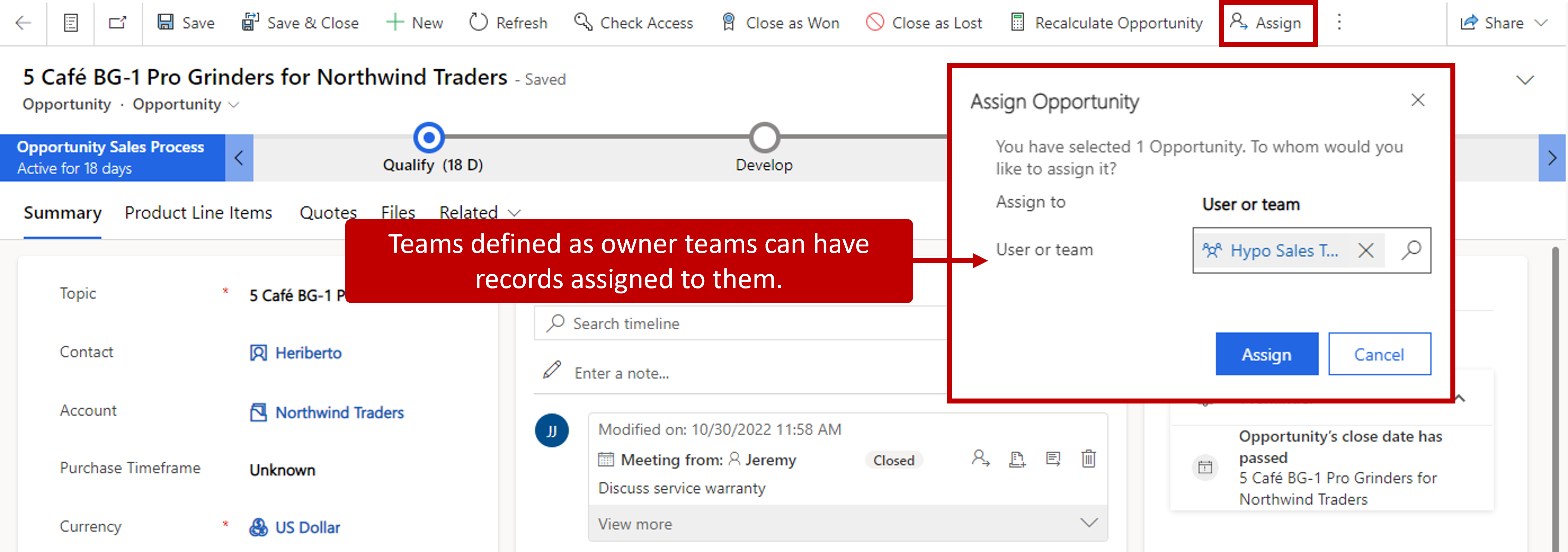
For more about defining security roles, see Security roles and privileges.
Using connections to identify sales teams
Sometimes, the people who help with the sales process don't have to own the records themselves or to be part of a team that owns the records. They just must be associated with the record as part of the team. You can associate users with records by using connections. For example, by default, the opportunity table lets you connect the opportunity record to users. In this way, you can identify the sales team.
Connections in Dynamics 365 are flexible and are useful in many scenarios. They let you connect users to opportunities and specify the users' role in relation to the opportunity. Although connections are useful for identifying team members, they don't include security concepts like record ownership or access privileges. Therefore, you don't give users access to a record just by adding them to the sales team.
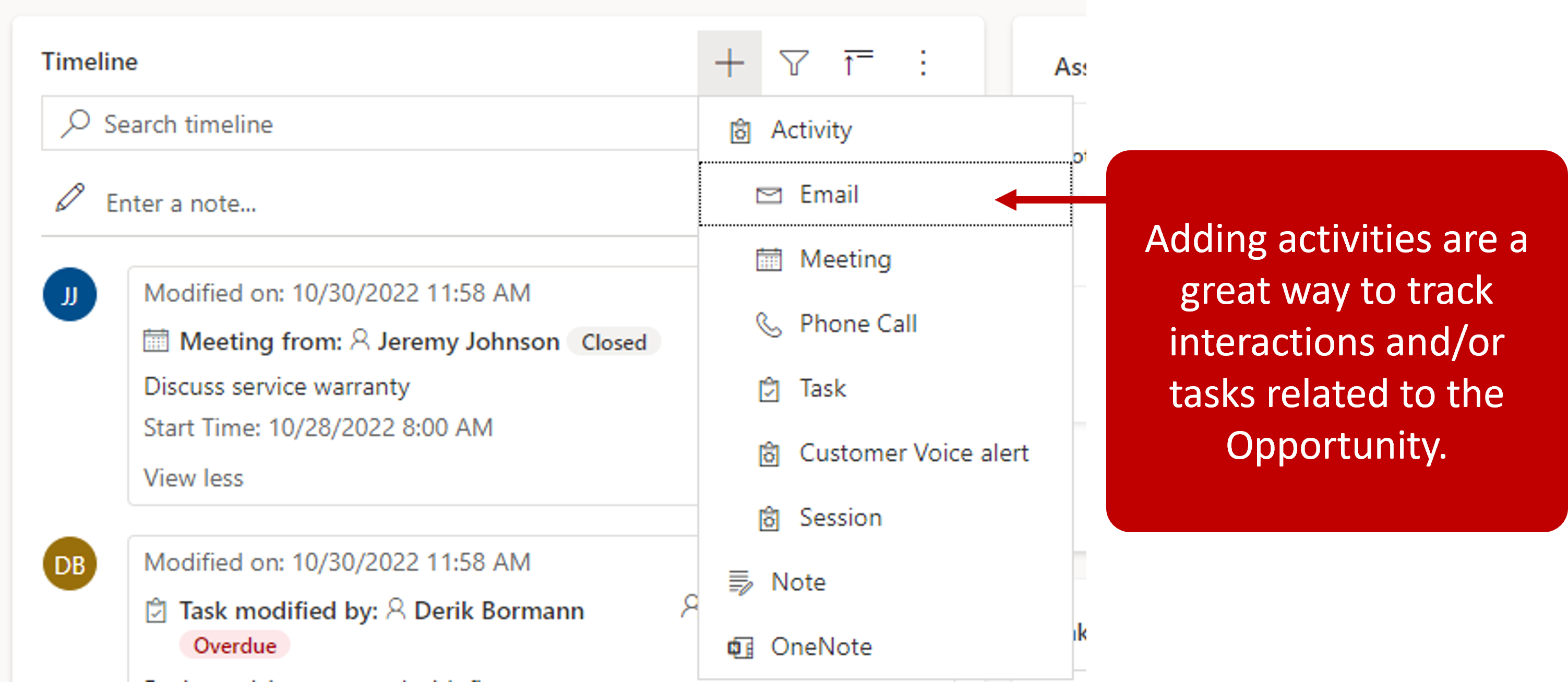
If users like technical sales leads, regional managers, or product designers require access to a record, the record must be shared with them. Sharing records with individual users can be difficult to manage and to surface visually. It can also introduce performance issues over time. In these situations, access teams play an important role.
Access teams provide an easy way to share business objects and collaborate with other people across business units.
Dynamics 365 Sales includes an Opportunity sales team template that provides Read, Write, Append, and Append To privileges.
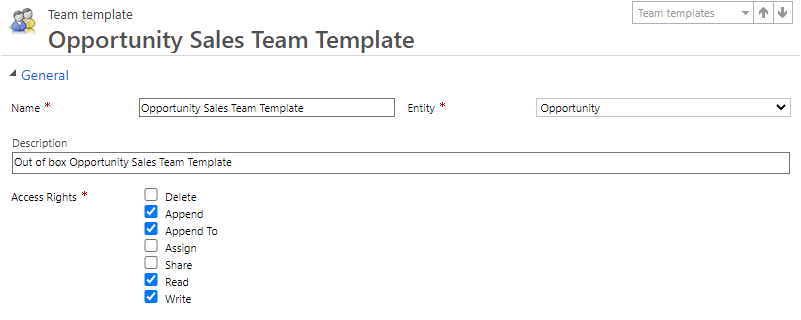
When a user is added to the opportunity sales team by using connections, the app automatically adds that user to the access team for the opportunity. Therefore, the user is granted access rights only for that opportunity. If the connection is removed, the user is removed from the access team, and access rights for the opportunity are revoked.
Custom access teams
Access teams don't own records, and security roles aren't assigned to them. They give users the flexibility to create ad-hoc security on a specific record as needed. You can manually create an access team by selecting the Access as the team type. Alternatively, you can use team templates to let the system create and manage the access team for you.
Manual access teams are useful in scenarios where records must be shared infrequently with a group of users who have a specific role. For example, you can define an access team that's named Auditors and then share an otherwise unavailable account record with that team. In that way, you can grant the team's members specific access permissions for the account during the audit process.
A system-managed (or template-based) access team is automatically created for a specific record, other records can't be shared with that team. You must provide a team template that the system will use to create a team. In the template, you define the table type and the access rights that the team's members will have for the record when the team is created.
Here are the steps to create template-based access teams:
Make the access team functionality available for the table: In Dynamics 365 Sales, access teams can be used only with the opportunity table by default.
Create a team template: The team template is where access rights are defined. An example is the predefined Opportunity sales team template.
Add a User sub-grid to the table page to manage access team membership: In this way, the team can be manually managed for each record.
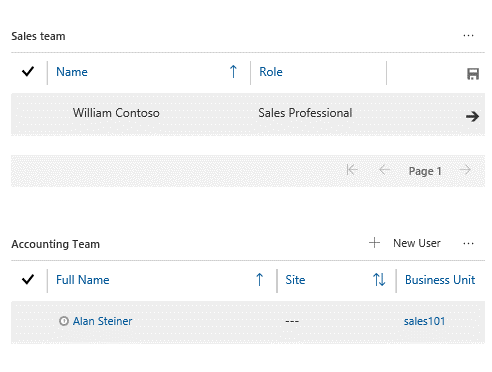
If different groups of users require different access rights, consider creating multiple access team templates for the table. For example, if users from the Accounts payable department must have read-only access to some types of opportunities, for financial assessment purposes, consider creating an Opportunity accounting team template that grants only Read privileges for the opportunity.
For more about creating team templates, see About collaborating with team templates.
For more about defining access rights, see Create a team template to control access rights for automatically created teams.