Currencies and currency management
Organizations that do business in multiple countries/regions often need to handle multiple currencies. Microsoft Dynamics 365 supports the use of multiple currencies in an organization and by individual users. Therefore, users can perform financial transactions like opportunities, quotes, orders, and invoices in multiple currencies.
Three components help support the Dynamics 365s multi-currency solution:
Base currency- The base currency is the currency that other currencies are quoted in.
Transaction currency- The transaction currency is the currency that's used for a specific transaction.
Exchange rates- An exchange rate represents the number of units of a transaction currency that equals one unit of the base currency.
For example, an organization that's based in the United States defines the US dollar as its base currency. But this organization has customers in Europe. Therefore, quotes that are provided to European customers should be in euros. If the current exchange rate is 0.88 euros to one US dollar, a quote that's valued at €88,000.00 has a US dollar value of about $100,000.00.
Base currency
When Dynamics 365 is installed in an organization, a default currency for the organization is defined. The default currency also represents the base currency that will be used for the organization. The base currency provides a way to review and report on all monetary transactions that occur in a single currency, regardless of how those transactions were entered. After the base currency is defined for an organization, it can't be changed.
Important
A default currency isn't required. But if a default currency isn't specified, users must select a currency every time they create a new financial transaction. If a default currency is specified, it will be used unless a different currency is specified for a specific transaction.
Transaction currency
Different currencies can be created for an organization and used on a transaction-by-transaction basis. These currencies are referred to as transaction currencies.
Transaction currencies let you perform these tasks:
Select the currency that you want to define and transact opportunities, quotes, orders, and invoices in.
Define currency exchange rates relative to the base currency.
Define transaction currencies and define exchange rates to associate the base currency with those transaction currencies.
Capture the value of a transaction in both the base currency and the transaction currency in all financial transactions.
Define product price lists for each currency.
Currencies can be defined in the Power Platform admin center. Open the environment you want to work with and go to Settings > Business > Currencies.
When you define a currency, you must specify values in the following columns:
Currency Code: Select the currency code that's associated with the currency.
Currency Name: Enter the name of the currency.
Currency Precision: Specify how many decimal places should be supported.
Currency Symbol: Specify the symbol that's used with the currency.
Exchange Rate: Define the currency exchange rate.
Currency Type: Select whether the currency is a system currency or a custom currency.
System: Dynamics 365 has multiple predefined system currencies. Examples include USD for US dollars and MXN for Mexican pesos. For system currencies, the currency code, name, precision, and symbol are automatically filled in.
Custom: You can add custom currencies to represent any other currency that might not be in the Dynamics 365 environment. Examples include bitcoin. For custom currencies, you must manually enter the currency code, name, precision, and symbol.
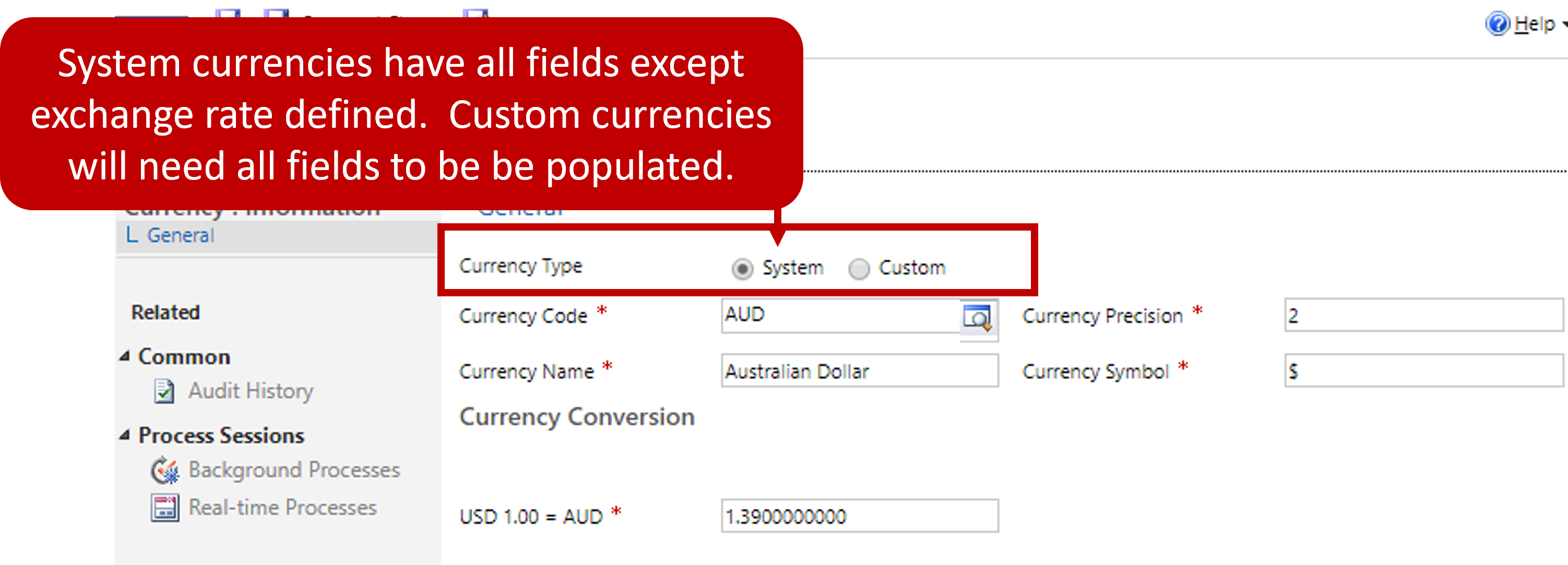
After a transaction currency is created, it can be assigned as the currency on records that are related to quotes, orders, invoices, and prices lists. For example, an account has its currency set as euros. When an opportunity is created from that account record, the opportunity inherits the currency and automatically uses euros. The currency can be changed on individual opportunities as needed.
Exchange rates
For each currency that's defined for an organization, an exchange rate must be defined. Exchange rates aren't updated automatically for a currency. They must be updated programmatically or by other methods.
Because exchange rates frequently change, Dynamics 365 uses the following criteria to determine when the latest exchange rate should be applied to the money columns on a record:
The record is created.
Any money column for the table is updated.
The state of the record changes.
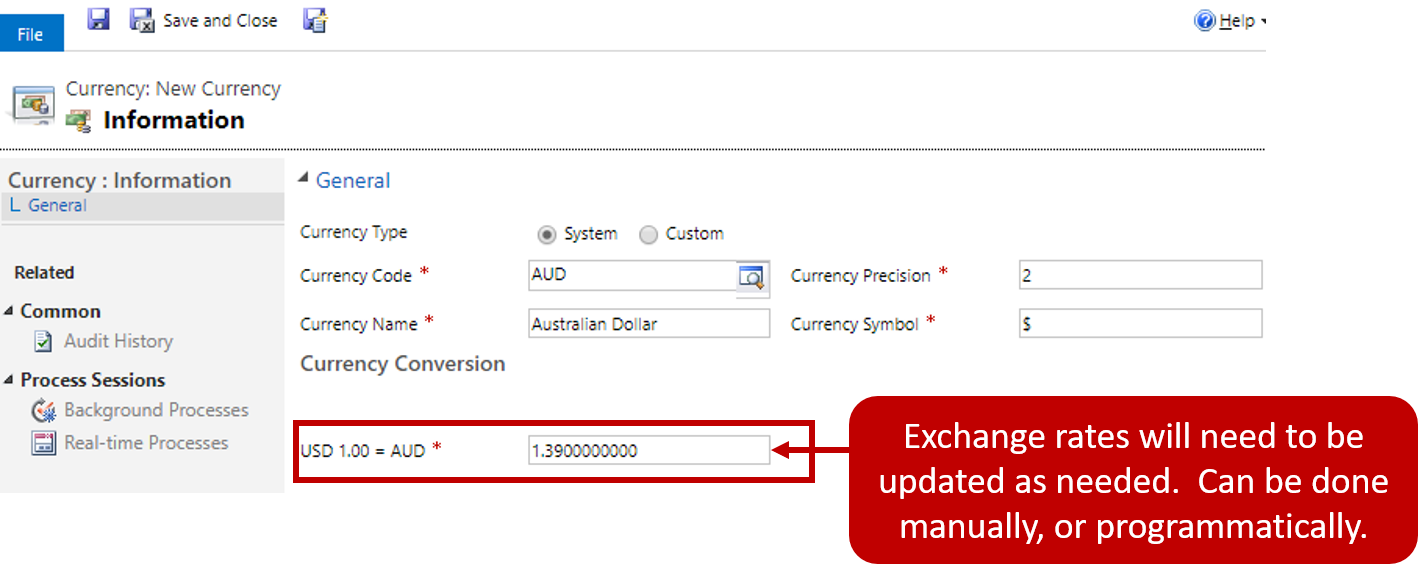
More about exchange rates
A change to a quantity in a record doesn't force the record's money columns to be recalculated based on the latest exchange rate. When the exchange rate is updated for a transaction currency, the existing records that the currency is assigned to aren't updated. But if a money column in one of these records is later updated, or if the state of the record changes, the system retrieves the latest exchange rate for the currency and recalculates the record's money columns based on the latest rate. When you view a record, the monetary values that are shown are based on the exchange rate that was last assigned to the record. This rate might not reflect the latest exchange rate.
For example, when an order is created, the values of its money columns are calculated based on the exchange rate that's in effect for the assigned currency at that time. If the order is viewed ten days later, the values of the money columns still reflect the exchange rate that was applied when the order was created, even though the exchange rate that's assigned to the currency might have been updated several times since the order was created.