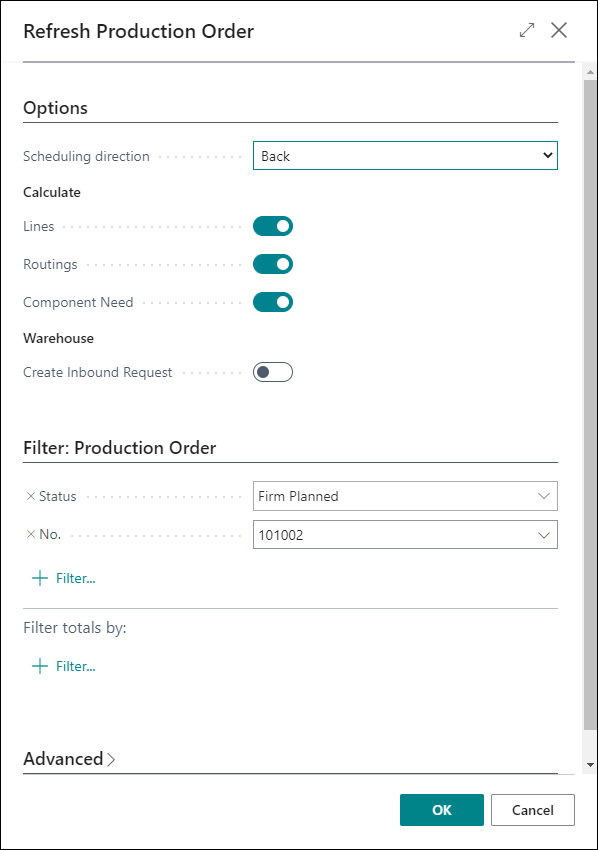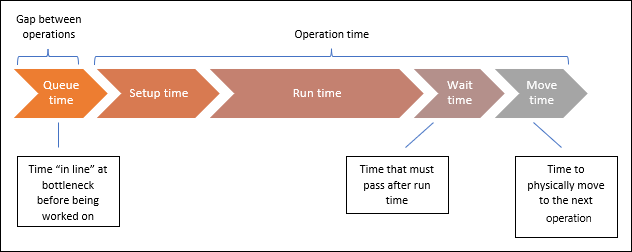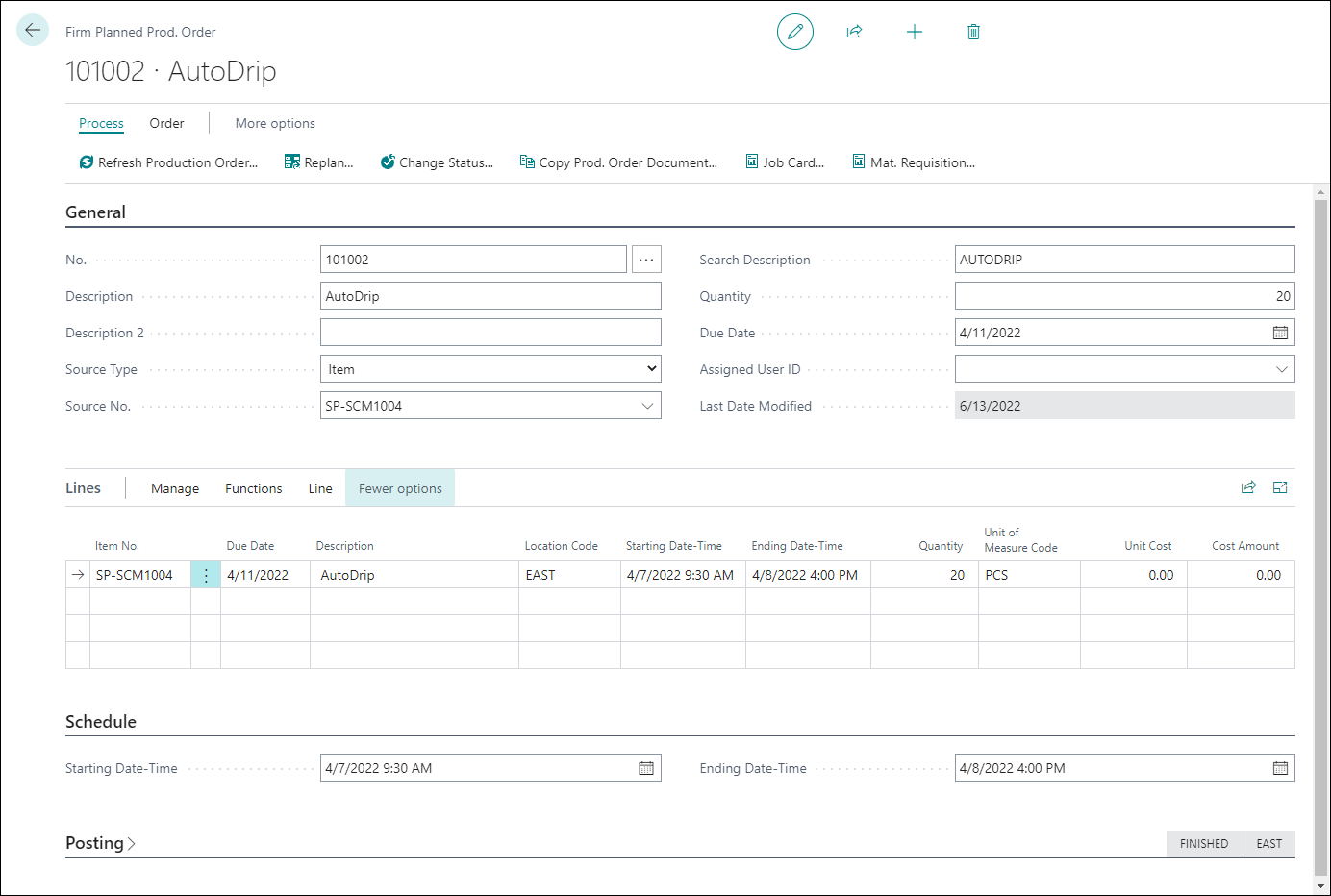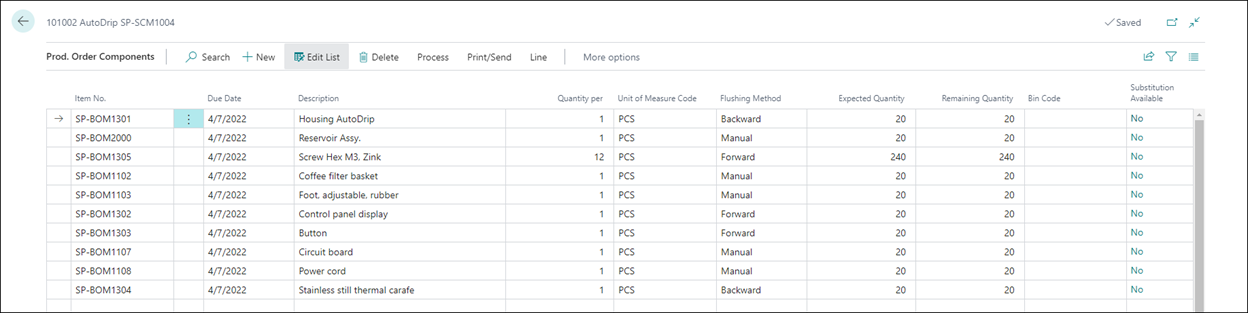Schedule a production order
With the Refresh Production Order function, you can schedule a production order. The function calculates changes that are made to the production order header without involving production BOM levers. It calculates and initiates the values of the component lines and routing lines based on the master data that's defined in the assigned production BOM and routing, according to the order quantity and due date on the production order's header.
To run the Refresh Production Order function, open a production order and select Process > Refresh Production Order.
In the Options FastTab, under the Calculate heading, you can select the Lines check box to generate or replace the production order lines. To generate or replace routing operations for each order line, select the Routings check box. To generate or replace components for each order line, select the Components Need option.
The other main function of the Refresh Production Order function is to forward schedule or backward schedule a production order. This capability includes scheduling the order lines, routing operations, and components based on the starting date/time or the ending date/time for the order or based on the starting date/time or ending date/time for each order line, if they differ.
Forward scheduling begins at a starting date/time and continues forward to the ending date/time. Backward scheduling begins at an ending date/time and continues backward to the required starting date/time. The program automatically schedules a production order to finish one day before its due date.
The scheduling of routing operations, if they exist, can involve many time elements.
In a forward scheduling scenario, the ending date/time for the final operation determines the ending date/time for the order line. If this date/time exceeds the ending date/time for the order's due date minus one day, the program will adjust the due date forward accordingly.
In a backward scheduling scenario, the starting date/time for the first operation determines the starting date/time for the order line. If this date/time comes before the starting date and time values for the order, the program will adjust those starting date and time values backward accordingly.
You can view the start and end date/times for each order line in the line's Starting Date-Time and Ending Date-Time fields. You can view the start and end date/times for the overall production order in the Schedule FastTab of the order card.
To schedule more than one production order, adjust the filter fields in the Production Order FastTab of the Refresh Production Order page. For example, to schedule all firm planned production orders, set the Status filter field to Firm Planned and then remove the filter for the No. field.
Production order routing
Each production order line can have a list of routing operations that are required to produce the order line's manufactured item. This list of operations first copies from the active routing that's associated with the manufactured item and represents a point-in-time snapshot of that routing. From that point on, changes that you make to the production order routing are independent of the item routing.
To view the start and end date/times for each operation in a production order routing, you can select Line > Routing.
On the Prod. Order Routing page, notice that the value in the Ending Date-Time field for the final operation (operation 30) is set to equal the end of the final shift on the working day before the production order due date.
Because you specified backward scheduling in the Refresh Production Order batch job, the program will backward schedule the routing operations from this date/time.
The program uses each machine (work) center calendar to calculate the schedule by using the setup, run, wait, and move times for each operation. Queue time isn't included in the determination of the start or end dates and times for an operation. It's calculated as the time between the end of one operation and the start of the next.
Production order components
Each production order line must have a list of components that are required to produce the order line's manufactured item. This list of components first copies from the active production BOM that's associated with the manufactured item and represents a point-in-time snapshot of that component list. From that point on, changes that you make to the production order components are independent of the item's production BOM. The reverse of this concept is also true.
To view the components for the order line in the new production order, follow these steps:
Select the Search for page icon in the upper-right corner of the page, enter firm planned production orders, and then select the related link.
Open the firm planned production order for the AutoDrip item.
Expand the Line FastTab.
Select Line > Components.
On the Prod. Order Components page, notice that the due date for the component items is the start of the production order.
The values in the Expected Quantity field are set based on the following calculation:
Quantity of manufactured item x Quantity per component
The Quantity per field contains the quantity for each component value.