Explore the training materials
To help you to facilitate meaningful and engaging training, Microsoft Education has put together a range of module materials to plan and deliver your sessions.
This video guides you through accessing, navigating, and using the training material.
The steps are also outlined on this page.
Accessing the training materials
The training materials can be accessed in two ways:
- By using the link: aka.ms/MEAcademy
- By following the link in the Training Tracker
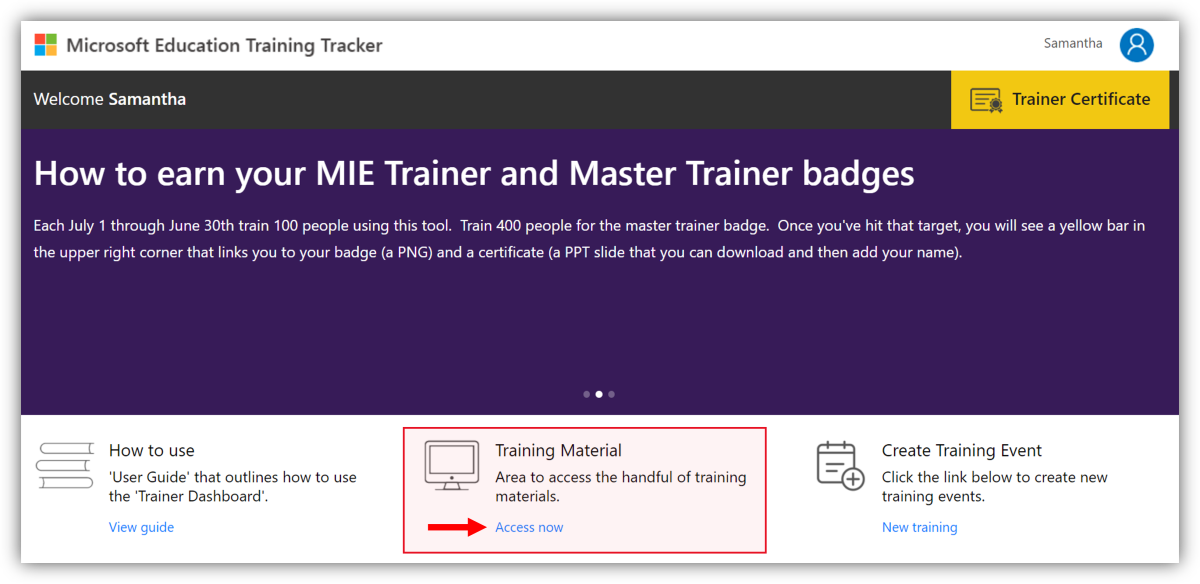
Navigate the resources
The links take you to a OneDrive location where you can view and download resources. To make the resources easier to navigate, change the view from tiles to list using the View Options menu in the top-right corner.
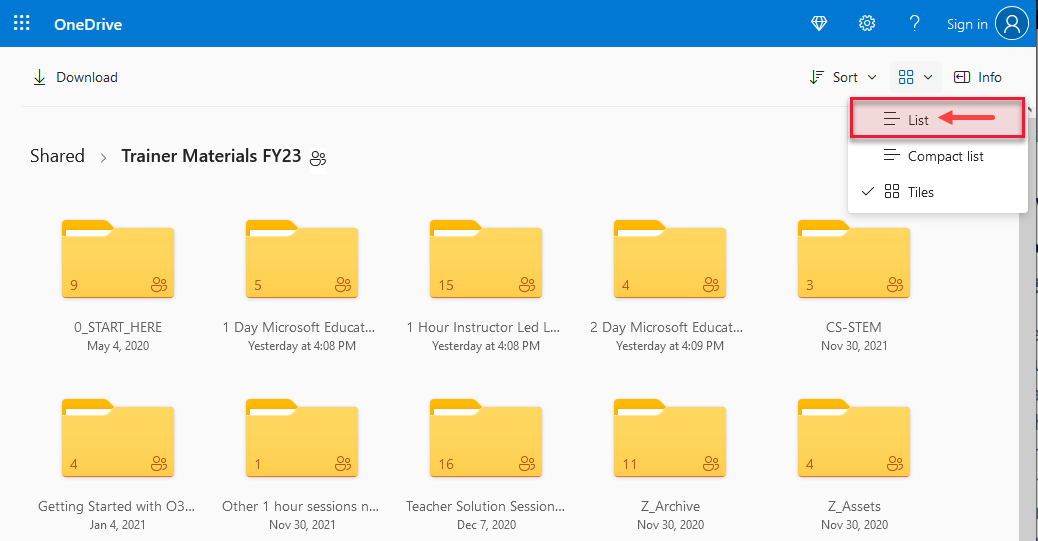
The best place to start is with the first folder called '0_START_HERE'.
In this folder you'll find:
- A Getting Started Guide and guides to using the Training Tracker.
- A PowerPoint deck called Microsoft Educator Training Menu, which outlines the different trainings, suggested content, and training lengths.
When you're first starting to deliver Microsoft Educator trainings, we suggest you use the Microsoft Educator Training Menu PowerPoint deck to help you select the trainings you deliver.
Trainings fit into the following categories:
- 1 hour instructor led learn sessions
- 1 day Microsoft Educator academies
- 2 day Microsoft Educator academies
In each category you'll find a wide range of trainings on different topics, related to different education contexts and a variety of Microsoft tools.
Once you've picked the training you're going to deliver, navigate to the corresponding folder on the OneDrive. For example, if you decide to deliver the 1 Day Office Teacher Academy training, you'll find the materials in the 1 Day Microsoft Educator Academies folder.
Customize the resources
For each training, you'll find resources to help you to deliver your session. For every training, there's a PowerPoint deck to download and customize, and other files like trainer guides and OneNote notebooks where relevant.
You can view these files on OneDrive by selecting the links to the relevant files. However, we recommend that you download any resources so you can adapt and personalize them.
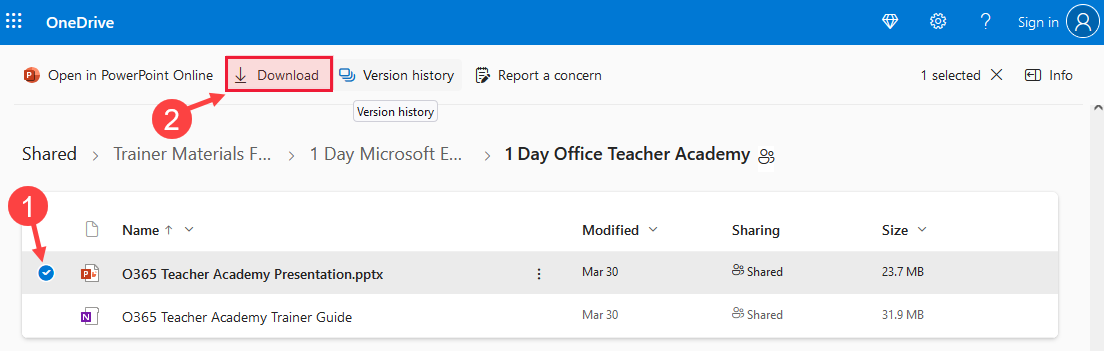
The OneDrive is a live environment. In line with updates and improvements to Microsoft tools for educators, trainings academies in this OneDrive are also subject to change.
1-hour synchronous academies
You'll also find a range of 1-hour synchronous academies that will earn a corresponding badge on the Learn Educator Center.
To find the content, select the folder 1 Hour Instructor Led Learn Sessions. This folder includes the information for new and existing trainings and is updated with content about new features and pedagogic approaches to using technology in the classroom and beyond.
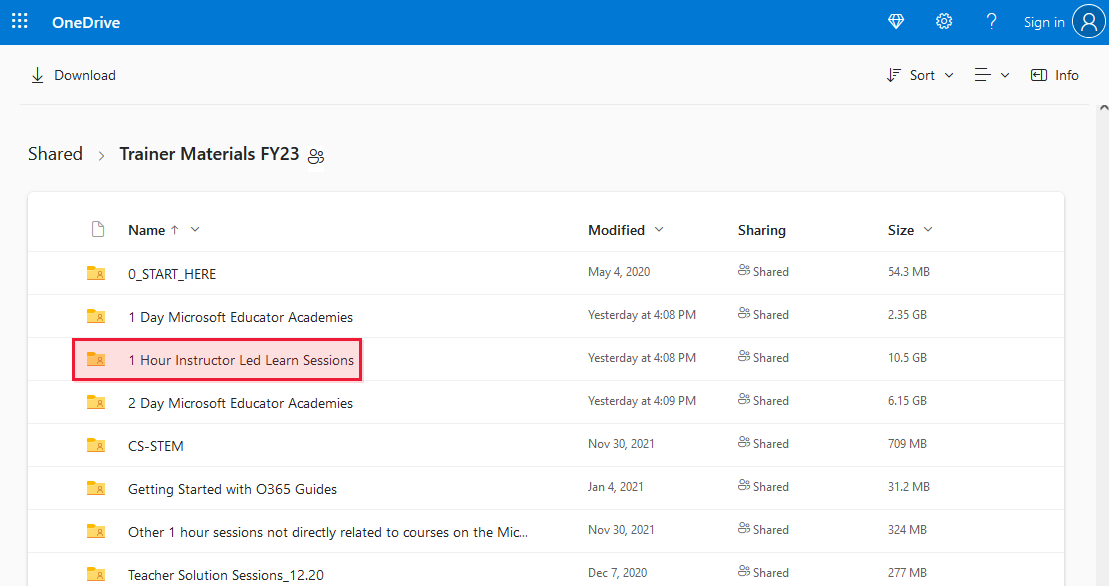
In the 1 Hour Instructor Led Learn Sessions folder you'll find a range of different training options.
- Explore the different folders for any titles that you think will fit with your training context.
- Make sure you also navigate to the 1 Hour MIE Teacher Academies FY19 folder and review the training available there.
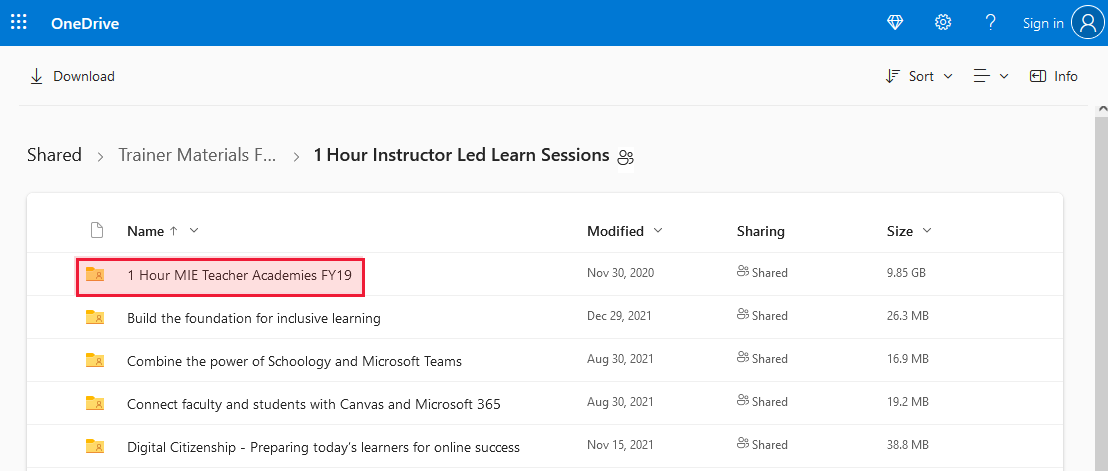
Activities
- Visit aka.ms/MEAcademy and bookmark the page/add it to your Favorites.
- Find and download the Getting Started Guide document and the Microsoft Educator Training Menu PowerPoint deck.
- Review the Microsoft Educator Training Menu and make a list of the trainings you think would suit the needs of educators in your school or college/the organization you're working with.