Use the Training Tracker (EduTrack)
The Training Tracker is a tool for you to register and manage your training events. It includes a dashboard showing your events and other related data for you to track, including overviews of the number of people you trained and the topics you covered.
This video guides you through accessing, navigating and using the Training Tracker.
The steps are also outlined in this unit.
Access the Training Tracker
The Training Tracker is accessed by going to edutrack.microsoft.com. The first time you visit you need to register, which you can do using an Office 365 account or a Microsoft (Outlook/Hotmail) account.
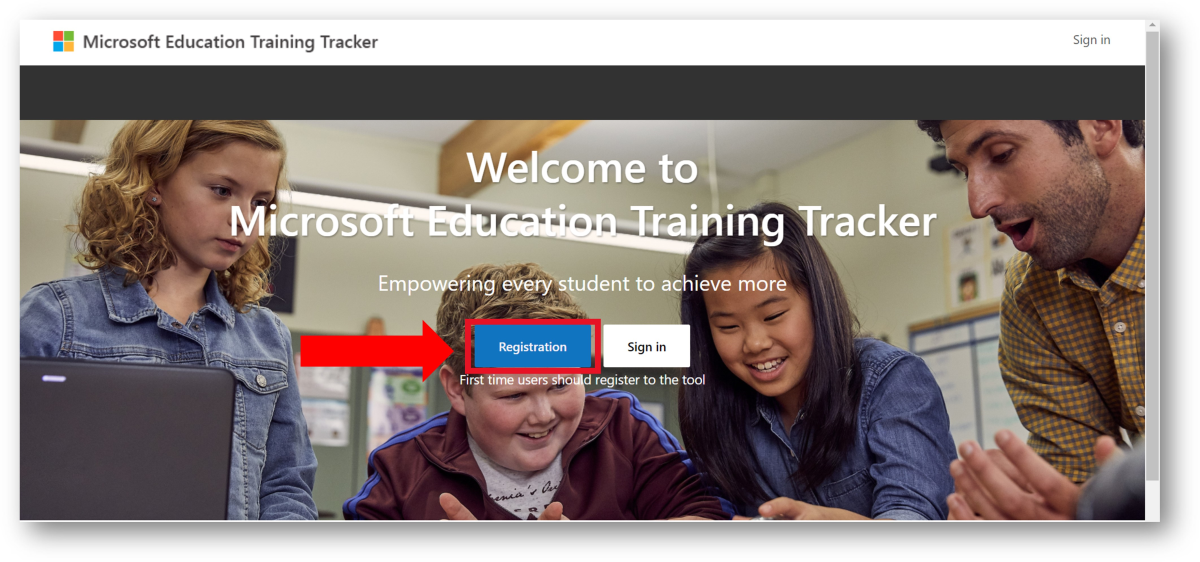
The dashboard
Once you sign in you'll have access to your dashboard. From the dashboard you can:
- Register training events
- Access the training materials
- View your Microsoft Educator Trainer certificate
The dashboard details the trainings you have registered, alongside data on the types of training and how many people have redeemed your attendance codes, allowing you to keep track of trends and have data to refer back to.
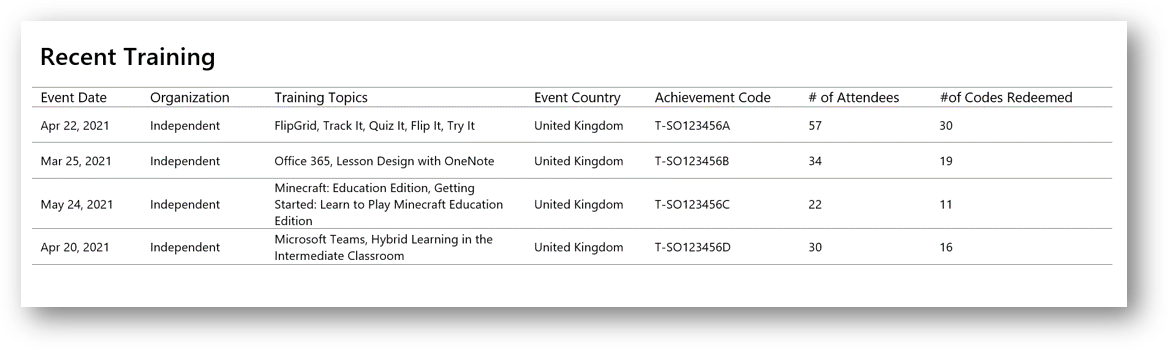
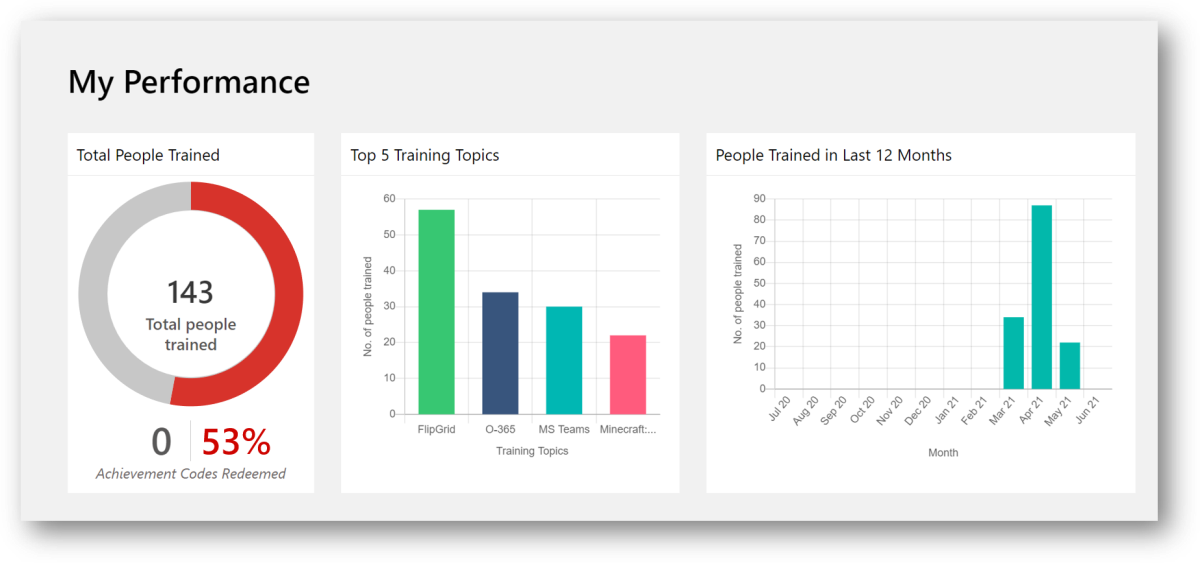
Register a training event
To register a training event, select the New training link.
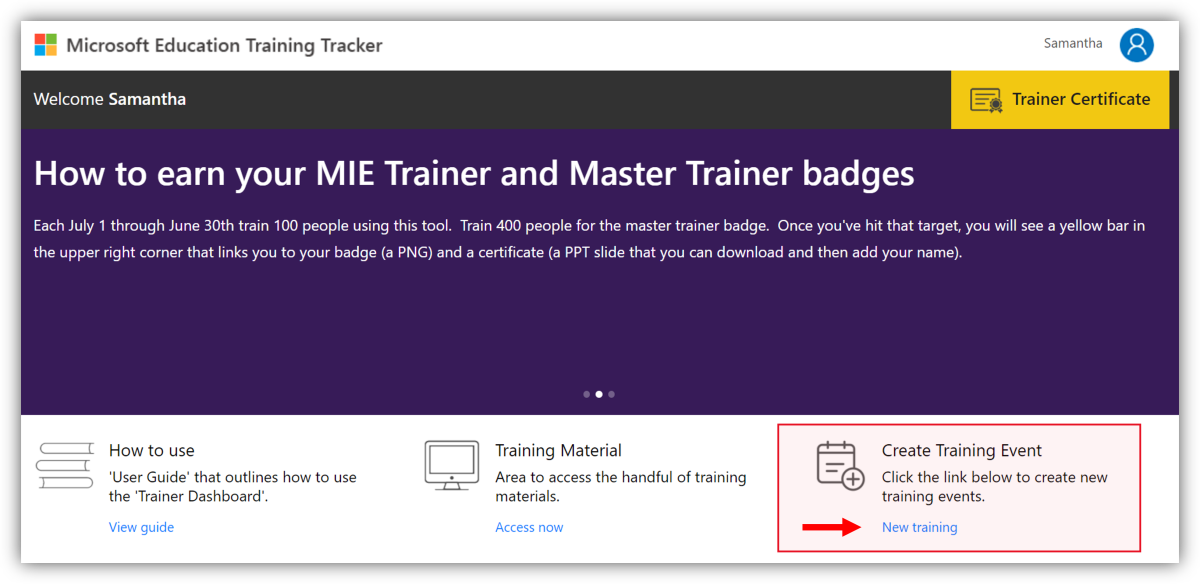
Key steps
- Complete each of the fields in the form.
- If the training you're registering corresponds with one of the Microsoft trainings in the training materials, ensure sure you select Yes when asked if you used trainings from aka.ms/MEAcademy and then choose the corresponding training.
- You must register each event you deliver separately. Each event registered will generate a unique achievement code. You cannot reuse the achievement code with other attendees in other training sessions.
- Overestimate the number of attendees by 10 to ensure you have enough achievement codes.
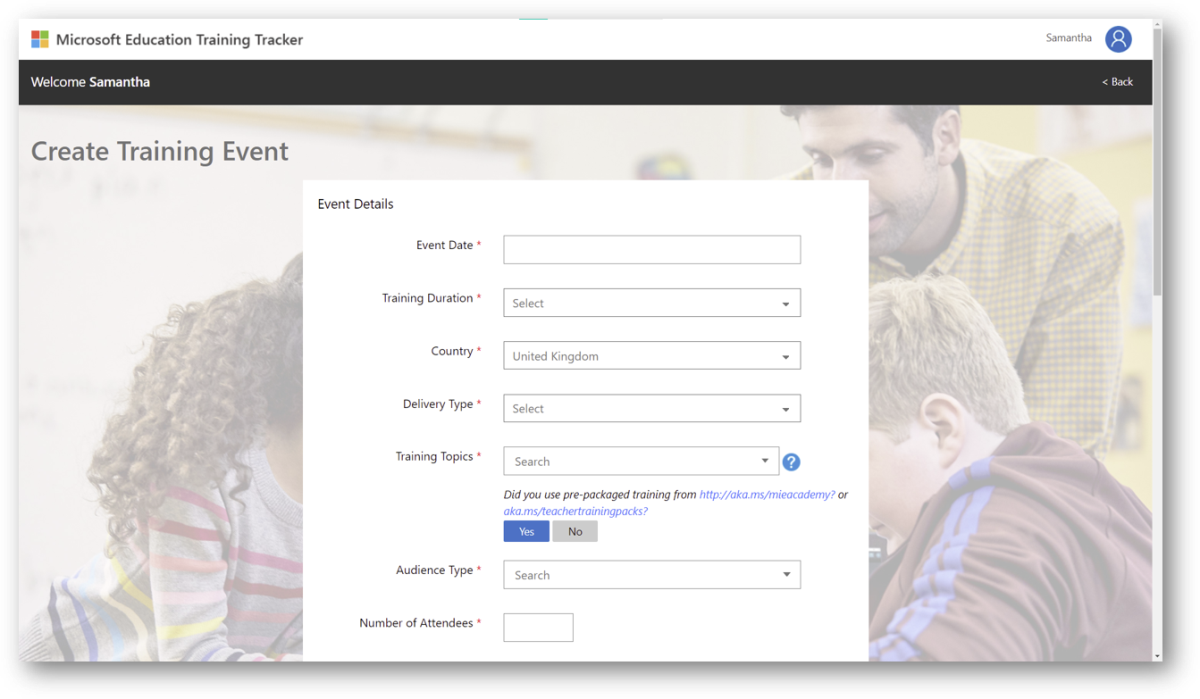
Some trainings earn corresponding badges on the Microsoft Learn Educator Center. For attendees to receive those badges, you need to ensure the correct training is selected.