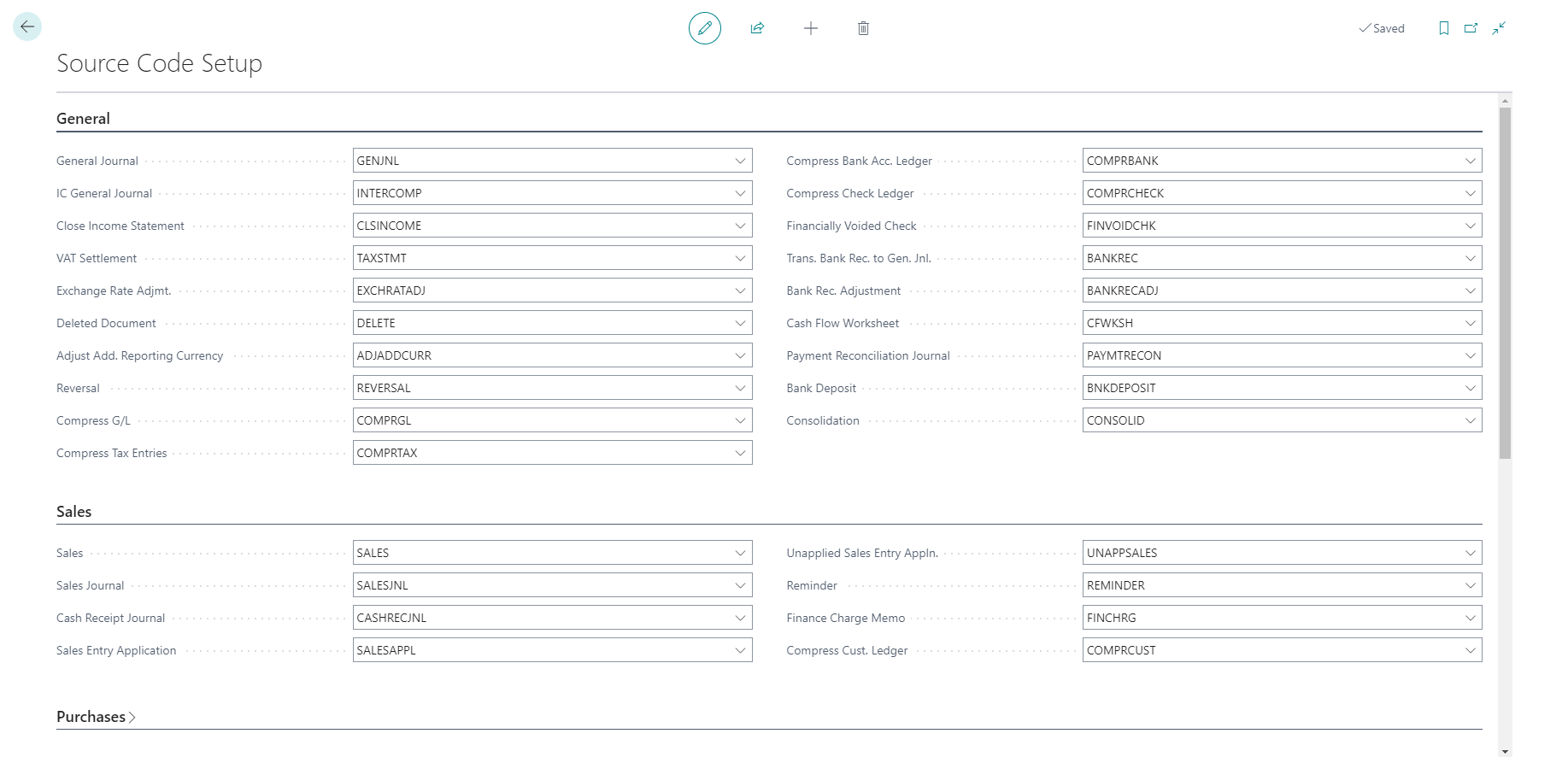Set up trail codes
For audit purposes, you might have to trace a posted transaction back to its original point of entry in Business Central or know the reason why a certain entry was created.
In Business Central, audit trails begin with two trail codes: Source and Reason.
Source codes
Source codes are used to help find the point of origin for an entry. Source codes are the basis for the audit trail in Business Central and are assigned to transactions and journals.
Business Central provides source code system defaults. As new journals or data entry points are added, source codes must be added to determine where the transaction originated.
System defaults and access to the posted entries for each source code are available from the Source Code page. To open this page and review the entries, follow these steps:
Select the Search for Page icon in the top-right corner of the page, enter source codes, and select the related link.
To review the general ledger entries that were created in the general journal, follow these steps:
Find and select the code GENJNL.
On the ribbon, on the Related tab, select Source and then G/L Registers.
Select one of the lines.
On the ribbon, on the Process tab, select General Ledger.
Notice that all the general ledger entries were created by one posting in the general journal.
Close the General Ledger Entries page.
Close the G/L Registers page.
To create a new source code, follow these steps:
On the Source Code page, select +New to set up a new source code.
Enter a value in the Code and Description fields.
Close the Source Code page.
The Source Code Setup page is used to define or change source codes. Additionally, it contains several FastTabs, one for each application area. Each FastTab contains the source codes that apply to that application area.
Typically, the default source code setup is not changed. However, if a different source code identification is required, the changes can be made from the Source Code Setup page.
To change a source code, follow these steps:
Select the Search for Page icon in the top-right corner of the page, enter source code setup, and select the related link.
To view the options for each appropriate field, select the Look up value icon. The Source Code list appears.
In the Code field, select the new code.
Press the Tab key or the Enter key to commit the change to the field. All the subsequent posted entries will have the new source code.
Close the Source Code Setup page.
Reason codes
Reason codes are used to indicate why an entry was created. For example, if items from a sale must be returned, a reason code is set up to mark the reason, such as damaged, wrong color, or wrong size.
Reason codes can be assigned on transactions, such as sales and purchase invoices, or to specific journal templates and journal batches.
When the codes are linked to a journal line or a sales or purchase header, Business Central marks the general ledger entries with the reason code during posting. This allows the posted ledger entries to be filtered by reason code.
To create reason codes, follow these steps:
Select the Search for Page icon in the top-right corner of the page, enter reason codes, and select the related link.
Select New to create a new reason code.
In the Code field, type a unique identifier.
In the Description field, type a short description of the reason code.
Close the Reason Code page.