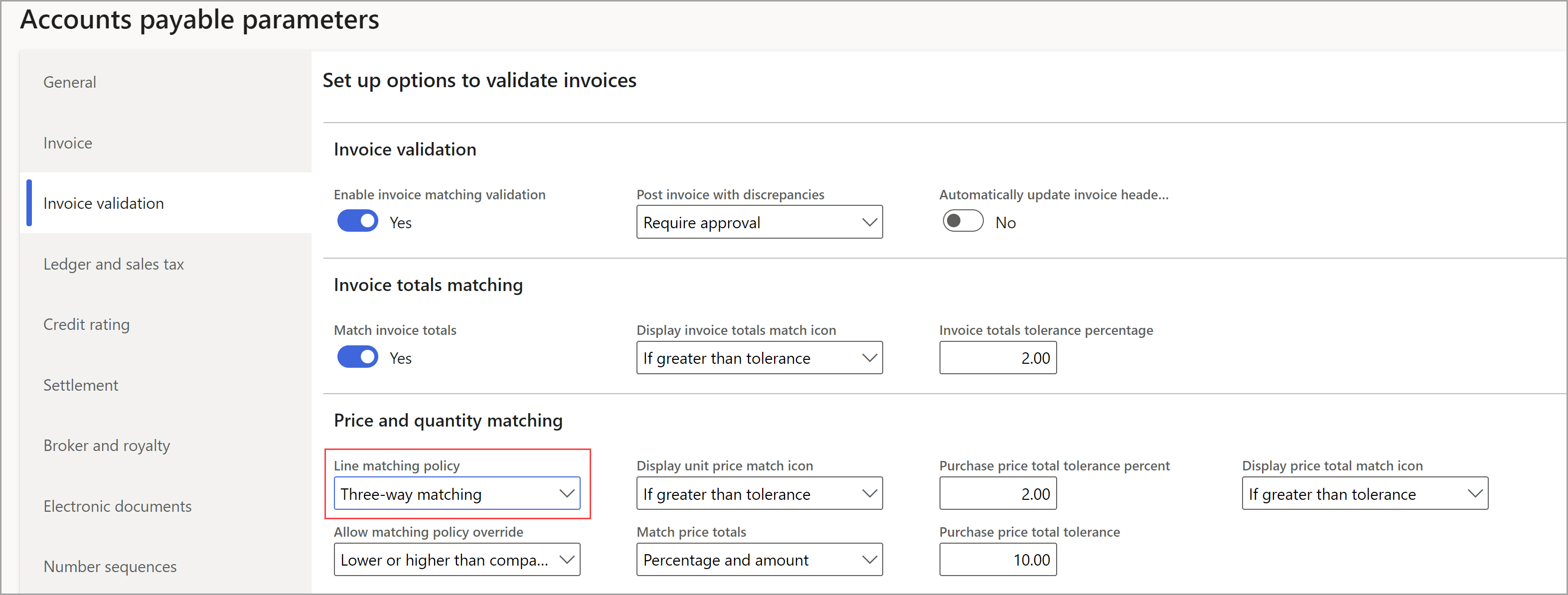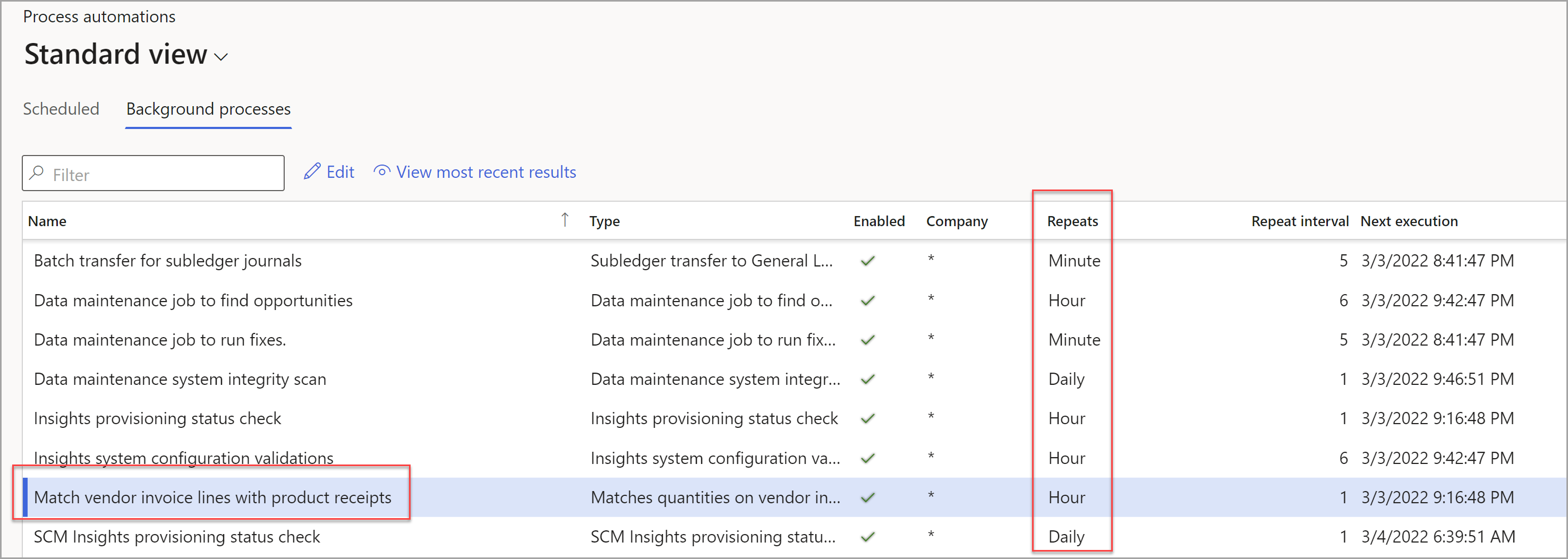Use workflow and product match receipts
Finance enables you to automate three-way matching for vendor invoices. This functionality will automatically match posted product receipts to invoice lines where three-way matching policies are defined. You can define the maximum number of times that the application should try to match product receipts to invoice lines before the matching process fails. You can set up the process on a batch job to run in intervals that make sense for your organization.
Submit imported vendor invoices
You can use a workflow in Finance to import vendor invoices by using OCR to make the accounts payable invoicing process touchless. After setting up the Accounts payable parameters, you can set up imported vendor invoices to be automatically submitted to the Accounts payable workflow for review.
For example, consider an accounts payable clerk who's working for Contoso entertainment and who's responsible for handling all imported vendor invoices. Rather than having the clerk manually submit the imported invoices to a workflow, you can add an automation step in the Workflow editor. Because the clerk is using an automated workflow for imported invoices, they can have this process run in the background at a frequency that's specified in the legal entity that the clerk is working out of, either hourly or daily. When you're setting up the workflow in the editor, to completely bypass manual intervention by the clerk, add a step that allows for an automated posting task. Then, imported invoices can be posted automatically to the workflow for approval, and you'll still be able to manually submit your created vendor invoices to the workflow system. This process saves the accounts payable clerk the labor-intensive task of manually submitting every invoice that's imported, and it allows the clerk to handle approvals and other tasks instead.
Match posted product receipts
When matching posted product receipts, you need to meet two prerequisites for this capability to work in Finance:
Enable the Vendor invoice automation feature.
Turn on Three-way matching.
You can enable Three-way matching by going to Accounts payable > Setup > Accounts payable parameters. Under the Invoice validation tab, set the Line matching policy to Three-way matching, as shown in the following screenshot.
The process for matching product receipts to imported vendor invoices involves a few key steps. When the matching process is run, vendor invoice automation will search for posted product receipts to automatically associate with invoice lines. The process will continue to run until the matched product receipt is equal to the overall invoice quantity.
For example, if a single invoice line is related to multiple product receipts, then you might need to run the process multiple times to get the full quantity match. You can specify that this process will run hourly or daily so that it doesn't interfere with regular operations.
In the previous example with Contoso Entertainment, their process for product receipt matching can be done in one of two ways:
Change the Accounts payable parameters handling invoice validation. Use this action to free up the accounts payable clerk. You can access many setup parameters that have been covered so far in the Vendor invoice automation tab.
The previous screenshot shows the settings on the Invoice validation tab. On this tab, you can turn on the Enable invoice matching validation option to allow product receipts to be matched with the invoice lines as part of an automatic process where the accounts payable clerk won't need to intervene manually.
Set up matching to run independently as a standalone process. This process would allow for more product receipt oversight because the receipts aren't matched automatically when a vendor invoice is imported.
Regardless of the method that Contoso Entertainment chooses, each helps make the work more efficient for the accounts payable clerk by using Vendor invoice automation.
View matched product receipts
Situations might occur where invoices that are apart from the automated workflow system aren't automatically submitted. In this case, you can view the open invoice from the Open vendor invoices page. The invoice will always include the Last match field, which is a status that you can update by using the Validate invoice matching background task. The following screenshot shows the configuration for automatically updating the match status for a vendor invoice.
Go to System administration > Setup > Process automations, where you can enable a frequency in the Process automations screen. In this screen, you can also view the interval at which the update occurs, along with the type of process automation.
The next unit focuses on a continuation of the automation process. It looks at how to view the vendor invoice automation results that are caused by imported invoices.