Work with content controls in Word documents
In this unit, you'll learn what content controls are and how you can use them in Microsoft Word documents.
What are content controls
Content controls are bounded in a document that serves as containers for specific types of content (similar to a field). Authors can label content controls to indicate to consumers how to use the content.
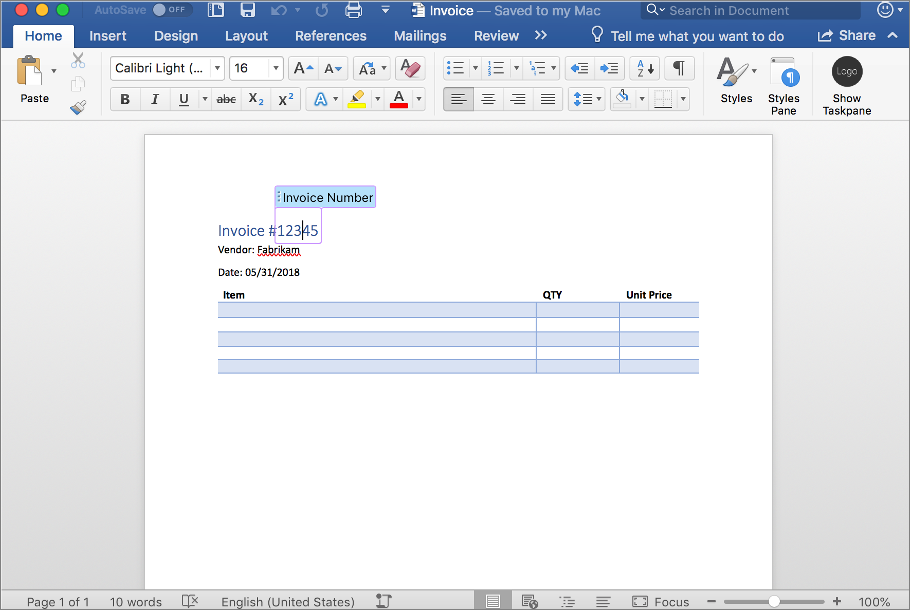
Content controls are used to add structure to an otherwise unstructured range on text. They're especially useful in document templates.
Individual content controls may contain contents such as images, tables, or paragraphs of formatted text. Developers can interact with rich text content controls using the Word JavaScript API, Office.js.
Insert content controls in Word documents
The document body and any table, inline picture, paragraph, or range can be wrapped in a content control.
Create a content control by first getting reference to a supported object and using the insertContentControl() method. This method returns an instance of the ContentControl object.
Content controls have many properties that make them easier to use and to reference or update their contents at a later date.
Update content in content controls
Content controls are accessed through the contentControls collection of an object and filtered specific to ID, Tag, Title, or Type.
The content in a content control can be accessed using get*() and insert*() methods on the corresponding object, such as getHtml() and insertTable().
ContentControl object properties
The following table contains a list of properties available to developers on the ContentControl object. Each of these properties can be set using Office.js.
Notice many the properties determine the appearance of the content. Many of the properties are used to easily reference the control, such as the tag property.
| Property | Description |
|---|---|
appearance |
Appearance of content control can be boundingBox, tags, or hidden |
cannotDelete |
Indicates whether the user can delete content control |
cannotEdit |
Indicates whether the user can edit contents of the content control |
color |
Optional color in #RRGGBB or name format |
placeholderText |
Placeholder text of the content control |
removedWhenEdited |
Indicates if control is removed after its edited |
style |
Style name for the content control using a custom style |
styleBuiltIn |
Built-in style name for the content control |
subtype |
Subtype can be RichTextInline, RichTextParagraphs, RichTextTableCell, RichTextTableRow, and RichTextTable for rich text content controls |
tag |
Tag to identify a content control |
text |
Text of the content control |
title |
Title for a content control |
type |
Content control type, only RichText supported |
The following code examples include common scenarios developers will come across when using Office.js and content controls:
get all content controls in a document:
const ctrl = context.document.contentControls;get first content control by tab name:
const ctrl = context.document.contentControls.getByTag("MyContentControl").getFirst();get the HTML representation of content in a content control:
const html = ctrl.getHtml();insert a content control based on the selection within a document:
const selectionRange = context.document.getSelection(); const ctrl = selectionRange.insertContentControl(); ctrl.title = "Invoice Number"; ctrl.tag = "InvoiceNumber"; ctrl.appearance = "BoundingBox"; ctrl.color = "#FF9900";
Summary
In this unit, you learned what content controls are and how you can use them in Microsoft Word documents.