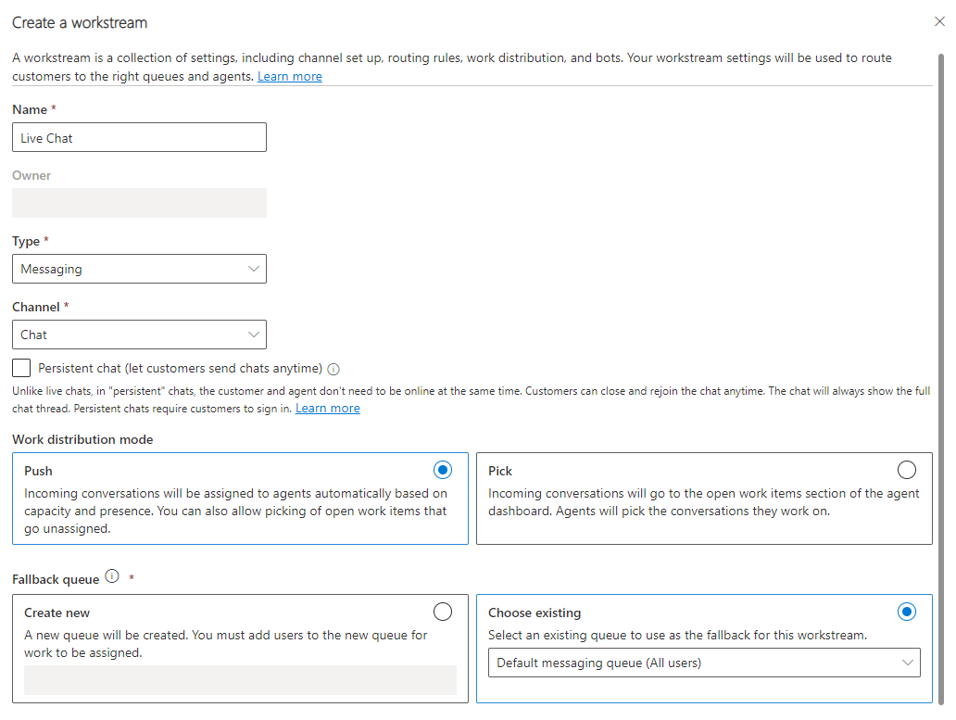Set up a workstream for chat
Before you can create a chat channel, you need to create a dedicated chat work stream. A workstream is a container to enrich, route, and assign work items to the correct queues and agents.
There are three types of work streams that you can create:
Messaging: To route conversations from live chat, text, social channels, and Microsoft Teams channels.
Record: To route records, such as case, email, or activity.
Voice: To route calls made to the support numbers listed.
Essentially, a work stream is a collection of routing rules. Routing settings define how records should be routed to queues. Work distribution settings define how conversations should be allocated to agents within a queue.
In the Customer Service Admin Center app, workstreams can be created by selecting Workstreams in the Customer Support section. When you create a workstream, you need to define the following values:
Name: Simple name that is used to identify the work stream.
Type: Specifies the type of records that the work stream handles. It can be set to either Messaging, Record, or Voice.
- Based on the option you choose, other fields might display. For example, choosing messaging displays a drop down where you can choose the type of channel the work stream is used with. When creating a workstream for chat, you need to specify Messaging.
Channel: When you select Messaging for the workstream type, you need to define the channel to associate with this workstream. For chat, you select Chat.
- Persistent chat: Available when you choose chat for the channel type. When persistent chat is selected, the agent and customer don't need to be online at the same time. Customers can close and rejoin the chat anytime.
Work distribution mode: Defines how items in the work stream are distributed to agents. You have two options available:
Push: Conversations are sent to agents automatically via a screen-pop.
Pick: Conversations are sent to agents when they select a conversation from the open work items in the agent dashboard.
Fallback queue: Represents the queue that messages are directed to if the item doesn't meet routing conditions for other queues.
This screenshot shows an example of a workstream that is used to automatically distribute chat records to agents. Notice that since Messaging was selected for the type, a record type drop-down is displayed where you can specify the type of channel you want to work with.
Once your workstream is created, you're taken to the workstream where you can configure other options related to the workstream, such as routing, attaching bots, notifications and more.
You can learn more about configuring workstreams here: Create and manage workstreams.