Work offline as an operator
You can work offline with a guide on HoloLens 2 if you don't have access to the internet, or have an intermittent internet connection. For example, when you're working on a factory floor.
You don't need to do anything to set up Offline mode. When you open a guide when you're connected to the internet, the guide is automatically downloaded for offline use. If you lose your internet connection or turn off your Wi-Fi connection, the guide will automatically be available and you'll see the Offline banner at the top of your screen.
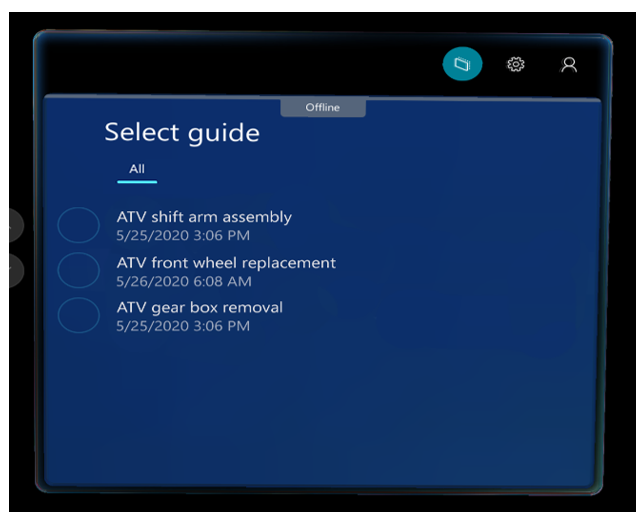
Any guide that's available for offline use will appear under the All tab. If no guides are available offline, you'll see the No guides are available offline message.
Signing in while offline
If you go offline, Dynamics 365 Guides automatically signs you into the last account you used when you were online.
Important
If you sign out when you're offline, you won't be able to sign back in again until you reconnect to the internet.
Working with multiple users or devices
Guides are specific to the user and the HoloLens. If you're sharing a HoloLens with another user and you both want to use the same guide, each of you will need to open the guide when you have an internet connection to automatically download the guide.
Likewise, if you use more than one HoloLens, you'll need to open the guide on each HoloLens while you have an internet connection so you can download the guide for offline use.
Accessing a guide offline with a QR code
You can access a guide using a QR code link as long as you've used the guide while you had an internet connection.
Using the Dynamics 365 Guides demo when you're offline
The demo available through the Dynamics 365 Guides Home screen is available for use without an internet connection.
How often do you need to come back online?
The Microsoft Entra ID default configuration for sign-in frequency is a rolling window of 90 days. However, from a Power BI (telemetry) perspective, only a few app sessions are stored on the device. To keep your Power BI dashboards up to date, make sure to come back online regularly.
Limitations with Offline mode
There are some limitations when you work in Offline mode.
- You can't author a guide in Offline mode.
- If you make changes to a guide as an author, those changes will not automatically apply to your downloaded guide. You must re-open the guide on the device you want to use offline to make sure the latest changes have been downloaded.
- If a guide is deactivated after it's downloaded to a HoloLens, the downloaded version will remain on the HoloLens until the cache is cleared, but you will not be able to open it online or access any updates.
- If you lose permissions to a guide that has already been downloaded to your HoloLens, the downloaded version will remain on the HoloLens until the cache is cleared, but you will not be able to open it online or access any updates.
Clear the content and settings that are cached on a HoloLens
You can clear the content and settings cached on a HoloLens by resetting it. For more information, see the topic Work offline as an operator in Dynamics 365 Guides.
Note
When you select Reset, you also clear the settings for the Dynamics 365 Guides app.