Create assignments in Teams
Assignments in class teams supports learning and engagement both in and out of class. With improvements shaped by and designed for educators, there are more options to support learning goals and keep assignments organized.
Assignments allows educators to customize assignments according to school grading policies. For example, educators can create weighted categories for assignments if required by school policy. They can also establish custom grading schemes by class. The alternative grading scheme allows educators to use letter grades or other text instead of points.
Beyond grading, educators can enhance engagement by adding their favorite EDU apps like MakeCode, Nearpod, Buncee, Wakelet, and more directly to an assignment.
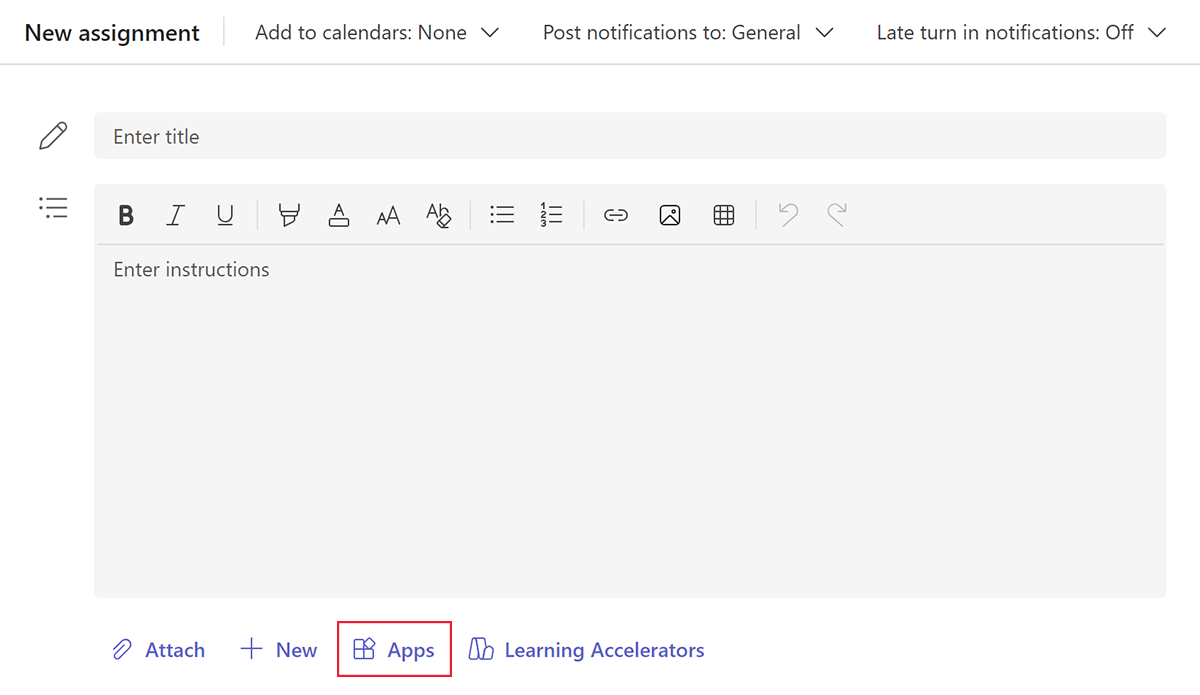
Teams is also a wonderful digital platform for assigning group projects. These assignments have all the customization features of standard assignments in Teams plus options for group and individual grading to match school or district policies.
To foster collaboration, educators can add a whiteboard to any assignment. Add Whiteboard.chat or a Microsoft Whiteboard for reference, group collaboration, or individual use and submission.
Additionally, class members can collaborate in any Microsoft 365 app like OneNote, Word, and PowerPoint right within Teams.
Submitting nondigital work in Teams is also easy. When learners create written work or a physical product, they can snap a picture of their written work or physical creation and submit the image by attaching it to the assignment before turning it in. If learners want to edit the content, they can save the work as a PDF, allowing learners and educators to annotate it with digital ink.