Active Directory actions
Power Automate for desktop provides Active Directory actions allowing users to add, remove, or update users, user roles and objects in the Active Directory server.
Connect to an Active Directory server
Active Directory-related flows require a connection to an Active Directory server. Establish the connection by using the Connect to server action, which requires the LDAP path to specify the domain controllers.
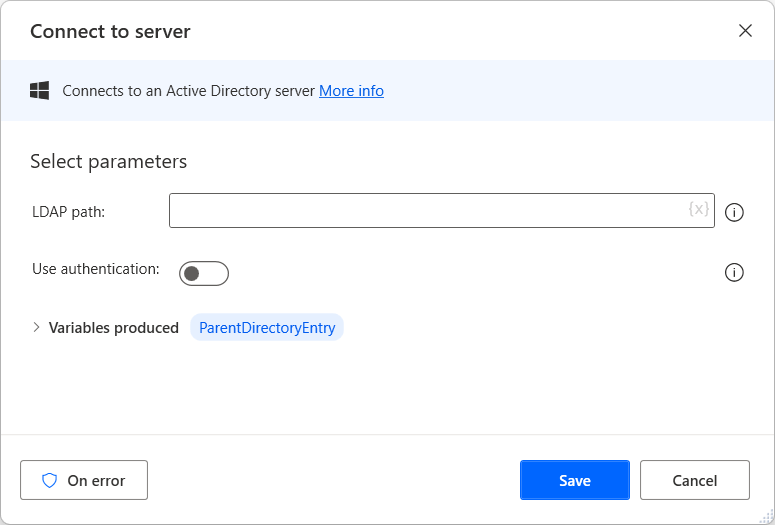
Select the Use Authentication check box to show additional fields. If authentication is required, provide the Authentication type along with your Username and Password. The password can be entered directly or as a variable.
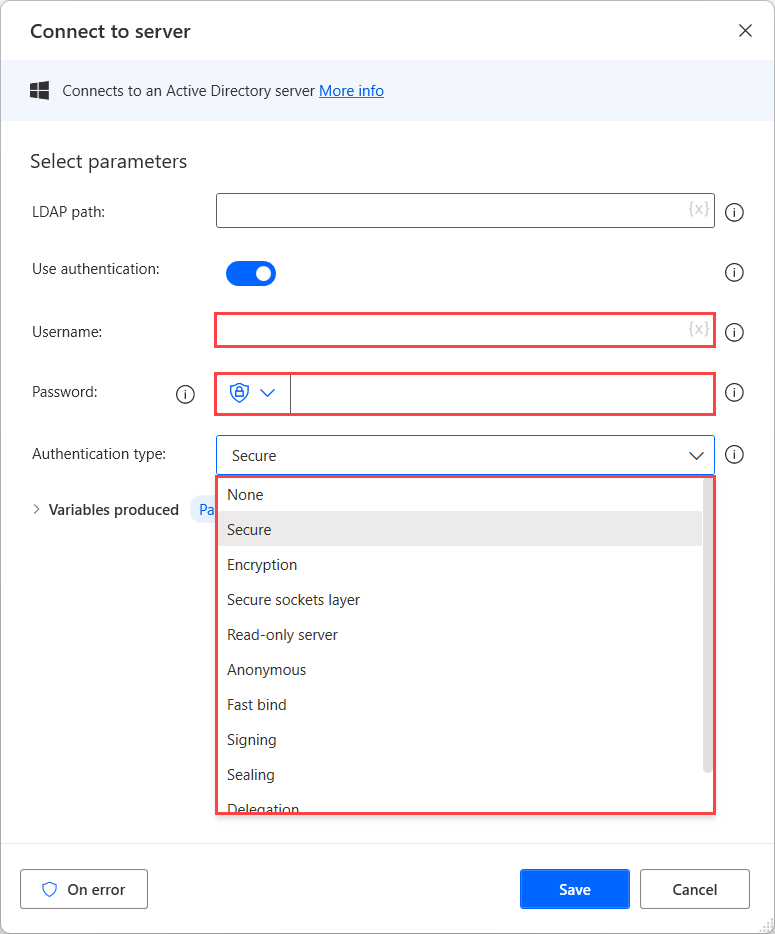
The action stores the output which contains the Active Directory connection, Parent entry, into a variable; therefore, other Active Directory actions can reference it.
Note
The LDAP Path field should have the following format: LDAP://DC=contoso,DC=demo
Close the Active Directory connection
Close the Active Directory connection with the Close connection action. The only input that this action requires is the variable that stores the Active Directory Parent Entry.
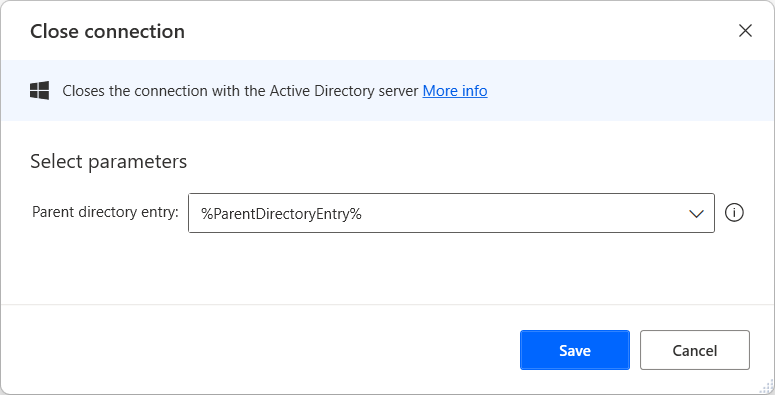
Note
All Active Directory actions require the Active Directory Parent Entry. The name of the variable from the Connect to Active Directory Server action where the parent entry is stored will be populated automatically into any Active Directory action, even if the default variable name has been changed.
User management
Use Active Directory user management actions to create, modify, update, and unlock users and retrieve information about them.
Create a user with the Create user action. The Location field must contain the location of the user's container. Enter the user’s details, as necessary. You can provide the password directly or by specifying a variable.
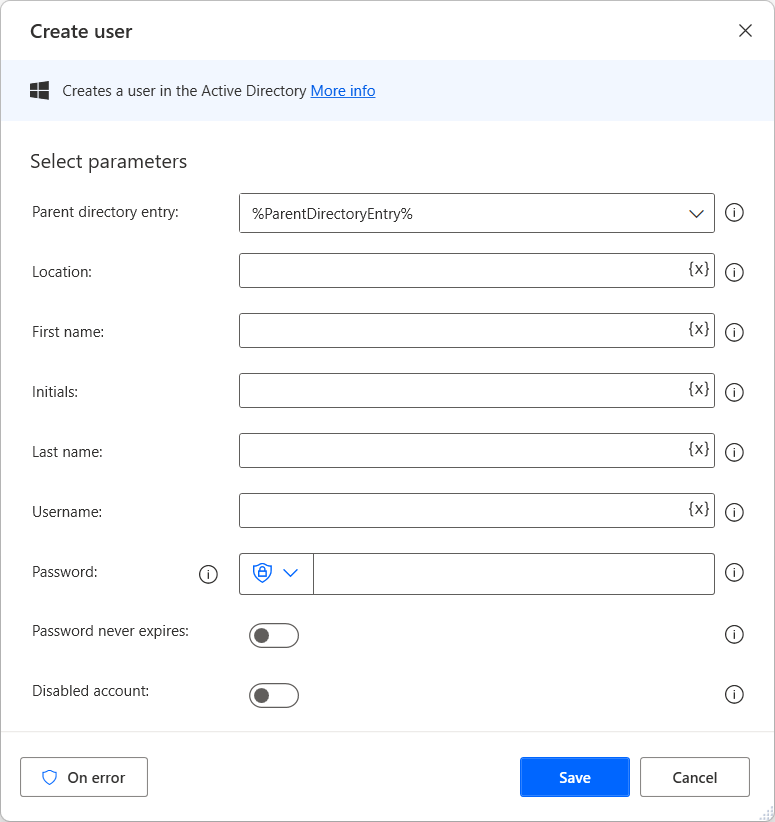
Note
The Location field should have the following format: CN=Users,DC=contoso,DC=demo
The Modify user action allows you to perform the following operations on a user account:
- Enable/Disable
- Rename
- Delete
- Reset Password
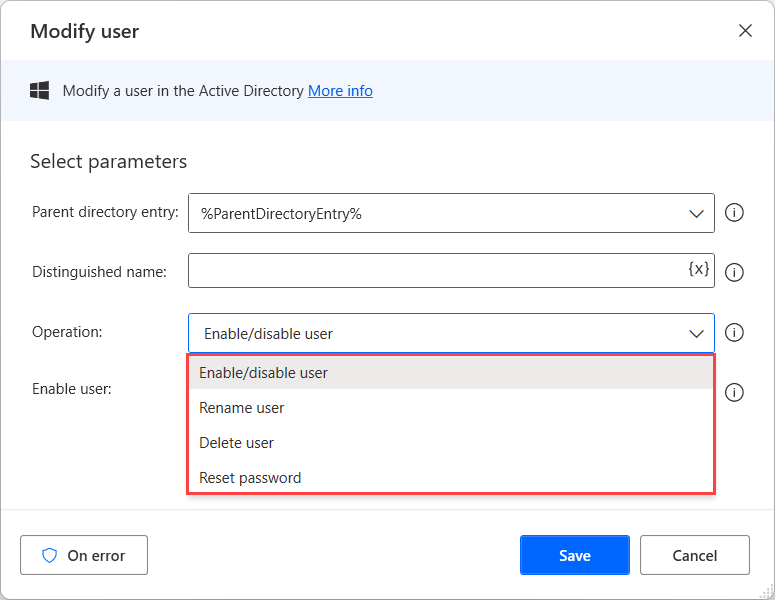
Note
All Active Directory user management actions require the user’s distinguished name. The Distinguished Name field should have the following format: CN=nvarga,CN=Users,DC=contoso,DC=demo, where nvarga is the username.
You can use the Update user info action to add more details to, or modify existing details of, an Active Directory user.

The Unlock user action behaves in a similar manner as the Update user action, except that the required inputs are limited to the parent directory and distinguished name.
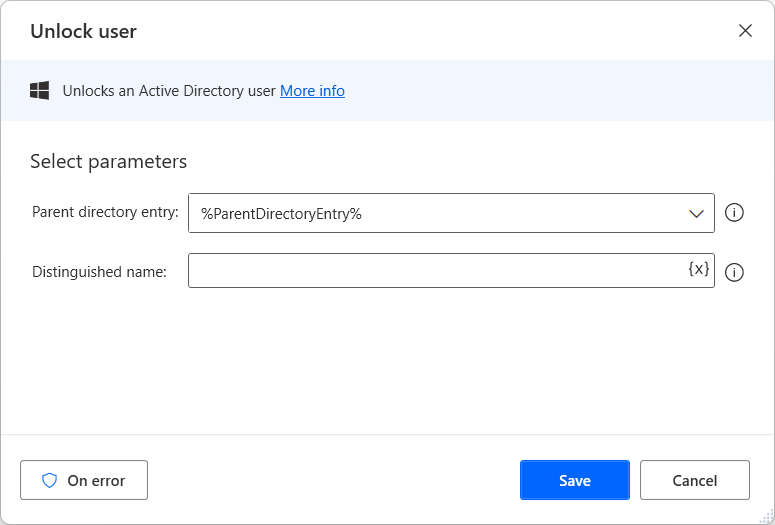
To get a user's info, use the Get user info action, which requires the same inputs. The action stores the retrieved information in a variable.
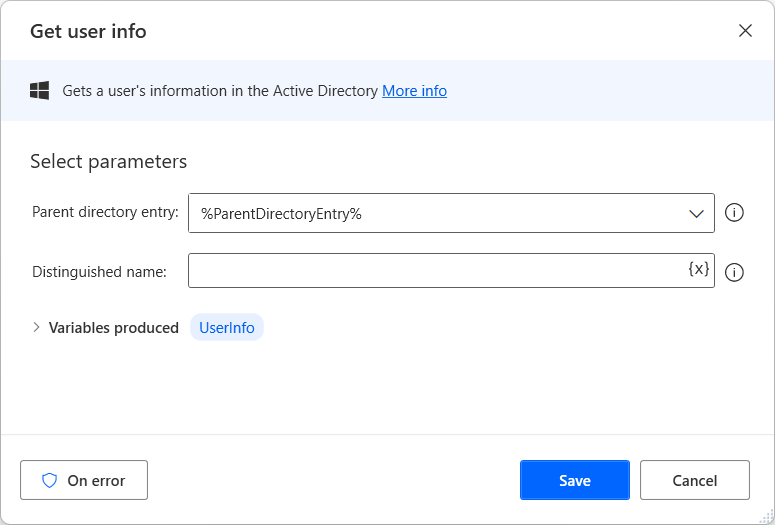
Note
To list the distinguished names of all Active Directory users, open the command prompt and run the following command: dsquery user
Group management
Create and modify Active Directory groups in a similar way to users. Create groups with the Create group action. The action requires filling in the Group name and Location fields, as for the previously described actions. Optionally provide a description and define a group scope and type.
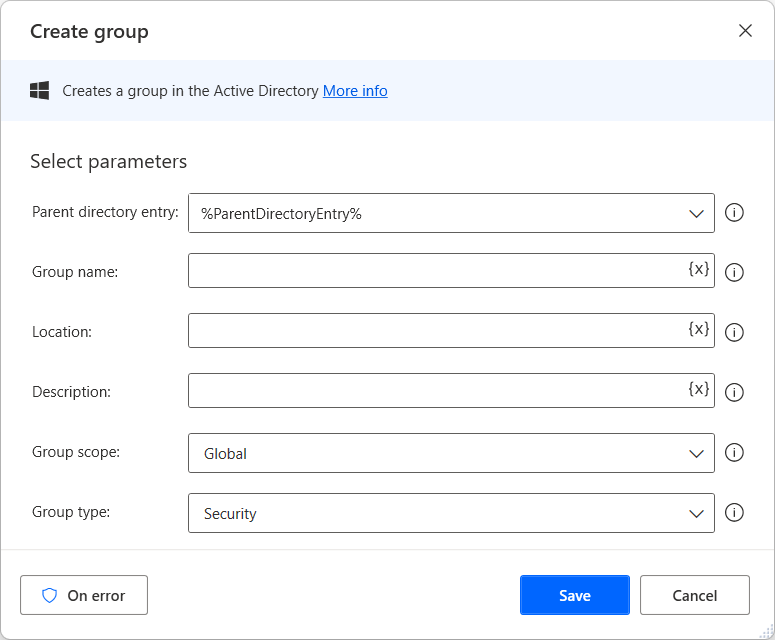
Modify groups with the Modify group action, which requires the distinguished name of the group and, if the operation applies to users, the distinguished name of the user.
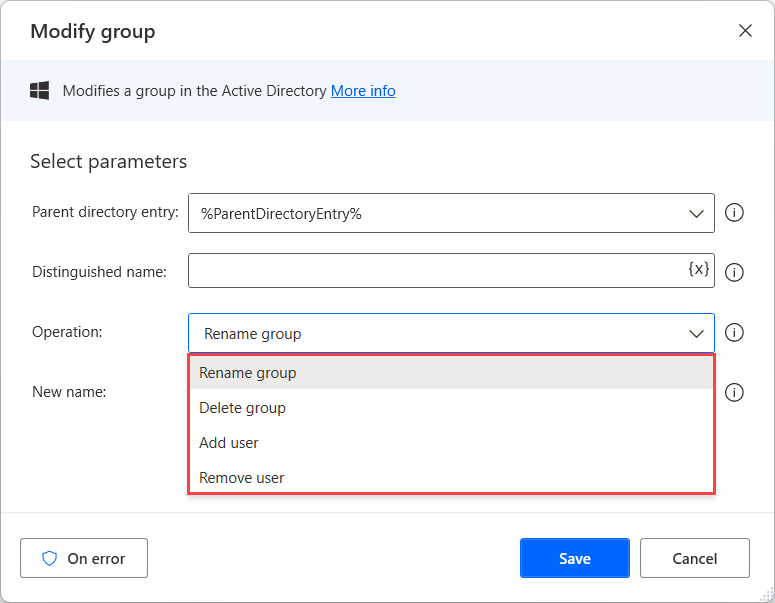
Get information, or the members of an Active Directory with the Get group info and Get group members actions respectively. These actions require the distinguished name of the group and store the retrieved information in a variable.
Note
To list the distinguished names of all Active Directory groups, open the command prompt and run the following command: dsquery group
Object management
Create, move, rename, or delete Active Directory computers and organizational units with the corresponding actions. To create an object, use the Create object action. The object’s name, location, and type must be specified in the action properties.
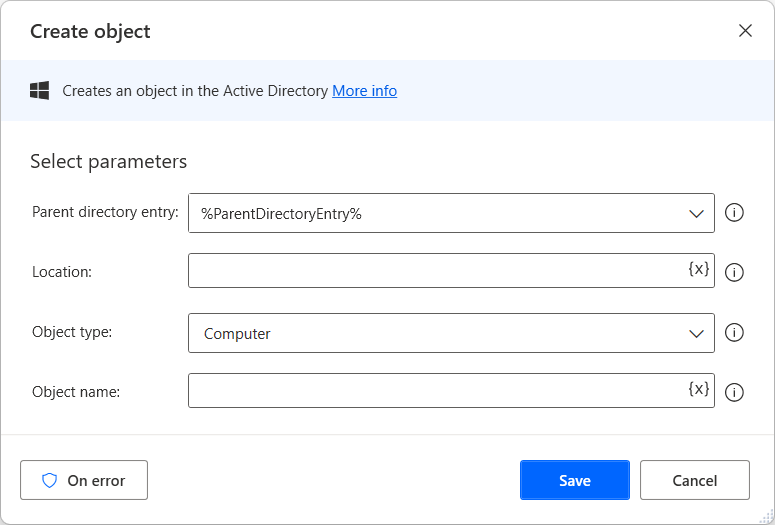
In all Active Directory object management actions, specify the object by its distinguished name. When moving or renaming and object, specify the new location and new name.
Note
To list the distinguished names of all Active Directory computers, open the command prompt and run the following command:
dsquery computer
To list the distinguished names of all Active Directory organizational units, open the command prompt and run the following command:
dsquery ou