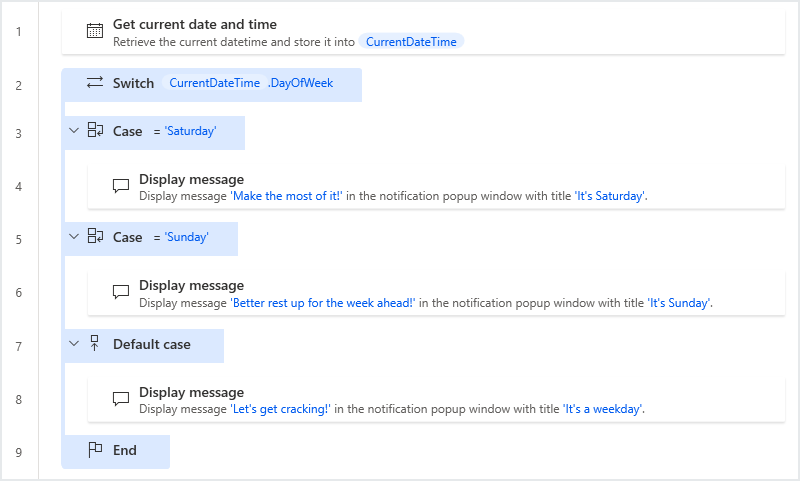Conditional actions
Conditionals are used to modify a flow's behavior based on certain conditions. Conditions may include the comparison of two values, or more specific information, such as the existence of a file or the contents of a web page.
Conditional actions are divided into two major categories in Power Automate for desktop, based on their functionality. These are:
- The If group of actions
- The Switch group of actions
If group of actions
The If group of actions allow users to evaluate whether a certain condition is true. The structure of an If conditional is as below:
- Initial condition
- Alternative conditions (0 or more)
- Unconditional alternative (optional)
- End of conditional block
Thus, the simplest If structure is as below:
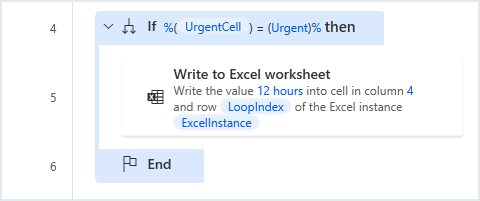
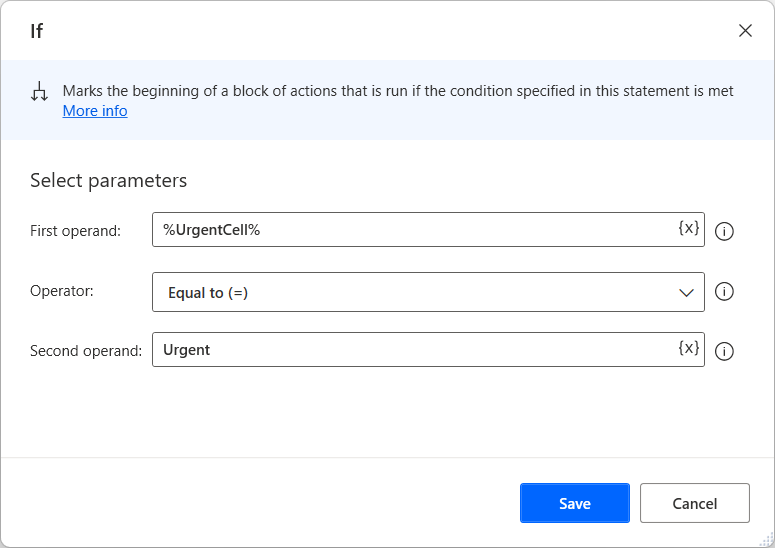
Configured this way, Action #2 will only run if the %UrgentCell% variable contains the value Urgent.
Some initial conditions in the If group are If, If File Exists, If Window Contains, If Text on-Screen actions. All conditional blocks in the If group end with the End If Action.
Alternative conditions may be added using the Else If Action; these conditions will only be considered if all the previous conditions were false. For example, in the flow below, the Subscription cell will only be selected if the initial condition is not met; in this case, if the %UrgentCell% variable does not contain the value Urgent:
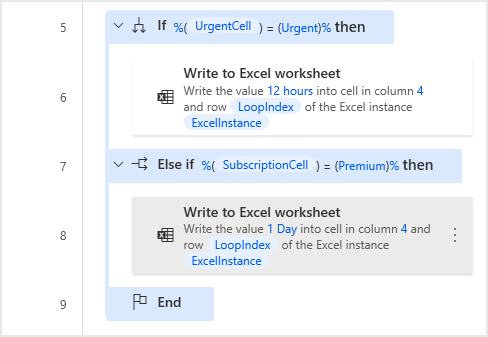
Multiple alternative conditions can be added, and these conditions do not necessarily have to be related.
An unconditional alternative may also be added, using the Else Action; this will run if all the conditions before it have failed:
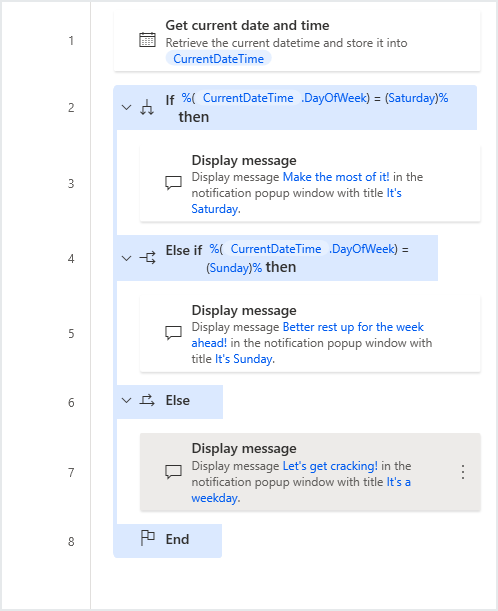
Switch group of actions
The Switch group of actions is designed to evaluate a single variable and compare it to other values. Switch and If actions vary in the following ways:
- If blocks allow more than one variable to be evaluated and compared with others; Switch checks a single variable
- If actions may be used to evaluate more than the value of a variable (for example, checking whether folders or files exist, checking values of web page or window content); Switch actions work only with values and variables.
The structure of a Switch conditional is:
- Initial value input
- Alternative cases (1 or more)
- Unconditional case (optional)
- End of conditional block
Thus, the simplest Switch structure is:
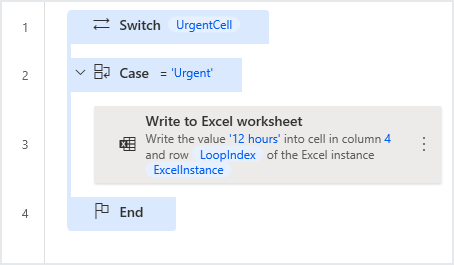
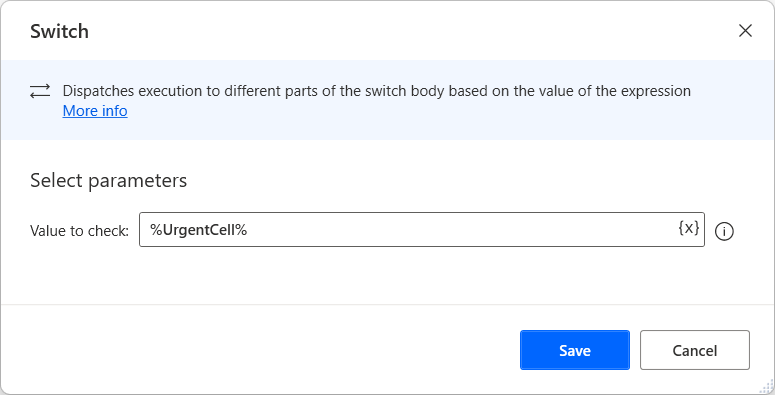
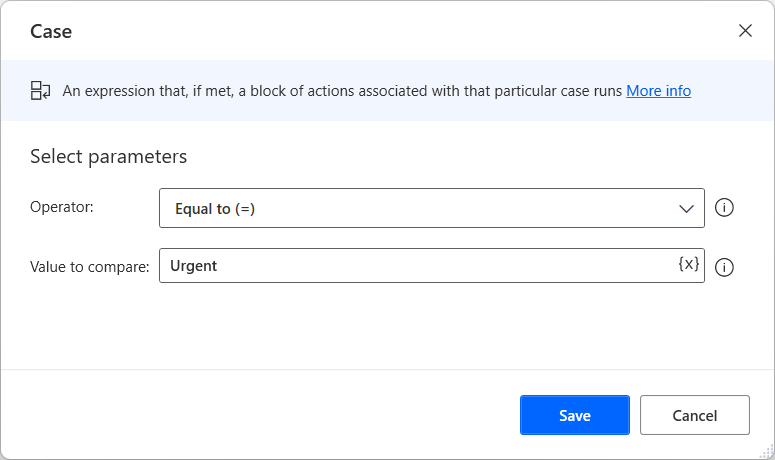
As with the If group of actions, the Write to Excel Worksheet action will only run if the %UrgentCell% variable contains the value Urgent.
Each Switch block begins with the Switch action and ends with an End Switch action. Alternative cases are added within the Switch block, using the Case and End Case actions.
Multiple alternative conditions can be added; these conditions will all refer to the variable specified in the Switch action.
An unconditional alternative may also be added, using the Default Case action; as was the case in the If group of actions, this will run if no other Case action before it runs: