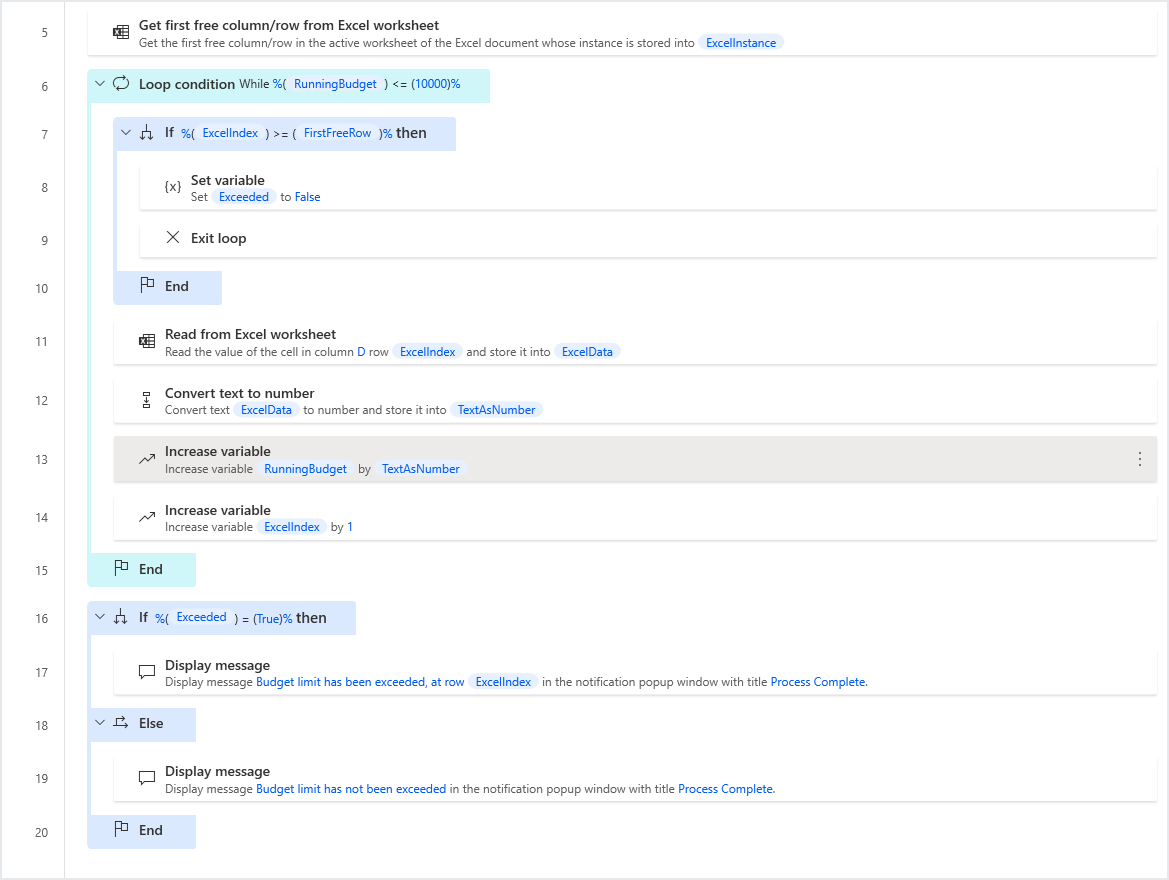Loop condition actions
The Loop Condition action is used when a block of actions should be repeated until a certain condition is met - this allows flows to repeat actions without prior knowledge of the number of repetitions required.
To demonstrate this functionality, we'll automate a flow which adds the employees’ expenses, and stops when the budget has been exceeded.
First, we'll initialize the running budget at 0, set the starting Excel line to 2, and open the file:
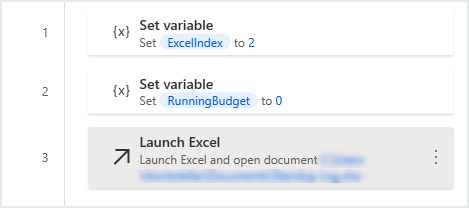
Next, we'll add the loop condition, so that it ends when the budget exceeds 10000:
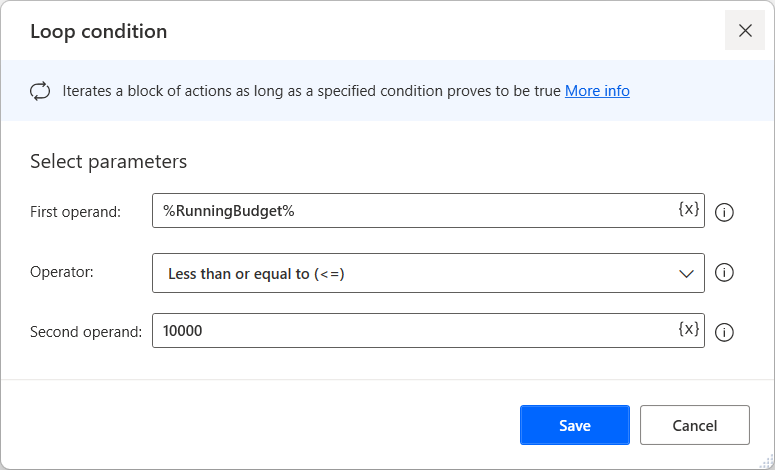
Within the loop, the flow will read the amount, add it to the running budget, and increase the index in order to move on to the next row:
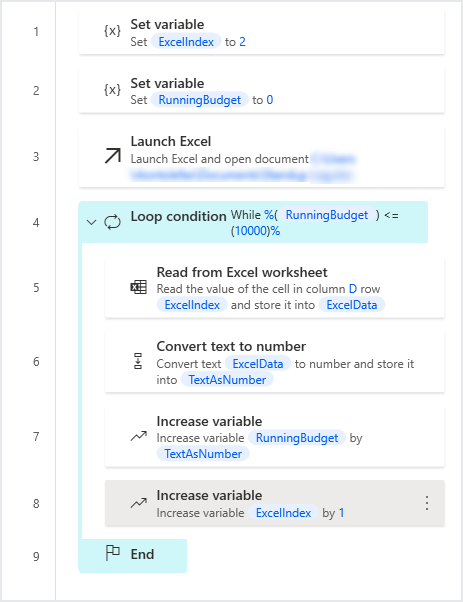
Exit loop
As developed, this loop will only end when the budget exceeds 10000. However, if the sum of all expenses doesn't exceed the limit, then the loop will never end. This is a good opportunity to examine the use of the Exit loop action. Before reading a cell’s contents, we should check if the Excel index has exceeded the range of the data.
If all data has been read and the limit hasn't been exceeded, then we'll assign the value False to the %Exceeded% variable and exit the loop, since there's no more data to read. We'll also initialize the %Exceeded% variable to True in the beginning, since, in all other scenarios, the limit will be exceeded:
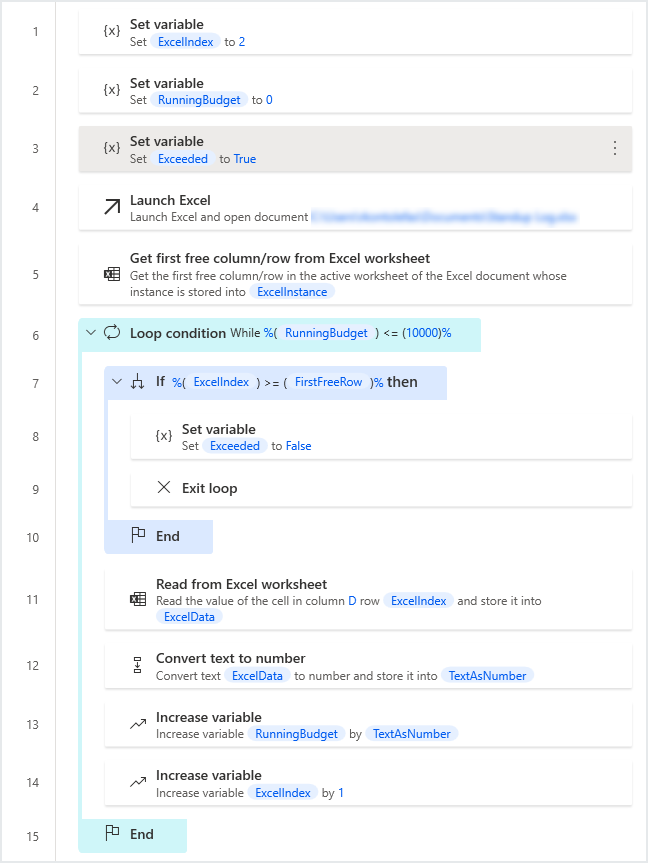
Finally, we'll add an If action to check the %Exceeded% variable, and print a message accordingly: