Exercise - Extract stocks from MSN
In this exercise, you'll create a flow that extracts gainer stocks from the MSN website and stores them in a new Excel worksheet.
Note
The exercise is developed based on the USA version of the MSN Money page, but it'll work with all the regional versions with the same structure. If the structure of the page gets updated, you have to modify the flow accordingly.
Launch the Power Automate for desktop console and create a new flow named Gainer stocks extraction.
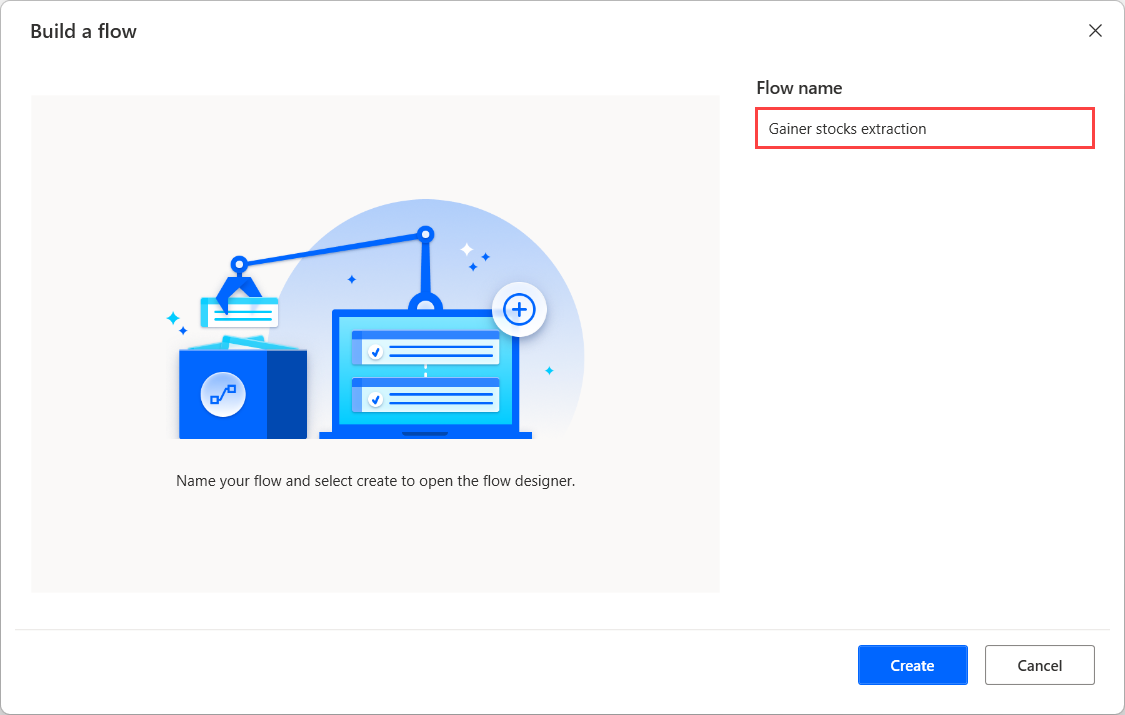
Deploy a browser launching action and set its initial URL to the MSN Money Markets main page. For this example, we used the Launch new Microsoft Edge action; however, all browser launching actions can be used.
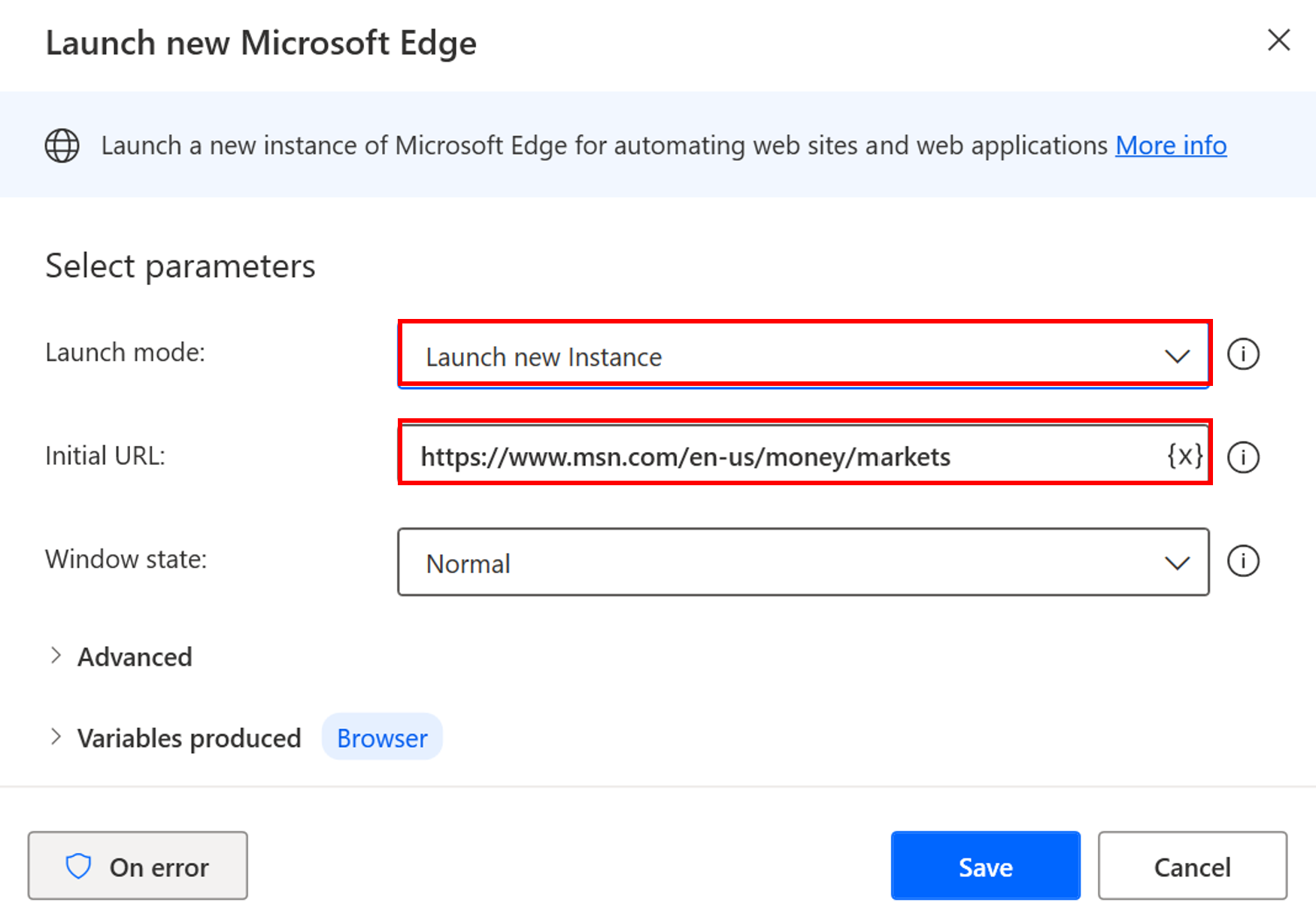
Add a Click link on web page action and set it to select the Global Market drop-down link on the left side of the page. Select Advanced on the form and select Send physical click.
Add a second Click link on web page action and set it to select the Top Gainers link on the MSN Markets page. Select Advanced on the form and select Send physical click.
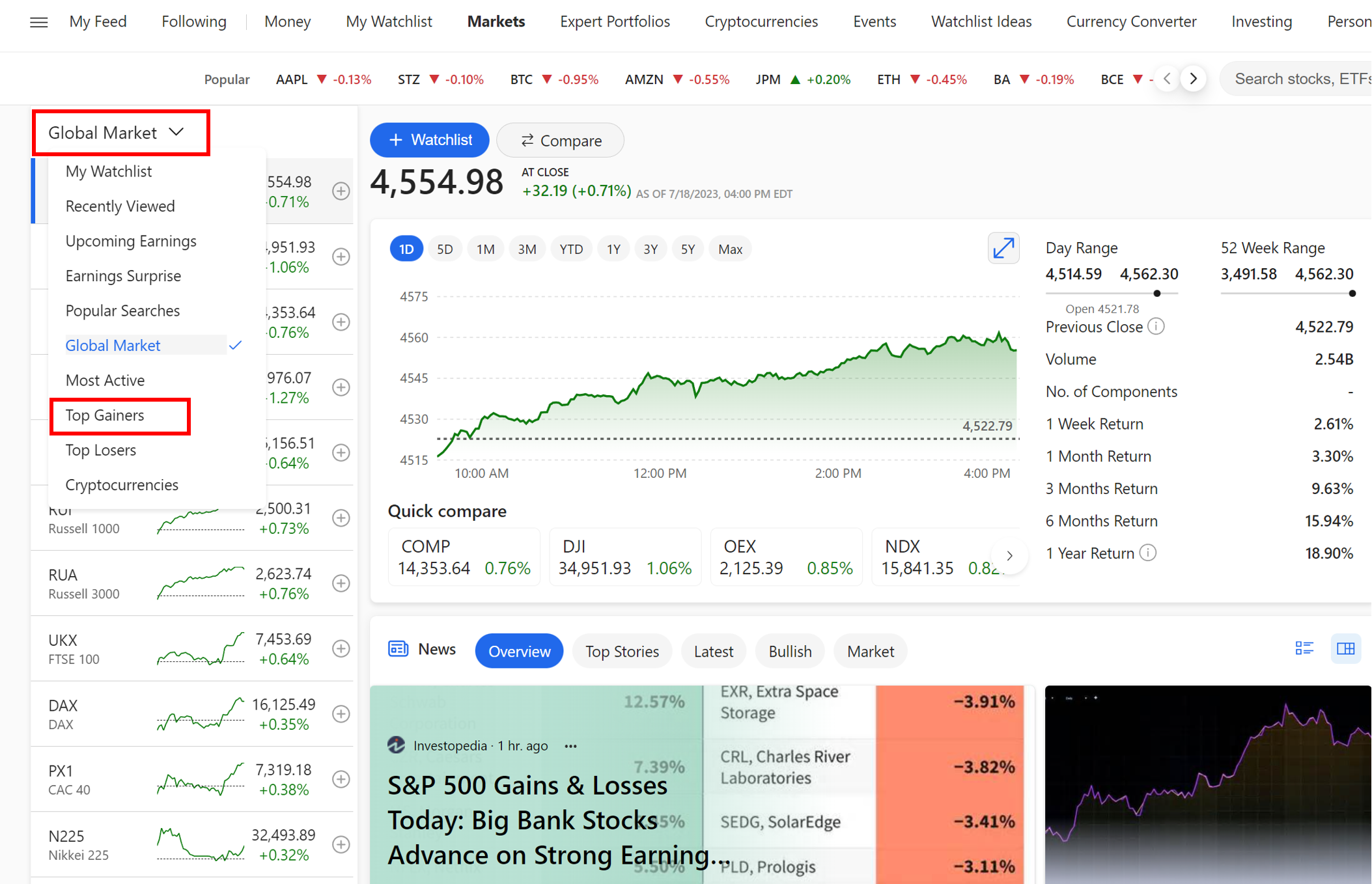
Use the Extract data from web page action to extract the names and prices of the gainer stocks.
Set the previously defined browser instance as input and select to save the extracted data in a new Excel spreadsheet.
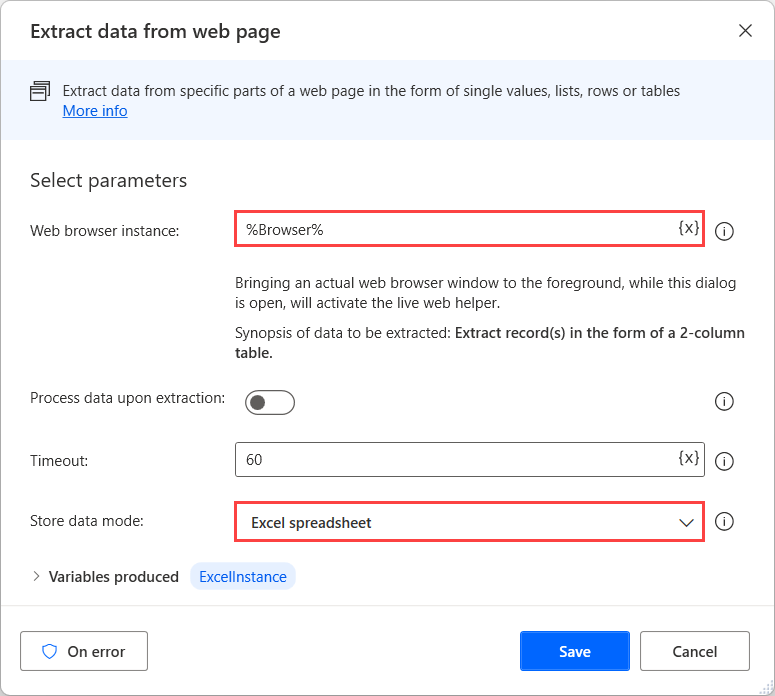
While the action's properties dialog is open, launch your browser and navigate to the gainer stocks page that you used in the previous steps. Right-click on the name of the first stock and select to extract its text attribute.
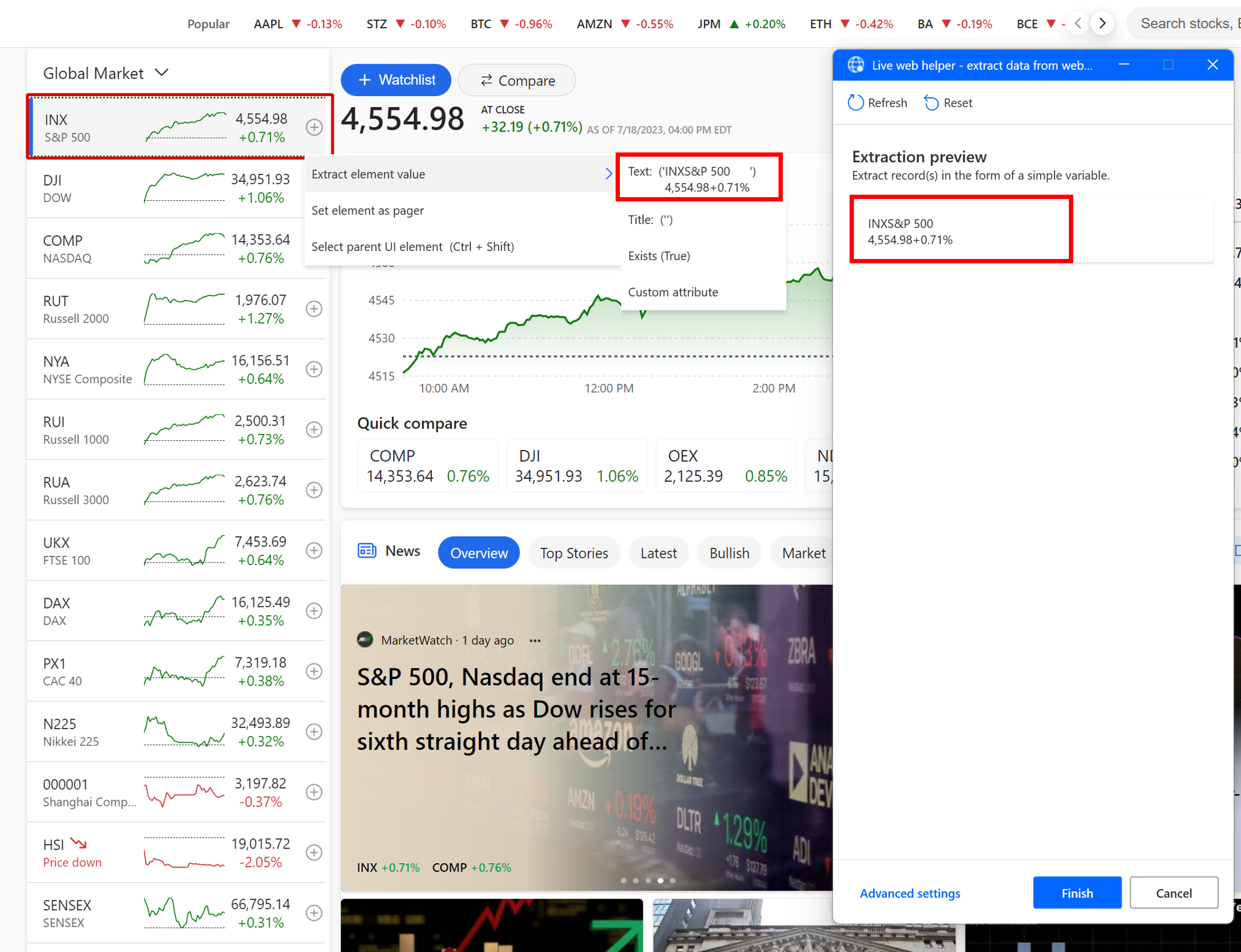
Repeat the same procedure for the name of the second stock. If the selection is correct, a list with all gainer stocks will be displayed in the Live web helper.
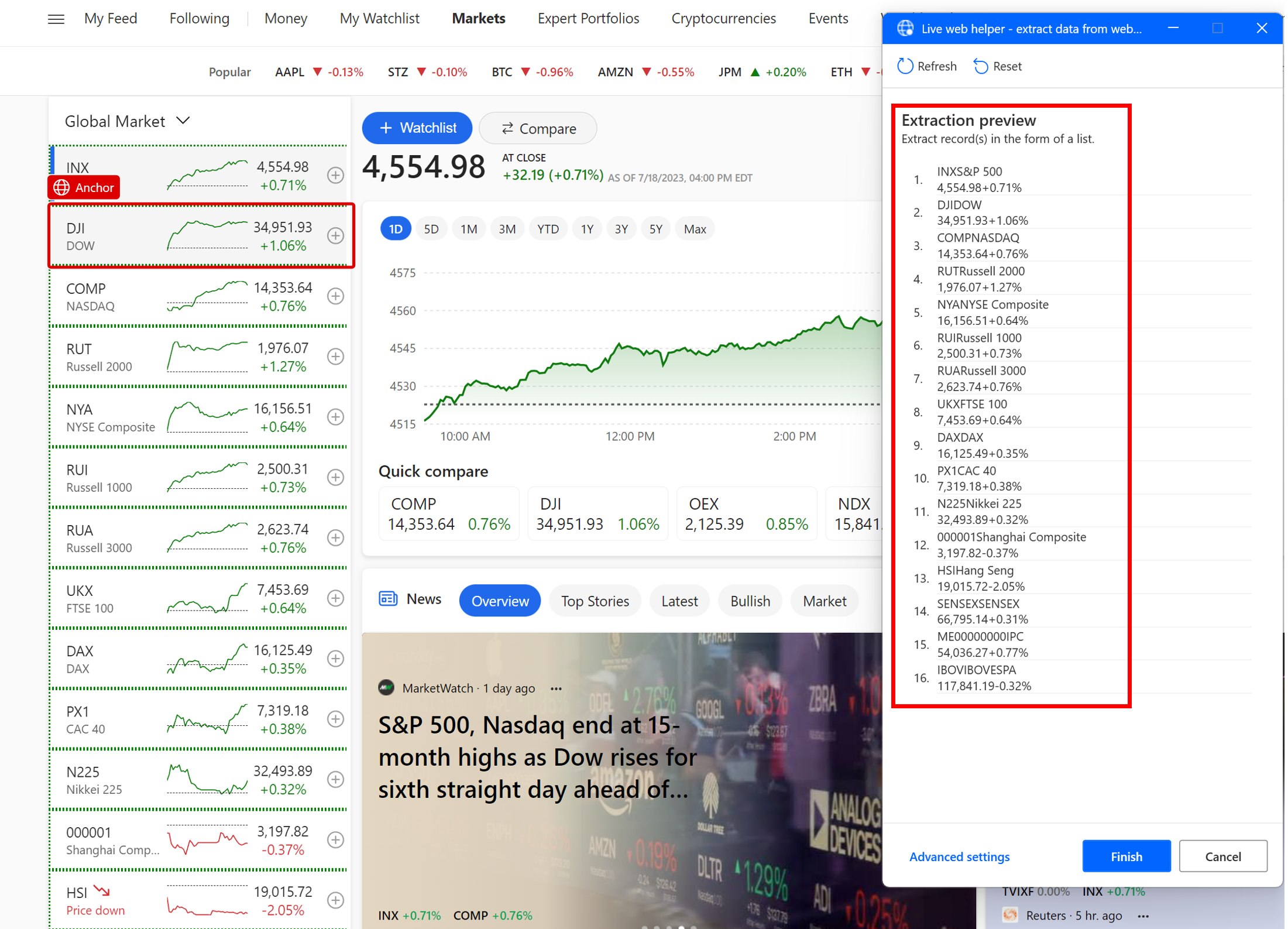
Right-click on the price of the first stock and select to extract its text attribute. Now, a table with the names and prices of all the stocks will be displayed.
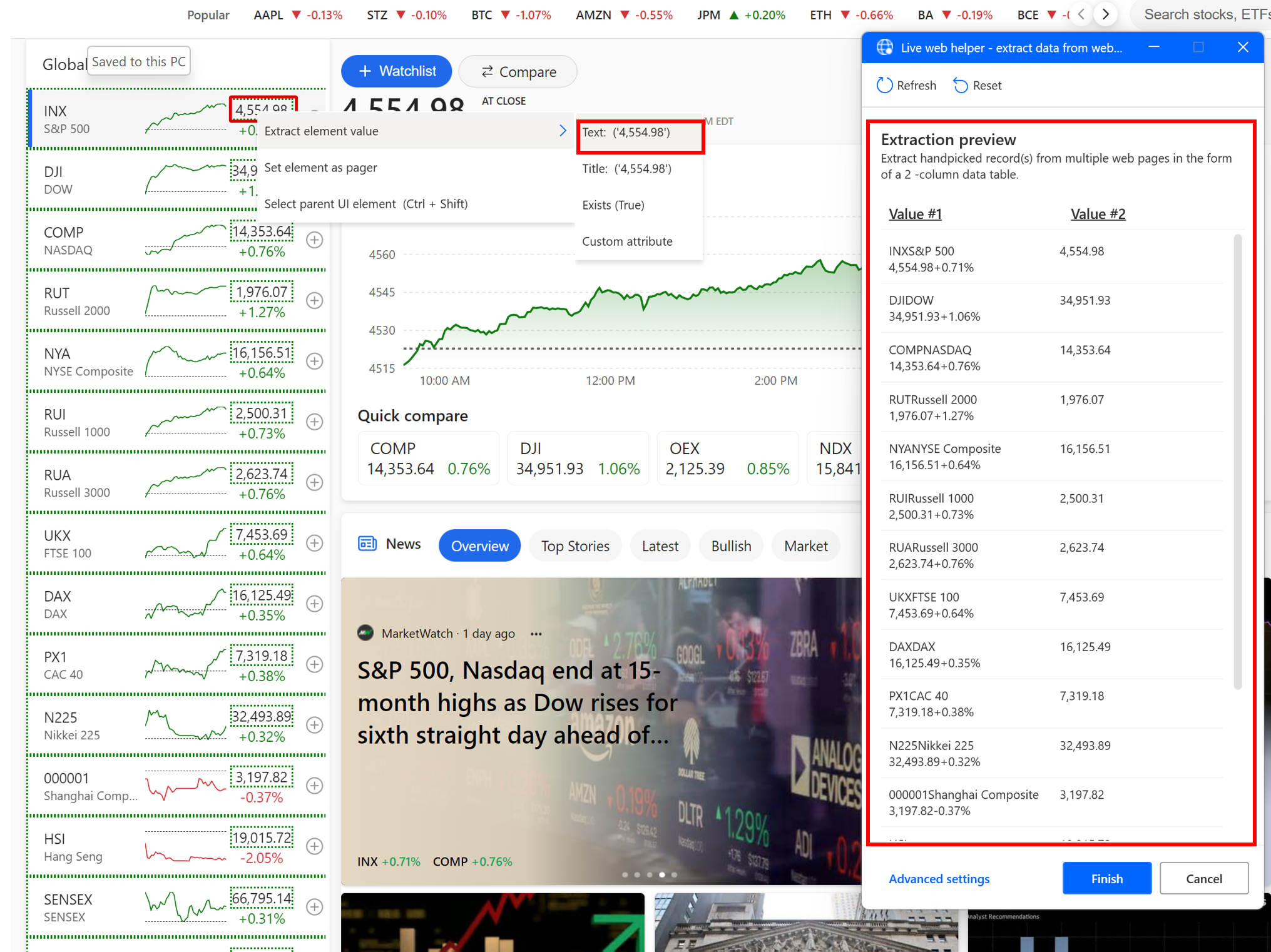
Use the Close web browser action to close the previously opened browser instance.
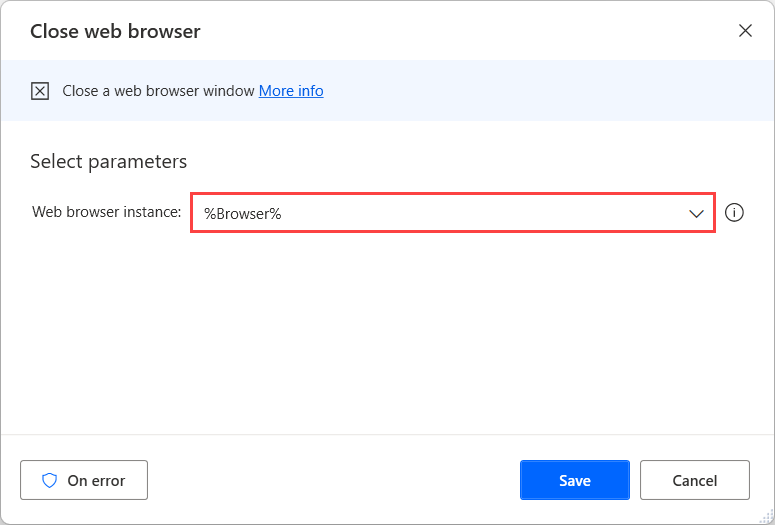
Use an Insert row to Excel worksheet action to add a new line at the top of the created spreadsheet.
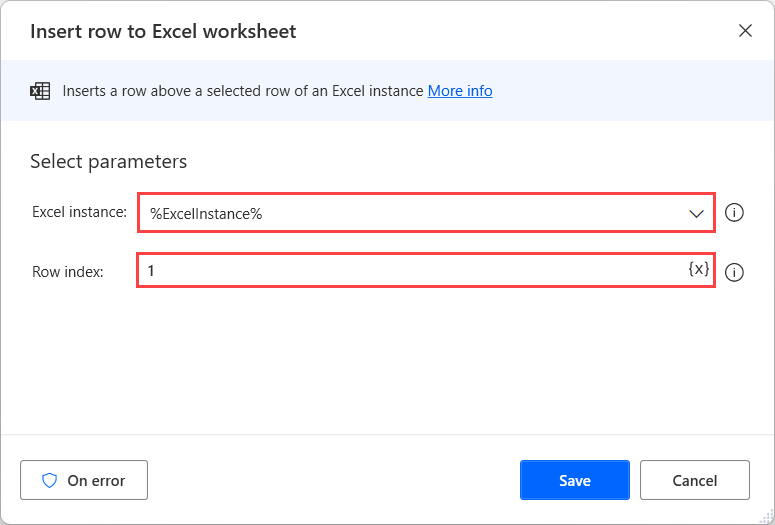
Deploy a Write to Excel worksheet action to create a header for the column that contains the stocks' names.
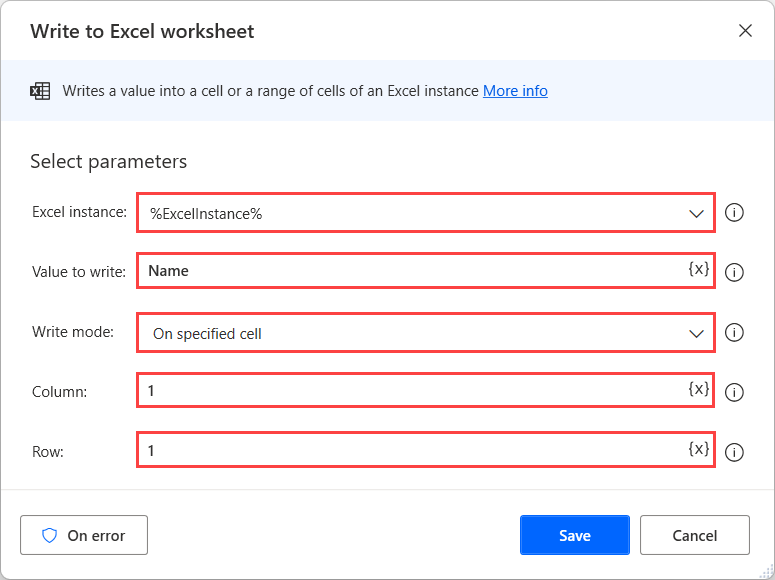
Repeat the previous step to create a header for the column that contains the stocks' prices.
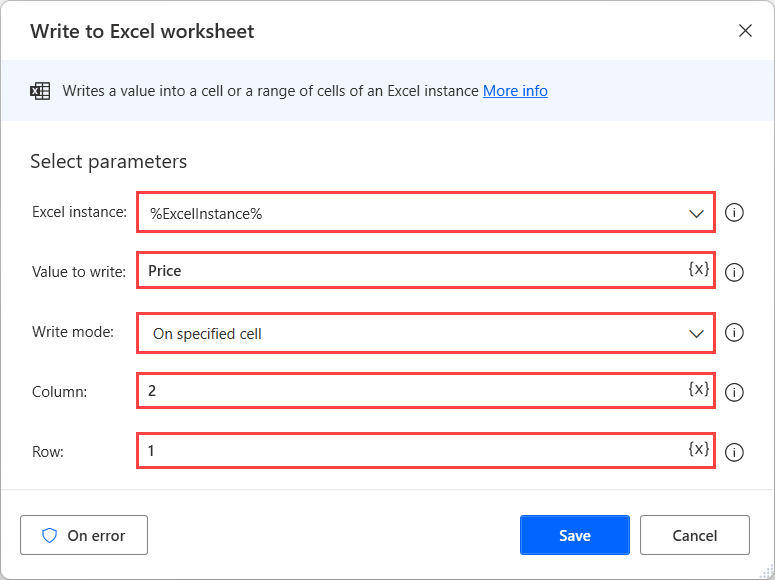
Add a Close Excel action to save and close the Excel worksheet. Because the file is new, and you will be saving it for the first time, select Save document as in the Before closing Excel drop-down list.
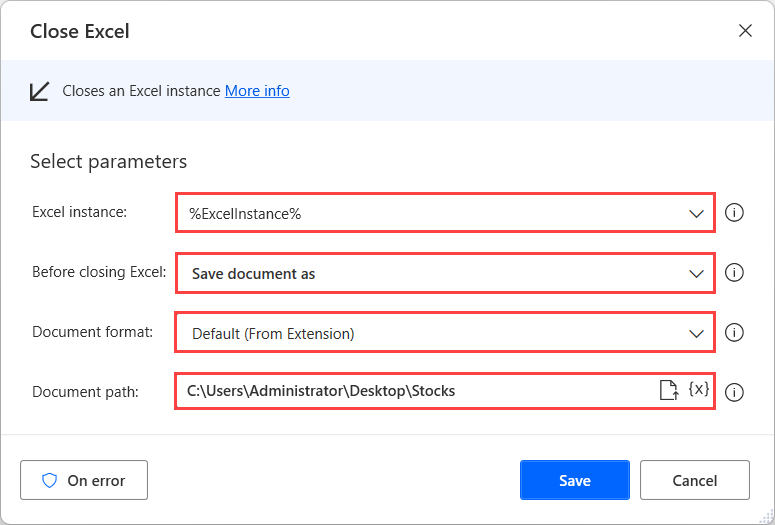
Save the flow and run it to ensure that every action runs as expected.
