Deploy SDN infrastructure on Azure Stack HCI
You’ve addressed all of the Azure Stack HCI SDN prerequisites and are eager to proceed with its deployment. As part of your evaluation, you want to identify the optimal deployment methodology that you can test in your proof-of-concept environment.
Deploy Azure Stack HCI SDN
There are four primary methods of deploying Azure Stack HCI SDN:
- SDN Express PowerShell module (SDNExpressModule.psm1)-based script (SDNExpress.ps1). This option provides the most flexibility and you can use it to fully automate your deployment. It supports deployment of the entire SDN fabric including Network Controller, Software Load Balancer Multiplexer, and Gateway VMs. To automate your deployment, you can use an input configuration file that includes the values of deployment parameters. Such as, prefixes of IP logical subnets, VLAN IDs, deployment credentials, target Azure Stack HCI cluster nodes, and BGP peering settings. You can download the module and sample configuration files as per your requirements (Traditional VLAN networks.psd1, Virtualized networks.psd1, Software Load Balancer.psd1, and SDN Gateways.psd1) from the SDN Express GitHub repository to a host from which you initiate the deployment. Alternatively, you have the option of running the SDNExpress.ps1 interactively. This approach offers a graphical interface guiding you through deployment. The script also allows you to save the settings you specified as a configuration file, which you can then use to automate another deployment.
The following screenshot depicts the Welcome page of the SDN Express deployment wizard.
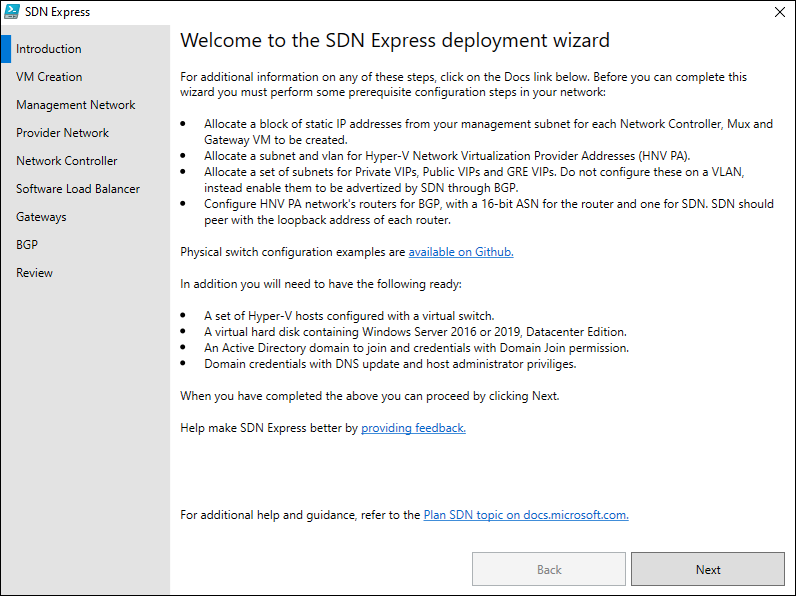
The following screenshot depicts the Review page of the SDN Express deployment wizard.
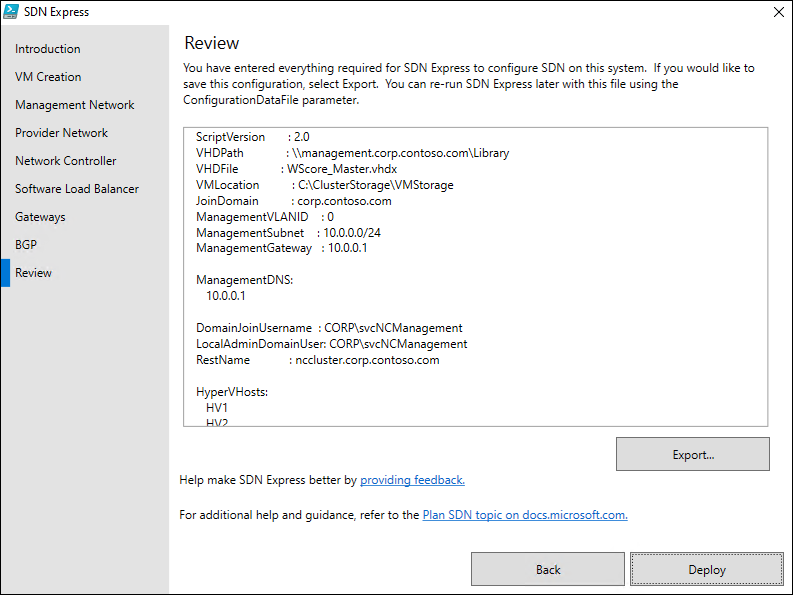
Note
You can also use the SDN Express PowerShell module in your own scripts for customized deployments or for scaling out an existing SDN infrastructure.
VMM. This option simplifies SDN deployments through the VMM graphical interface by using service templates.
The VMMExpress scripts. This option allows you to customize and automate deployment of the SDN fabric (similar to SDNExpress) by using the VMM PowerShell module. It's dependent on an existing VMM environment, with VMM-managed Azure Stack HCI cluster nodes. It combines the benefits of a scripted deployment with the VMM simplified management experience.
Note
If you intend to manage your SDN environment by using VMM, you must use either of the two VMM deployment methods.
Windows Admin Center. This option uses the Azure Stack HCI cluster deployment wizard Windows Admin Center extension to set up an Azure Stack HCI cluster, including its Storage Spaces Direct (also known as S2D)-based storage and Network Controller VMs. The extension also supports installing SDN into an existing cluster. The wizard guides you through installing the required operating system features and configuring networking. Then, it leads you through creating the cluster, deploying Storage Spaces Direct, and, optionally, implementing SDN.
Note
As of November 2021, the Windows Admin Center extension doesn't support provisioning of Software Load Balancer Multiplexer or Gateway VMs.
The following screenshot depicts the options to choose the cluster type in the Windows Admin Center.
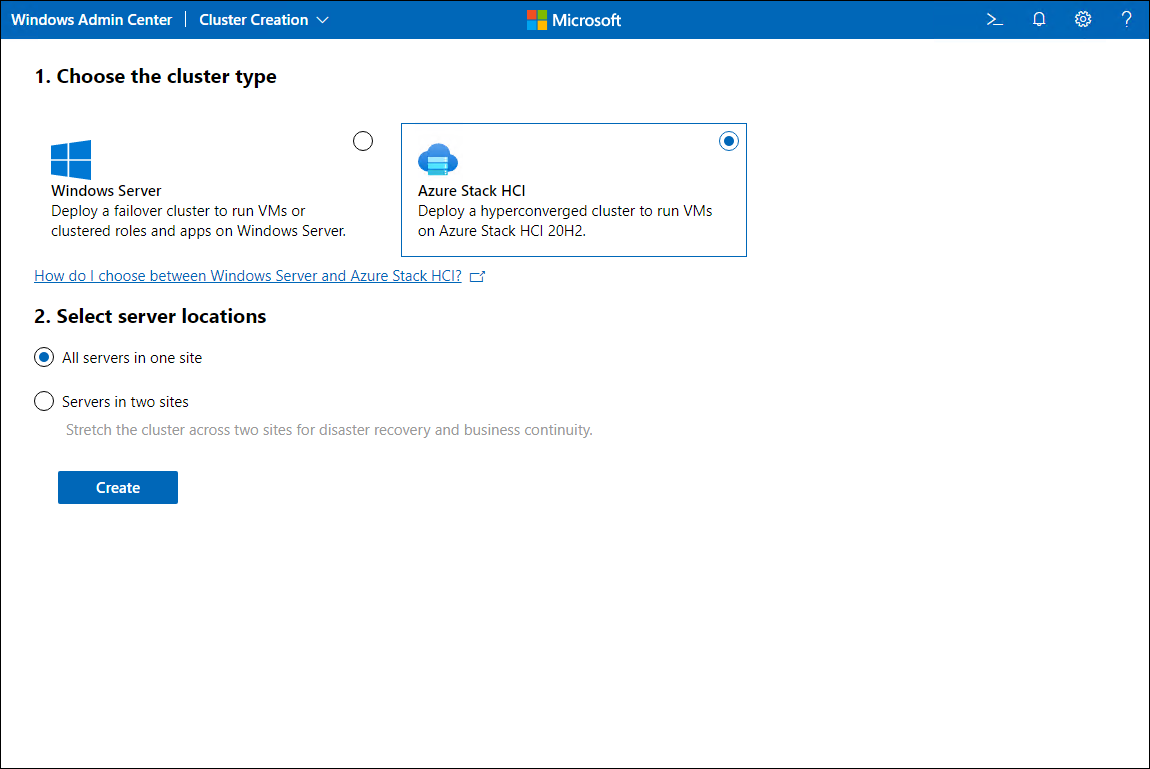
The following screenshot depicts the Host and Network setting options when deploying an Azure Stack HCI cluster in the Windows Admin Center.
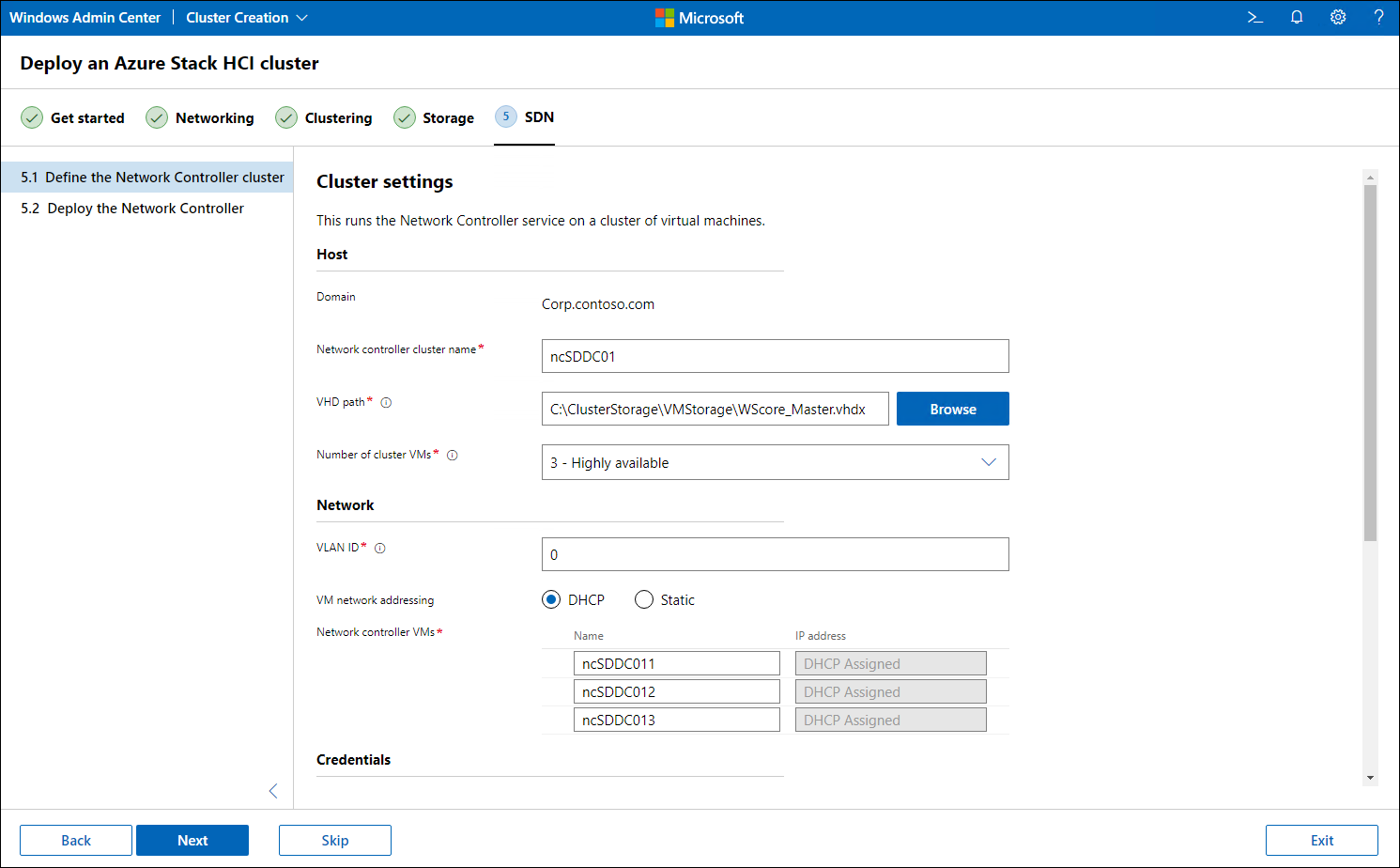
The following screenshot depicts the Credentials and Advanced setting options when deploying an Azure Stack HCI cluster in the Windows Admin Center.
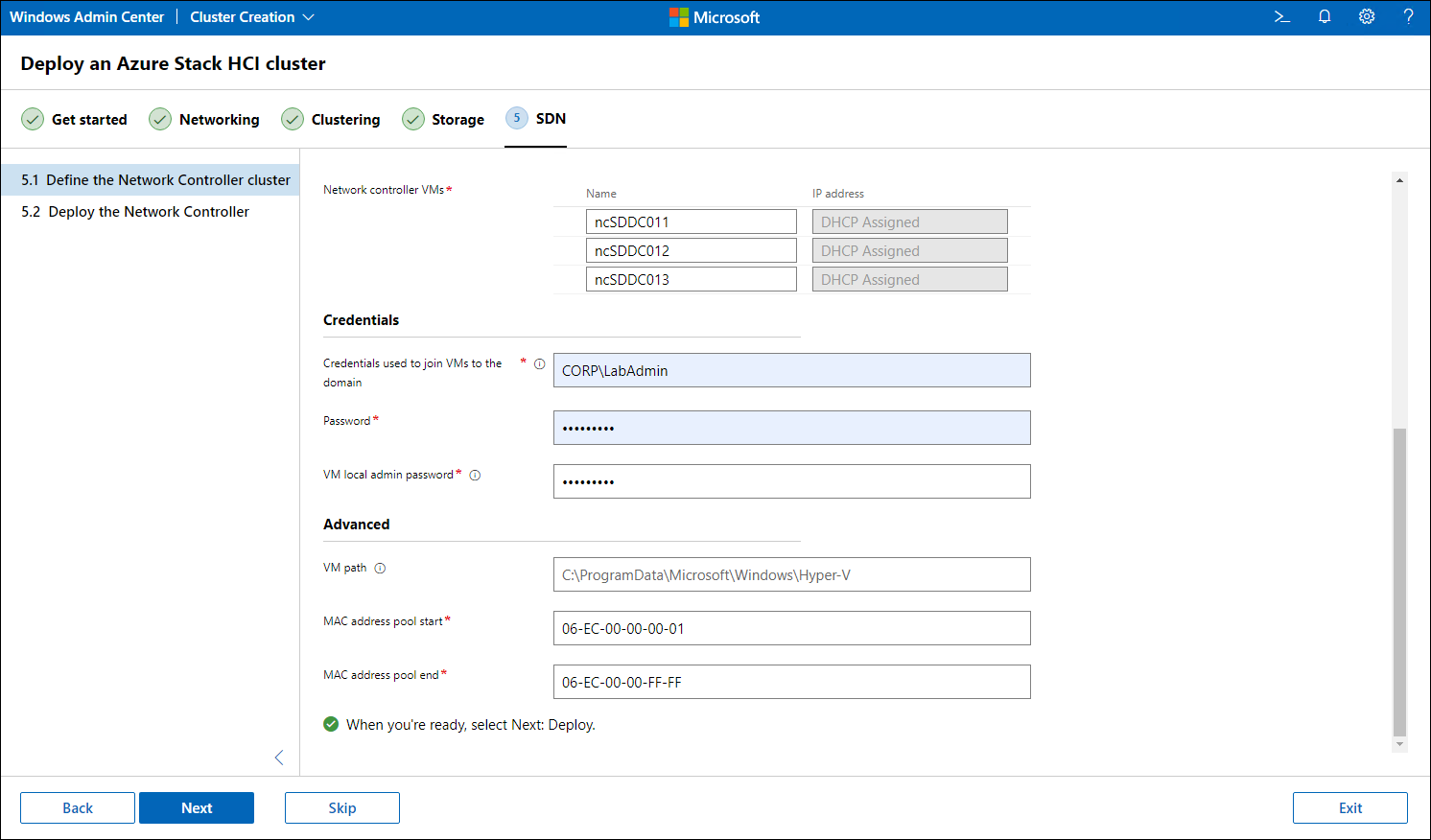
The following screenshot depicts the completion of the deployment process in Windows Admin Center.
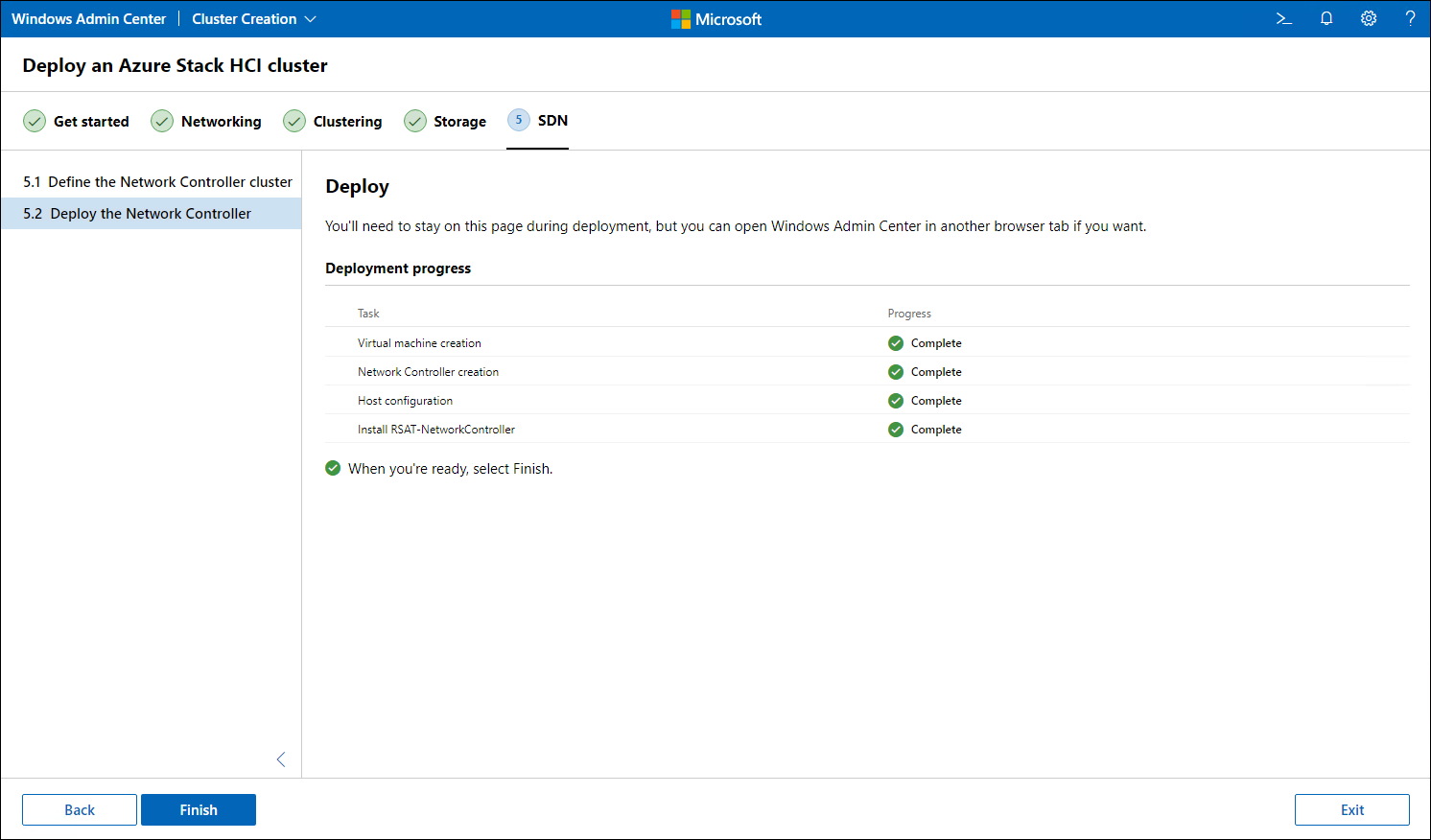
Phased deployments
Depending on your requirements, you can provision only a subset of the SDN services. For example, if your virtualized workloads don’t require external connectivity, you can exclude gateway VMs from the scope of your deployment and add them later if your requirements change at some point.
Note
For more information on the infrastructure requirements for your scenarios, see the documentation links in the Summary unit.