Examine how Microsoft Entra single sign-on simplifies user access
Microsoft Entra single sign-on automatically signs in users when they are on their corporate devices connected to their corporate network. When enabled, users don't need to type in their passwords to sign in to Microsoft Entra ID; in fact, they usually don’t even need to type in their usernames. This feature provides users with easy access to their organization’s cloud-based applications without needing any extra on-premises components.
Microsoft Entra single sign-on can be combined with either the Password Hash Synchronization or Pass-through Authentication sign-in methods.
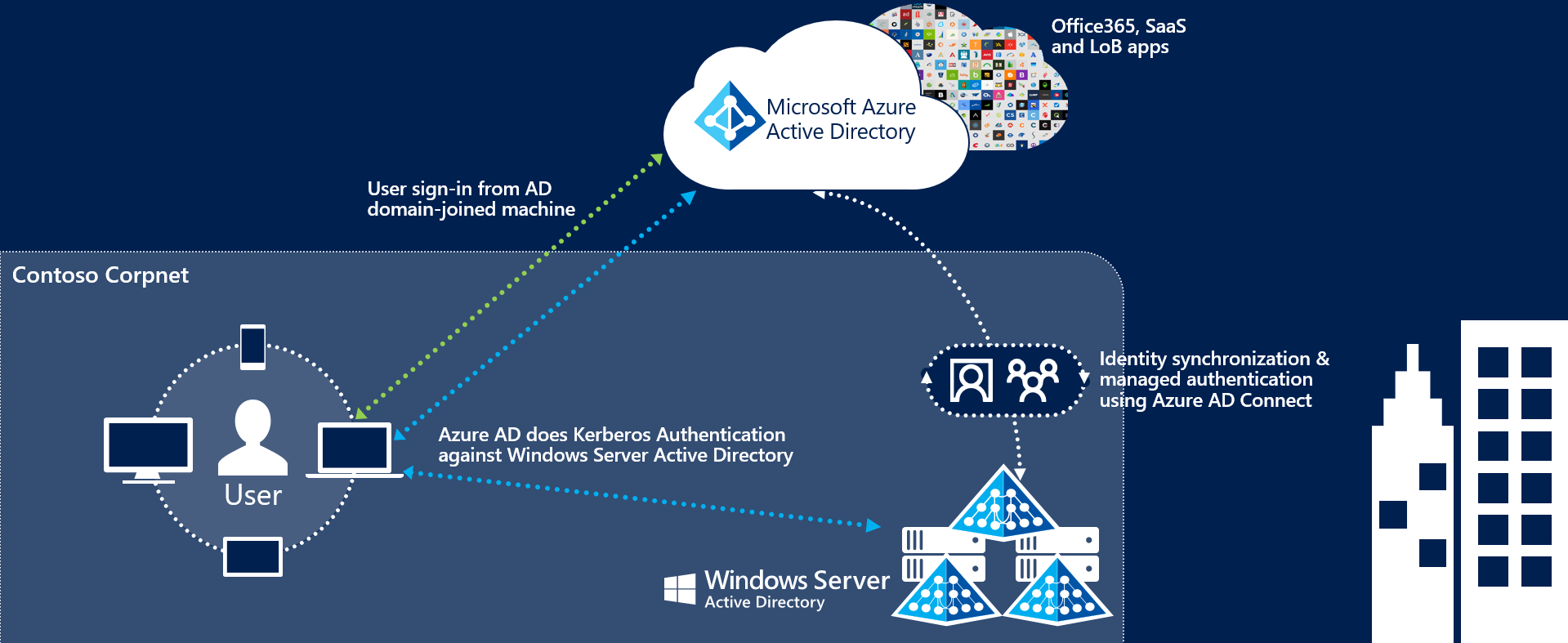
Microsoft Entra single sign-on creates trace log files, which can contain personal data. User privacy for seamless single sign-on can be improved in two ways:
- Upon request, extract data for a person and remove data from that person from the installations.
- Ensure no data is kept beyond 48 hours.
The second option is recommended as it's easier to implement and maintain. To ensure that no data is kept beyond 48 hours, check the contents of the %ProgramData%\aadconnect folder and delete the trace log contents (trace-*.log files) of this folder within 48 hours of installing or upgrading Microsoft Entra Connect or Microsoft Entra Connect cloud sync or modifying seamless single sign-on configuration.
Important
Do NOT delete the PersistedState.xml file in this folder. This file maintains the state of the previous installation of Microsoft Entra Connect or Microsoft Entra Connect cloud sync. IT's then used when an upgrade installation is run. This file never contains any data about a person, and it should never be deleted.
Trace log files can be reviewed and deleted using Windows Explorer. The following PowerShell script can also be used to complete the necessary actions:
Copy
$Files = ((Get-Item -Path "$env:programdata\aadconnect\trace-*.log").VersionInfo).FileName
Foreach ($file in $Files) {
{Remove-Item -Path $File -Force}
}
Save the script in a file with the ".ps1" extension and then run it as needed.
Additional reading. For more information, see User privacy and Microsoft Entra Connect.
If audit logging is enabled, this product may generate security logs for your Domain Controllers. For more information, see Configuring Audit Policies.