Plan a migration to Microsoft 365
Imagine that you own a small business that recently purchased a Microsoft 365 subscription. You decide to implement it immediately. A couple of weeks later, you realize that you must manually type your username and password several times a day while using Microsoft 365. This process has turned into a source of major frustration for your employees.
This scenario, and scenarios like it, can happen when you don’t take the time to plan for a migration to Microsoft 365. To maximize your organization’s chances of a successful Microsoft 365 migration, it's important for you to plan appropriately and examine all the steps to complete a migration.
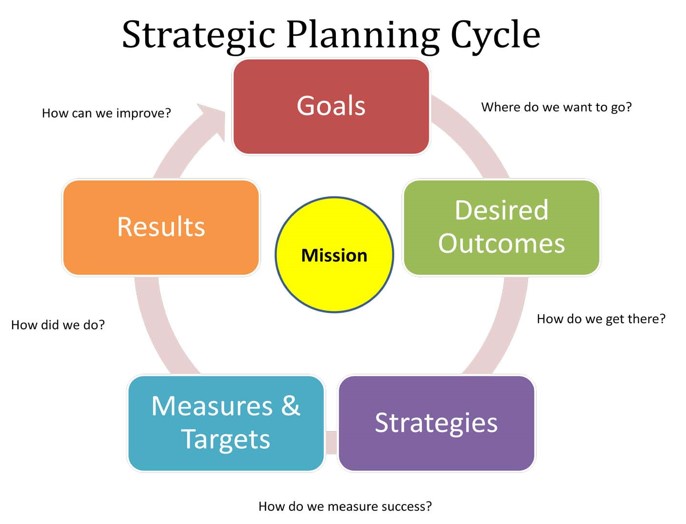
The overall process for creating a tenant account for Microsoft 365 includes:
- Decide which Microsoft 365 plan(s) meet your organization’s requirements. An organization can mix different Microsoft 365 plans according to its business needs. For example, an organization can purchase 200 Business Essentials seats, 200 Business Premium seats, and 200 Office 365 E3 seats on a single tenant.
- Inventory the current environment in the organization. This step involves identifying the number of user accounts and the number and size of mailboxes, as well as collecting client versions and configurations, detailed file storage information, intranet sites to migrate, and online meeting and Instant Messaging systems to migrate.
- Make key deployment decisions. Determine how you'll create or synchronize accounts, handle user authentication, data migration, and whether you want hybrid integration.
- Fix potential deployment blockers and clean up your organization. Clean up user accounts, get data and the network ready for migration, update client software.
- Configure the Microsoft 365 subscription. Verify the domains that you plan to use with the tenant, configure application settings, directory synchronization, and single sign-on.
- Set up accounts and mailboxes. Assign the appropriate license types to users and migrate email and files to the subscription.
- Migrate existing data to Microsoft 365. This step is optional; it's only required if you plan to keep your existing data.
- Validate functionality. Ensure all relevant services are functional.
- Migrate users over a period of time. You have options for a migration if you don’t want to move everybody over at once. You can periodically move groups of users to Microsoft 365 and maintain a hybrid environment until such time as all users are migrated.
As mentioned in a previous unit, errors in the sign-up process commonly result from organizations selecting the wrong Microsoft 365 subscription for the size of their business. Organizations currently can't change to different product families, such as from the Business plan to the Enterprise plan. Therefore, it's important that organizations perform their due diligence when determining which plan best fits their business needs.
The process for provisioning Microsoft 365 Education, Government, and Nonprofit plans is different and outside the scope of this training. This training assumes that you're selecting either the Office 365 E3 or E5 subscription, but the information provided here can be used for other subscription levels.
During the trial sign-up, you must supply a valid email address that already exists. Although the sign-up process creates an email address in the form of username@organizationname.onmicrosoft.com, you can't use that as the email address for the sign-up process.