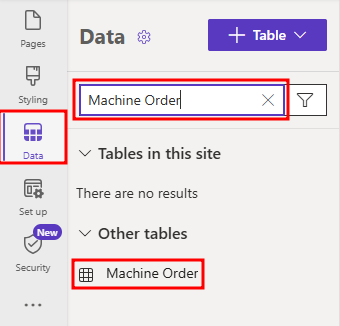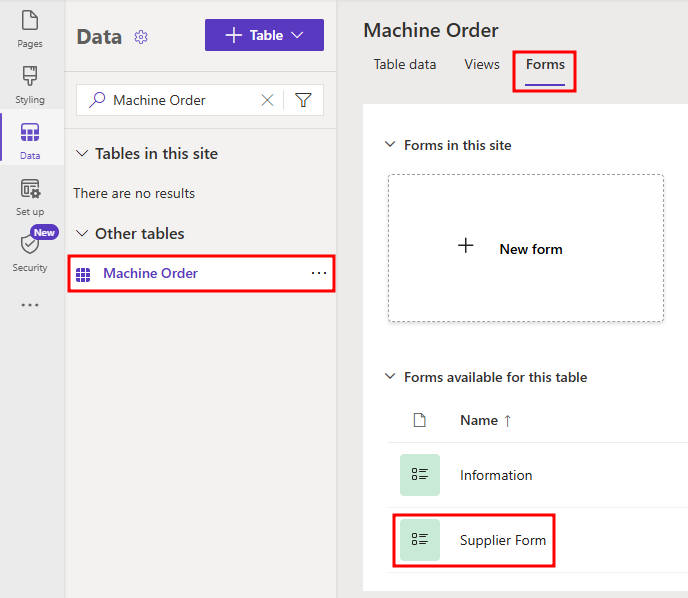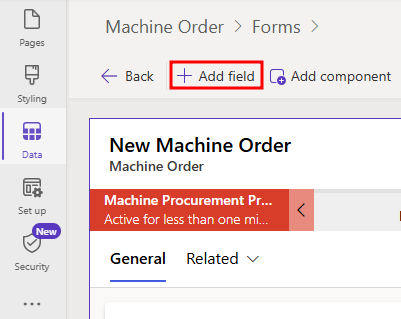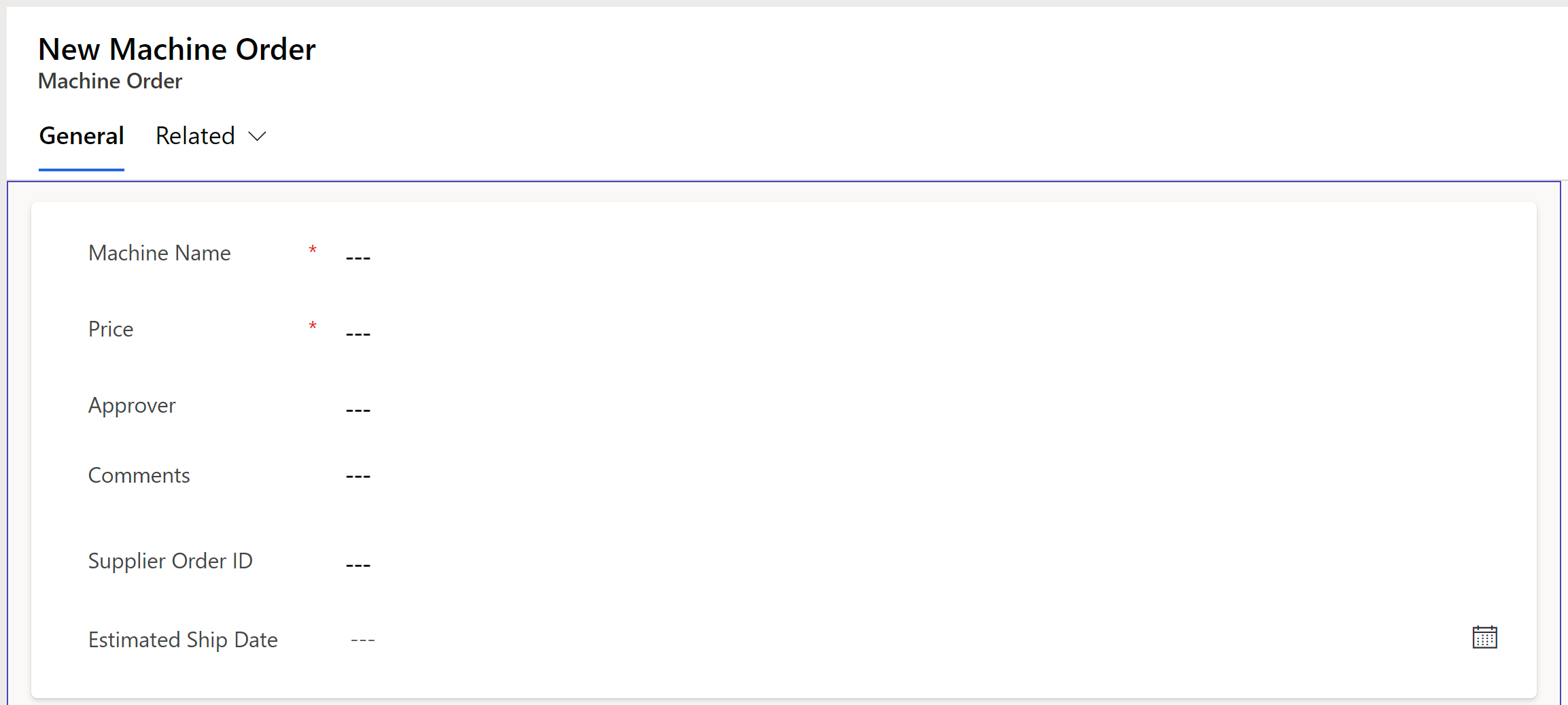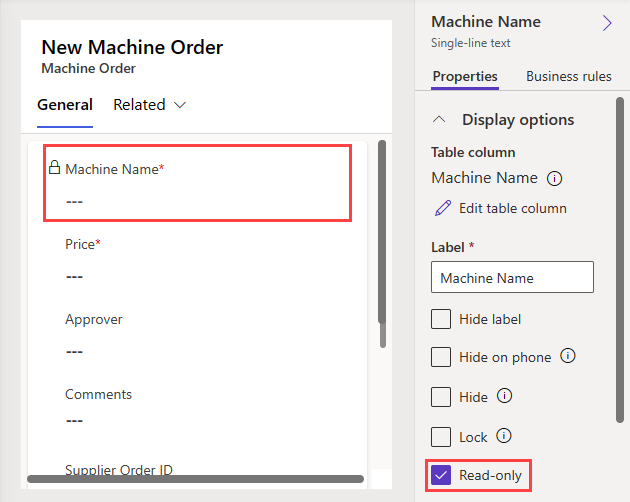Modify a form
Power Pages uses Dataverse components. In this task, you'll modify a Dataverse form that you can use to create a form component on a webpage for the Machine Orders table so that suppliers who visit your website can view machine order details.
In the Data workspace, use the Search box to find and select the Machine Order table (it's in the Other tables area at first).
Select the Forms tab and then select Supplier Form in the Forms available for this table section.
When the form has loaded, select Add field.
From the Table columns pane, drag and drop or select the following table columns to add them to the form: Comments, Supplier Order ID, and Estimated Ship Date. Once done, your form should have the same fields as the image below.
Select the Machine Name field and then select the Read-only checkbox in the Properties pane to the right.
Repeat the previous step for the following fields: Price, Comments, and Approver. Feel free to rearrange the fields and hide the owner field if desired.
In the upper-right corner of the studio, select Save and publish.