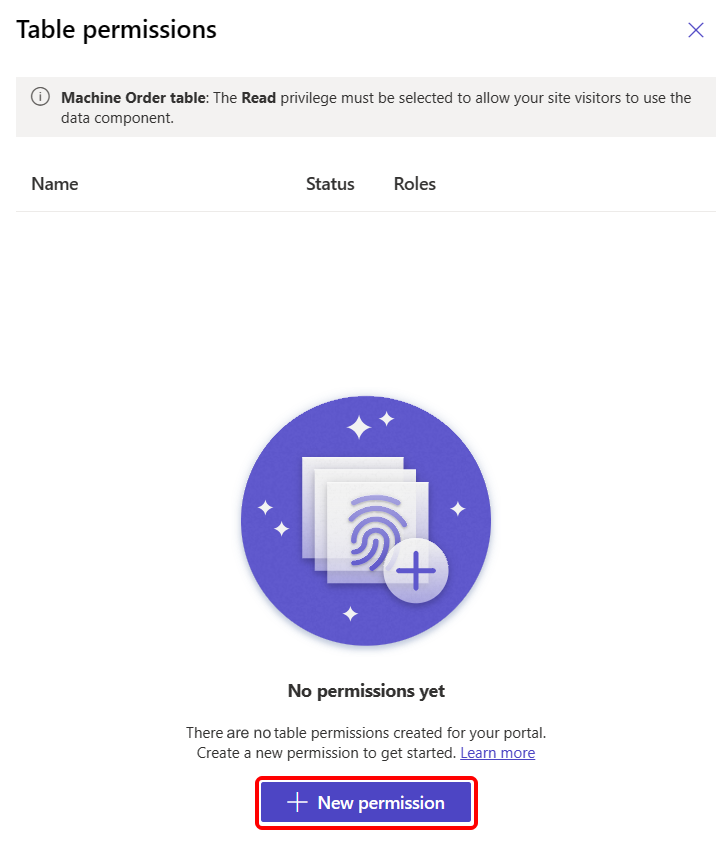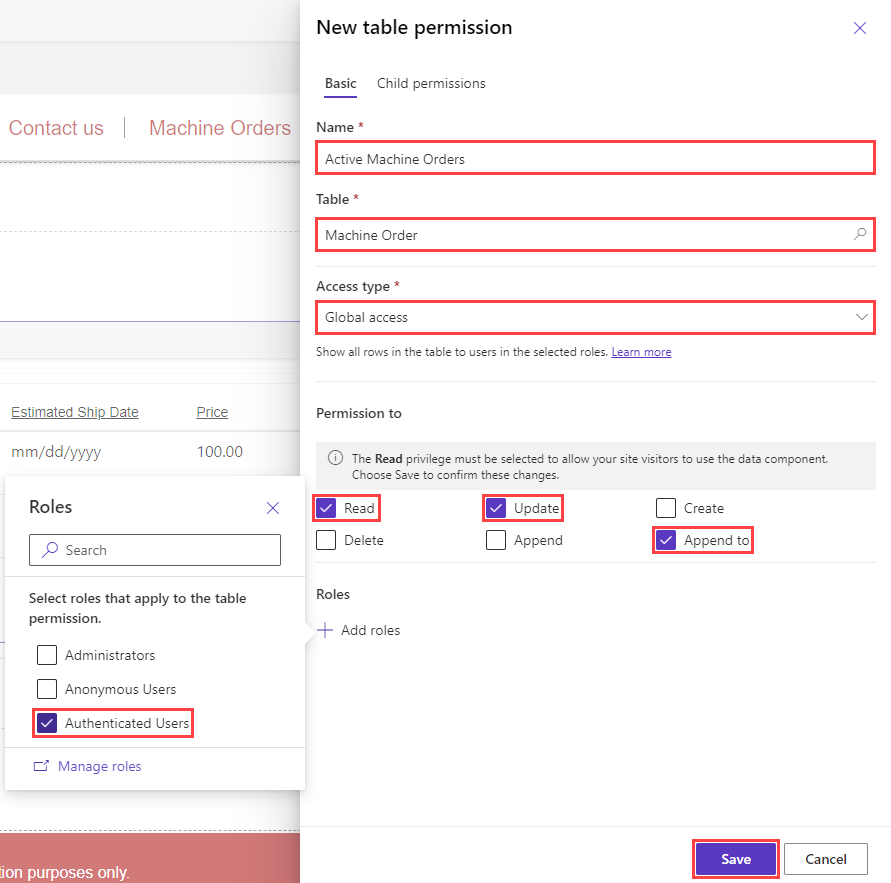Add a table permission
To resolve the error from the previous task, you create a table permission. Access to Microsoft Dataverse records is automatically restricted in Power Pages when you're using forms, lists, Liquid, the Portals Web API, and other components that access Dataverse tables. You need to create table permissions to allow access to Dataverse records in Power Pages sites.
Return to the Power Pages design studio tab.
Hover your mouse cursor over the Machine Orders list and select Permissions from within the purple rectangle.
At the bottom right of the pop-up dialog, select + New permission.
In the New table permission dialog, fill in the fields with the following values:
Name - Active Machine Orders
Table - Machine Order
Access type - Global access
Permission to - Read, Update, Append to
Roles - Authenticated User
The Authenticated Users Role is a default web role that doesn't need to be assigned to users technically. When a user is signed in to the website, they get the permissions that are associated with this role. Commonly, you'd use this web role to provide a predetermined access for users who aren't associated with any other web roles. Contoso Coffee only has one user persona for this website: the suppliers. Therefore, Authenticated User = Supplier.
Select Save.