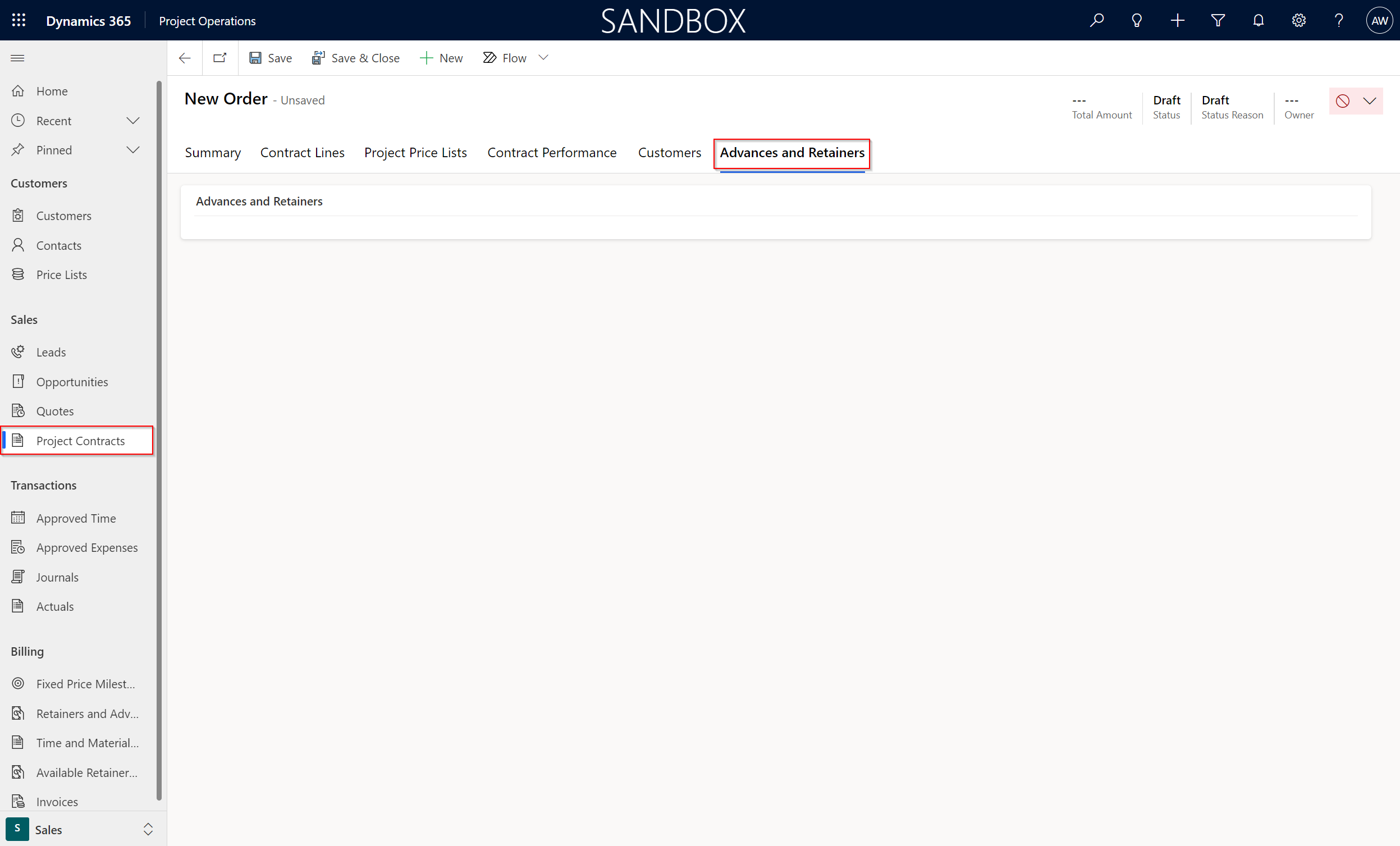Manage the project billing backlog
During a project, you'll need to manage the billing and, eventually, you'll have a billing backlog. Your billing backlog will show information about your invoices and what has been billed in various ways. To manage the billing backlog, go to Billing and select the links in the Sales area. Dynamics 365 Project Operations has dedicated views for managing the billing backlog:
Retainers and Advances
Available Retainers and Advances
Fixed Price Milestones
Time and Material Billing Backlog
Retainers and advances
Some projects use retainers or invoicing, such as payment plans, while others use advances on their contracts. The Retainers and Advances view lists all retainers and advances across all project contracts for easier access. The amount of the advance will become available to use after a retainer or advance is invoiced.
The Available Retainers and Advances view list is similar, but it only shows the active retainers and advances for projects. After the amount of the advance has run out, the project will be removed from this list.
Fixed price milestones
Instead of retainers that can change the amount, depending on incurred costs, fixed price milestones are a set amount for each payment. The Fixed Price Milestones view lists all fixed price milestones across all project lines. You can mark a milestone as Ready to invoice to make it available to be put on a draft. In this view, you can mark single or multiple milestones as Ready to invoice or Not ready to invoice depending on each project.
This split is internal and complies with the billing percentage split that's specified on the contract line for each customer. The individual customer-specific milestone records are displayed in the view. The header status will change from Not Started to In Progress when one or more of the related milestone splits are marked as Ready to Invoice. The header milestone status will change to Completed after all milestone splits have been invoiced. Every customer on the contract line receives a milestone when a multi-customer contract line with a fixed price billing method is used. You can create a milestone and then split it into individual, customer-specific milestone records.
A milestone on a draft invoice is shown in the Fixed Price Milestone view with a billing status of Customer Invoice Created. When the draft invoice is confirmed, the billing status on the record will be updated to Customer Invoice Posted.
Time and material billing backlog
During projects, the sales actuals might differ from the original proforma invoice. In this case, when workers post their time or extra products that were needed during the project, you might need to update the invoice. To do so, you can use the Time and Material Billing Backlog view. This view lists all unbilled sales actuals across all project contracts in the system that haven't been invoiced. From this view, you can mark single or multiple unbilled sales actuals as Ready to Invoice or Not Ready to Invoice. Marking an unbilled sales actual as Ready to Invoice makes it available to be put on a draft invoice.
You can't mark Ready to Invoice unbilled sales actuals with a Not-to-Exceed status of Failed. If other committed actuals on the contract line need to be recognized as Ready to Invoice, you'll need to reset their statuses, and then reassess the Not-to-Exceed status.
When time and expenses are approved, one unbilled sales actual is created for each customer on the contract line. If the multi-customer contract lines have a time and material billing method, it's created in accordance with the billing percentage split that's defined for each customer. You can view these unbilled sales actuals for certain customers in the Time and Material Billing Backlog view. Additionally, you can individually tag these actual sales records for unbilled sales as Ready to Invoice from this view.
An unbilled sales actual that's on a draft invoice is shown in the Time and Material Billing Backlog view with a billing status of Customer Invoice Created. The billing status on the record will be updated to Customer Invoice Posted.