Print and export dashboards and reports
Occasionally, you might want to print a report or dashboard for a meeting or for sharing with others. Power BI provides a few ways for you to make these printouts.
In the Power BI service, select File in the top-left side of the service and then select Print this page to open a print dialog box.
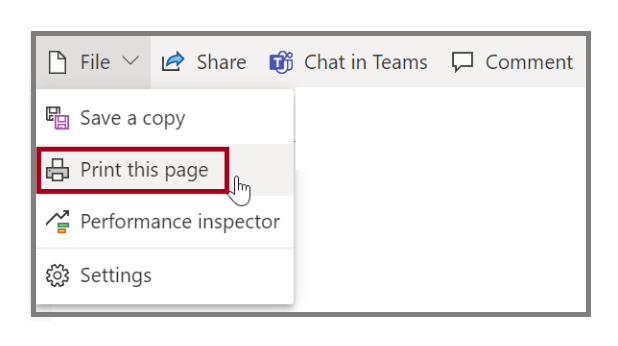
Export data from a visual
You can also export the data from any visual in the Power BI service. Select the ellipsis on any visual and then select Export to .csv.
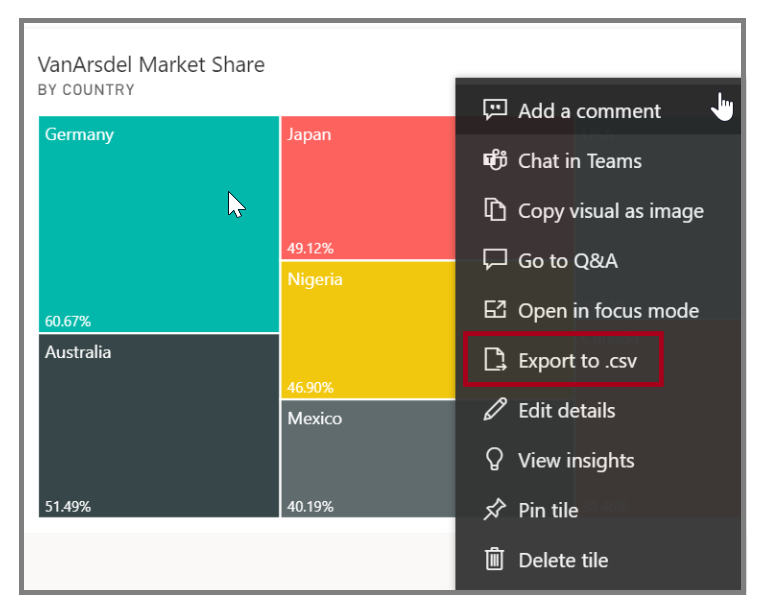
You can also print or export directly from a report. When you are viewing a report in the Power BI service, select File > Print to open the print dialog box.
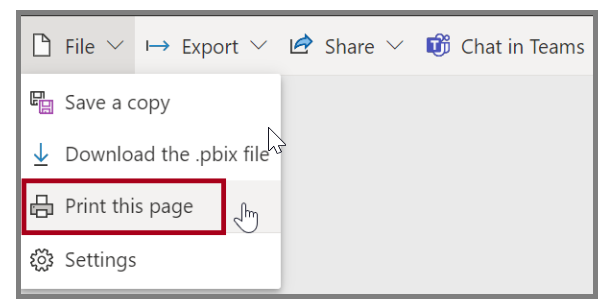
Manually republish and refresh your data
To update reports and datasets that you've already published from Power BI Desktop to the Power BI service, select Publish on the Home tab.
When you republish a report in the Power BI service, you're prompted to confirm that you want to replace the previous dataset and reports.
When you select Replace, the datasets and reports in the Power BI service are overwritten with the new datasets and reports.
For more information, see Export data from visualizations.