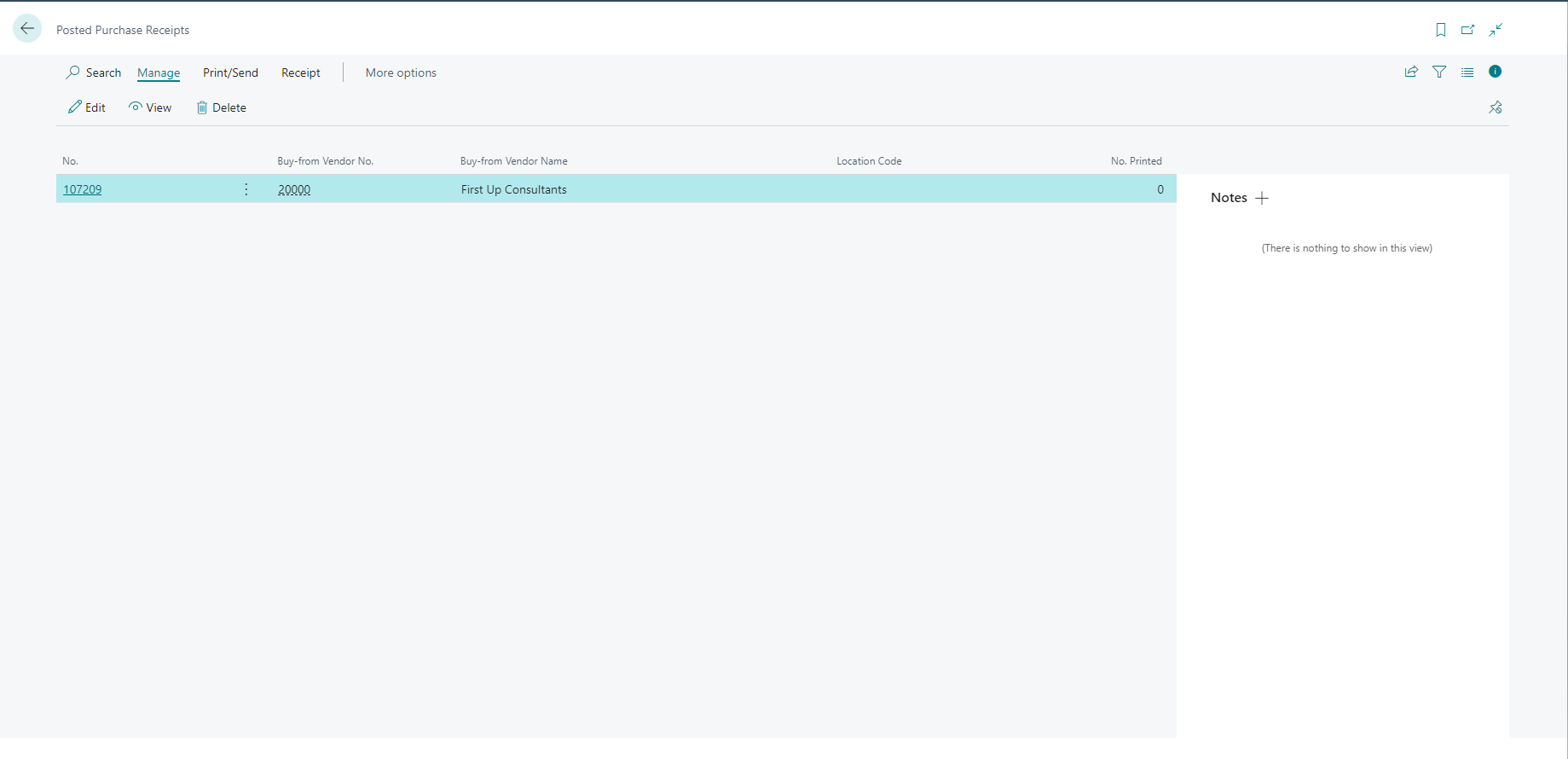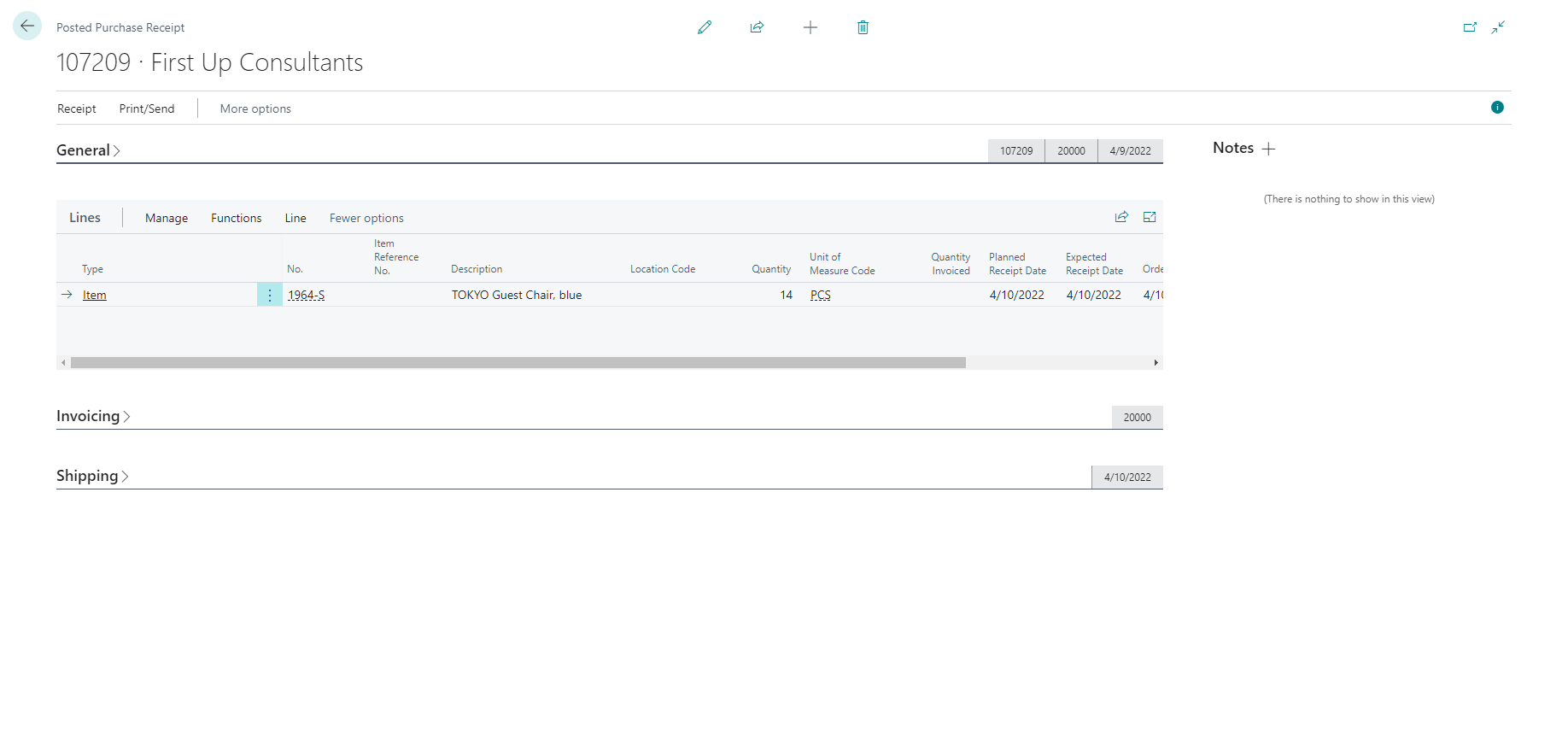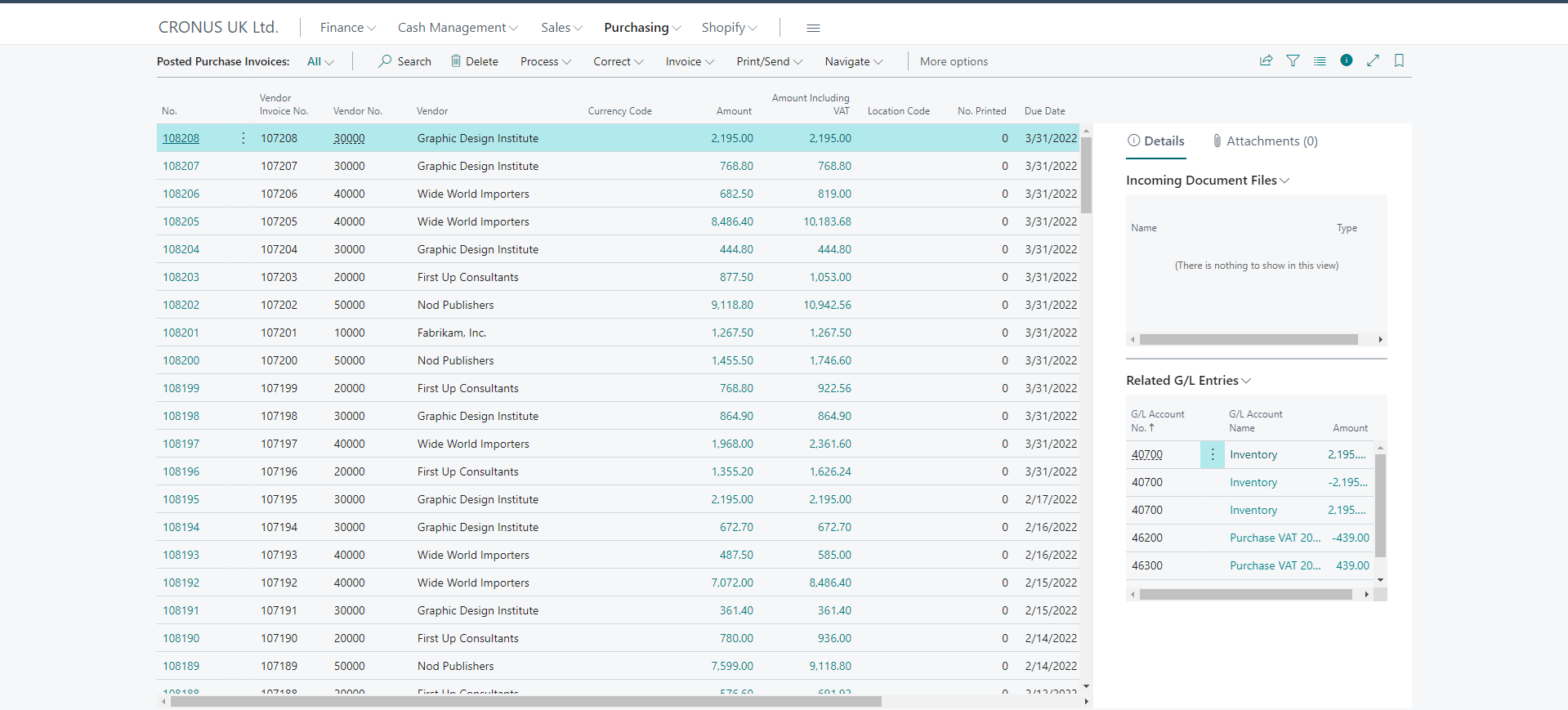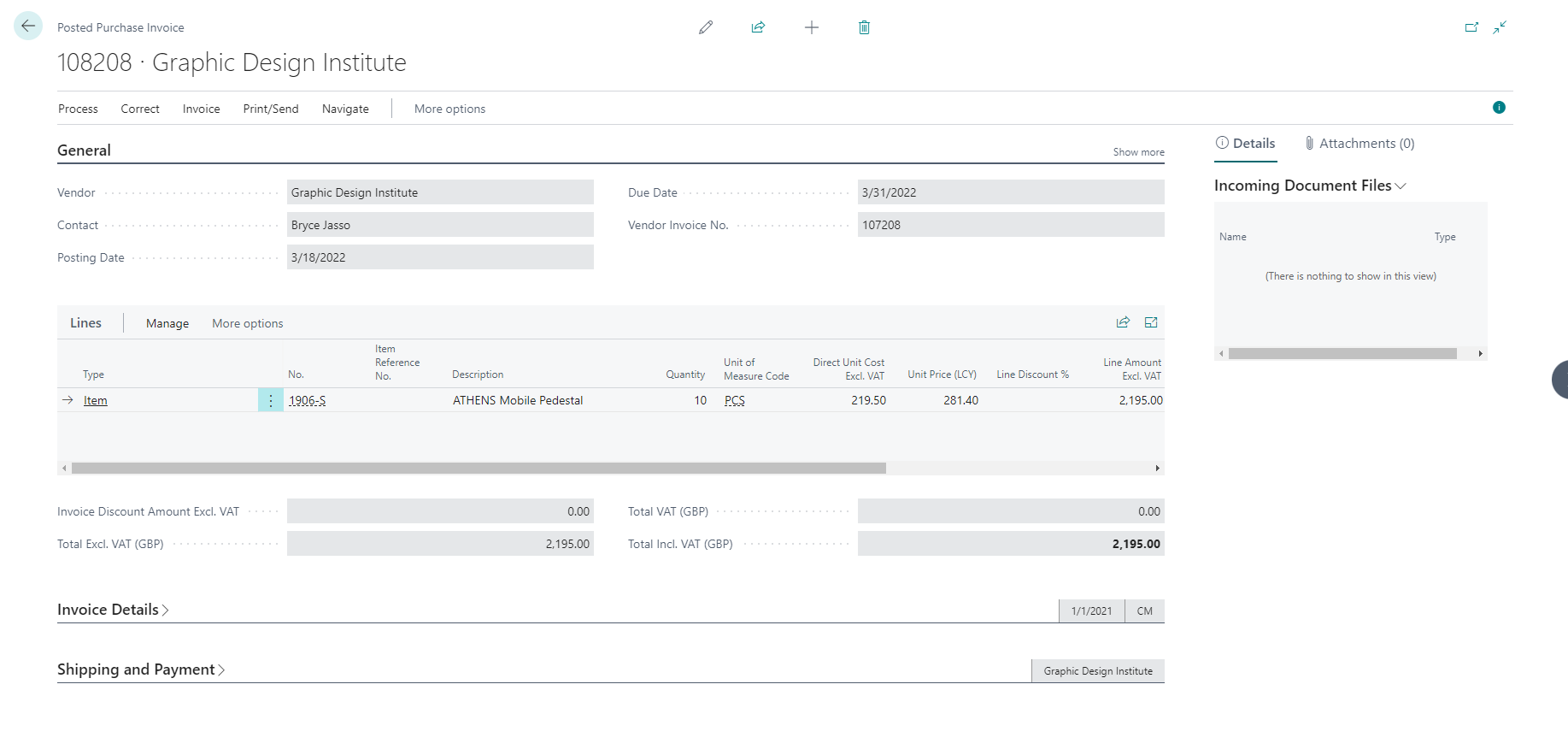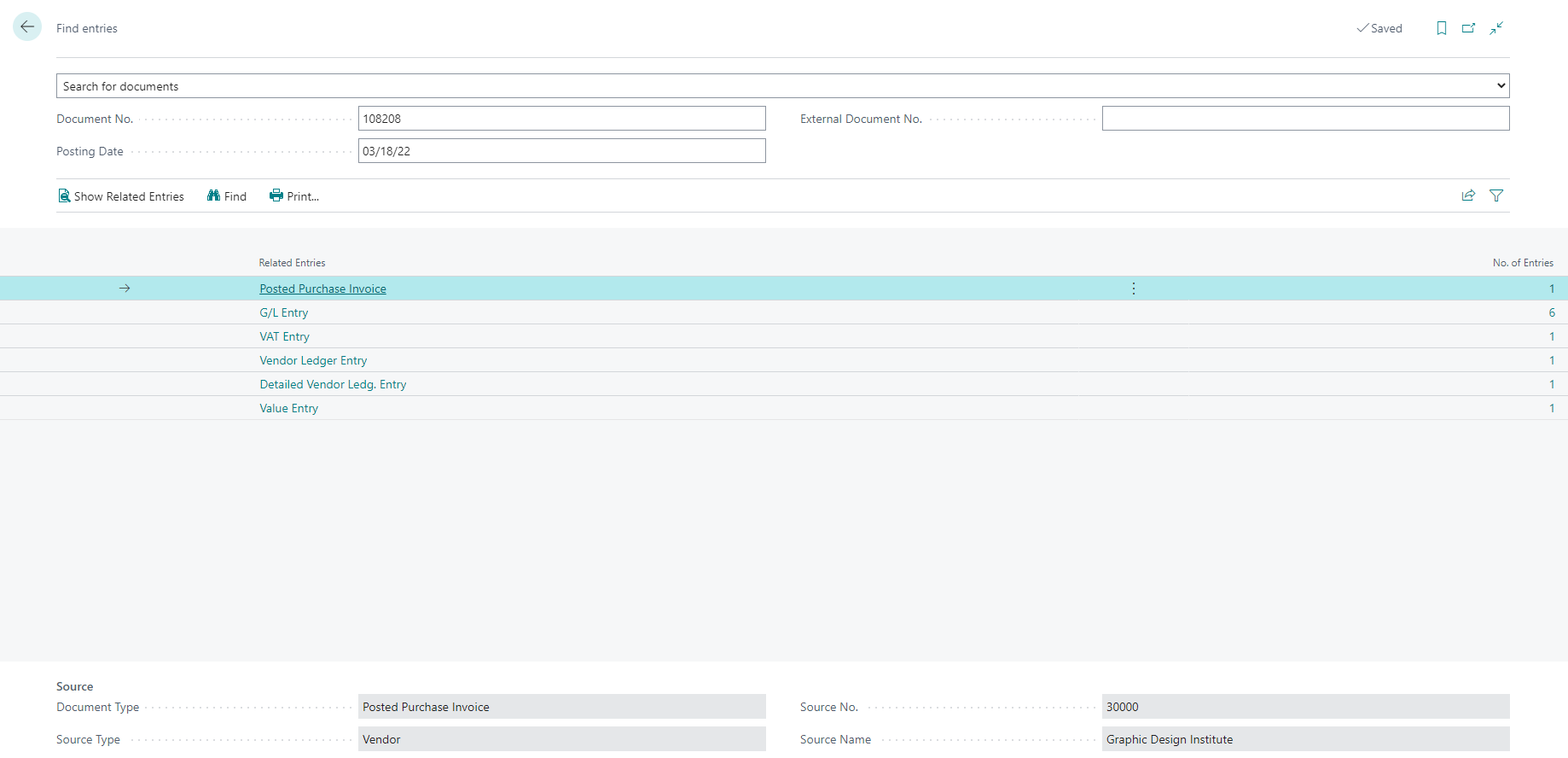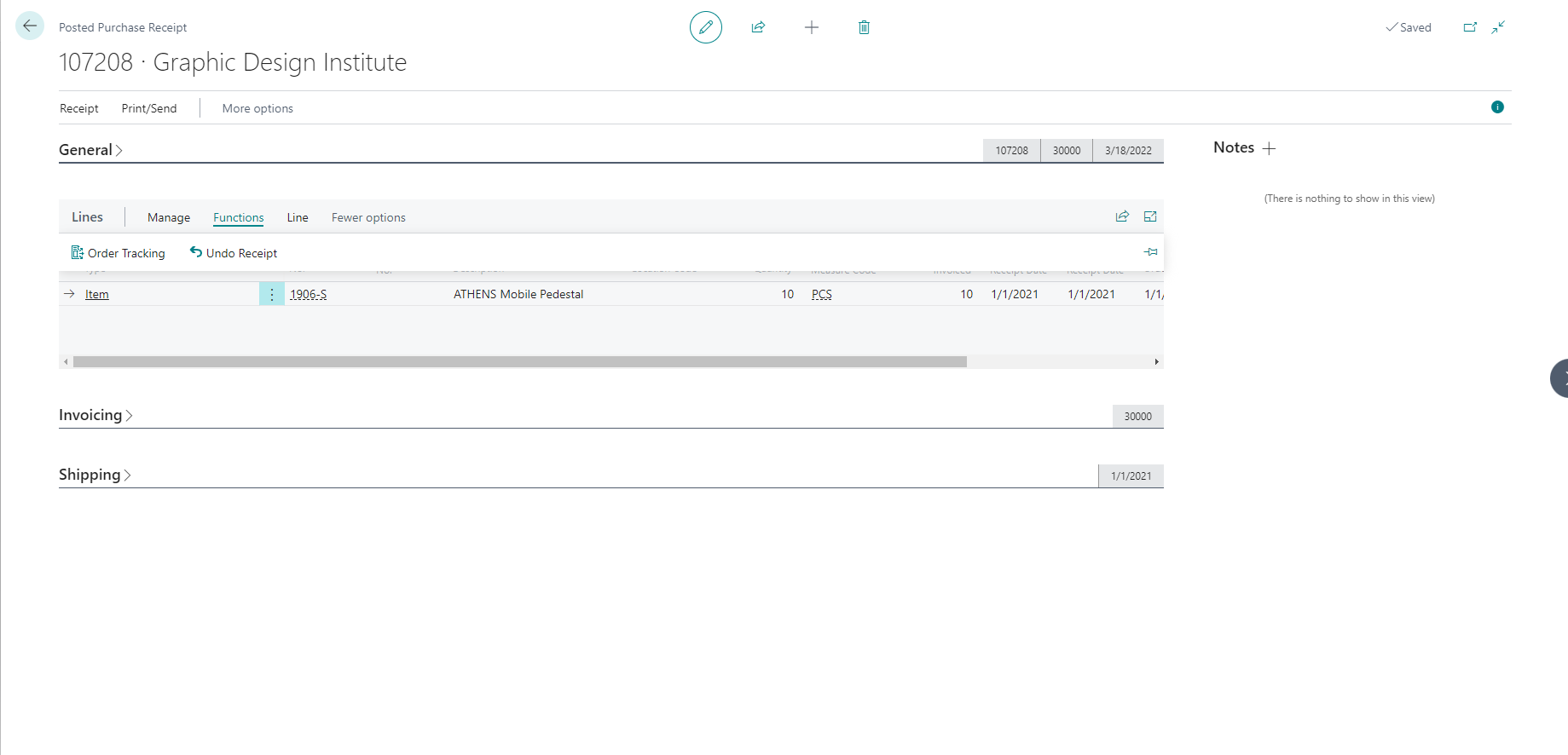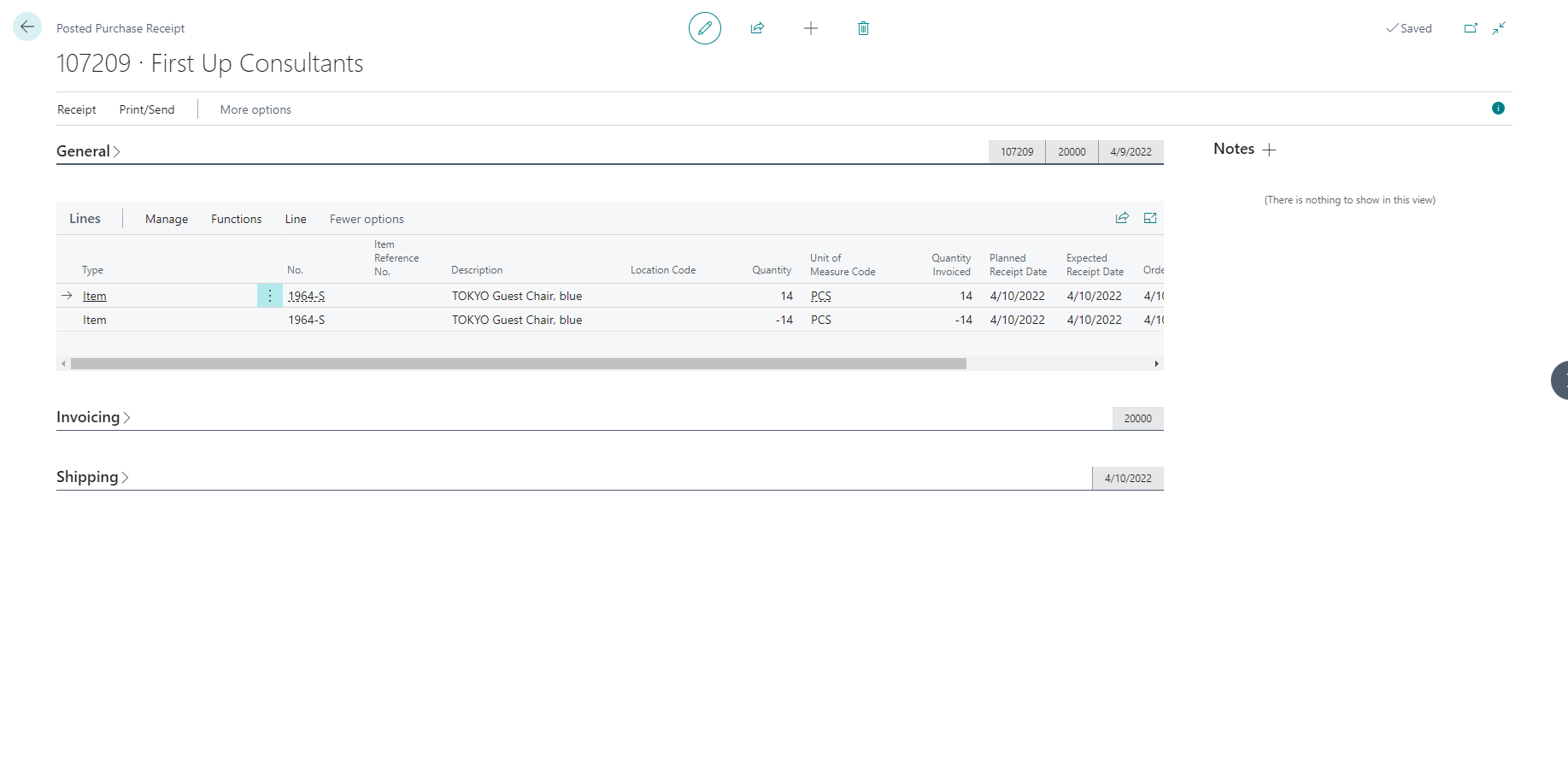Review posted purchase documents
Follow these steps to review posted purchase receipts from purchase orders that haven't been invoiced:
On the command bar, select Navigate and then select the Receipts action.
On the Posted Purchase Receipts page, select the posted receipt that you want and then select View.
On the Lines FastTab of the posted purchase receipt, notice that the Quantity field matches the first receipt and the Quantity Invoiced field is blank. The Quantity Invoiced field updates when the order is invoiced.
If you have already fully invoiced the purchase order, then it's already deleted and you can't use the previous steps to review posted purchase receipts. In this case, you need to select the search for page icon, enter Posted Purchase Receipts, and then choose the related link. When you find the posted purchase receipt, you can choose from one of the following actions from the command bar:
Select Print from the Print/Send tab to print the document.
From the receipt tab, you can find details about the document such as Statistics, Dimensions, and Comments, or you can select Navigate to go to the document and find all the related entries.
You can select the Edit, View, or Delete actions for the document. The deletion depends on the Allow Document Deletion Before field on the Purchases & Payables Setup page.
To find posted purchase invoices, select the search for page icon, enter Posted Purchase Invoices, and then choose the related link.
On the Posted Purchase Invoices list page, you can find similar actions as on the Posted Purchase Receipts list page. If you want to print this document, select Print from the Print/Send action on the command bar. If you want to view the details of the invoice, select View from the Manage menu on the Lines FastTab.
The Find Entries action is a useful functionality that you can find on the posted purchase document.
With Find Entries, you can find all entries and documents that exist for the document number and posting date on the Posted Purchase Invoice document type.
Undo Receipt
If you entered an incorrect quantity during the posting receipt process, you can use the Undo Receipt action from the Lines FastTab on the Posted Purchase Receipt page and then confirm the correction.
The Undo Receipt action will undo the quantity that was posted for the selected posted receipt line. A corrective line is inserted under the selected receipt line. If the quantity was received in a warehouse receipt, then a corrective line is inserted in the posted warehouse receipt. The Quantity Received and Qty. Rcd. Not Invoiced fields on the related Purchase Order are set to zero.