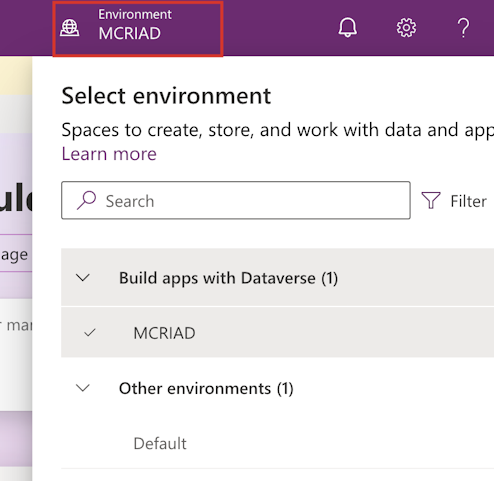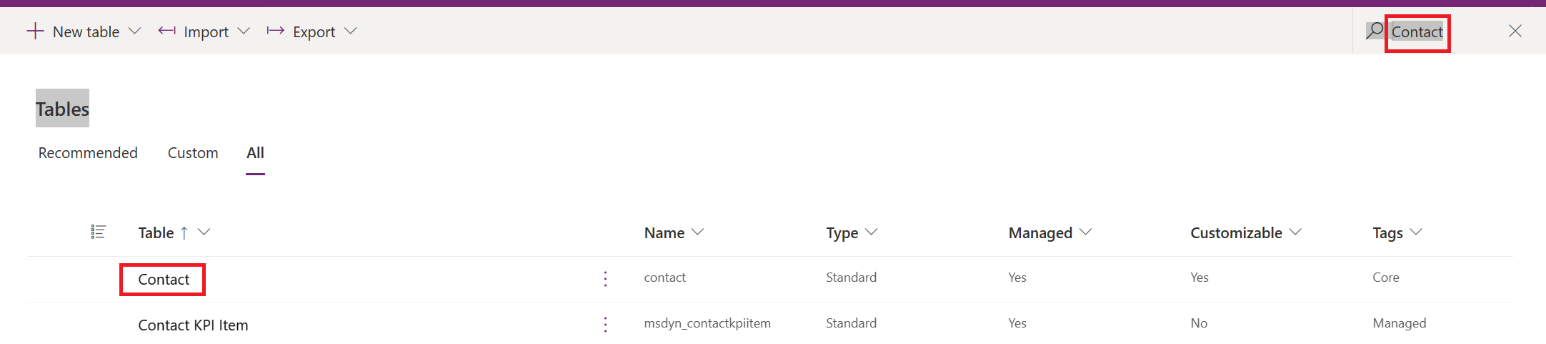Exercise - Update the loyalty account number for a customer account
In this task, you'll update the Loyalty Account number for a customer account.
Go to Power Apps in a new browser tab page.
Select the environment (in the upper-right edge of the screen) that you created.
Select Tables on the left pane.
Select All and then search for and select Contact.
Under the Contact columns and data section, select + 194 more and then select Loyalty Card.
Scroll to the right of the screen and select Loyalty Card from the lookup. Select anywhere outside the table to automatically save the changes.