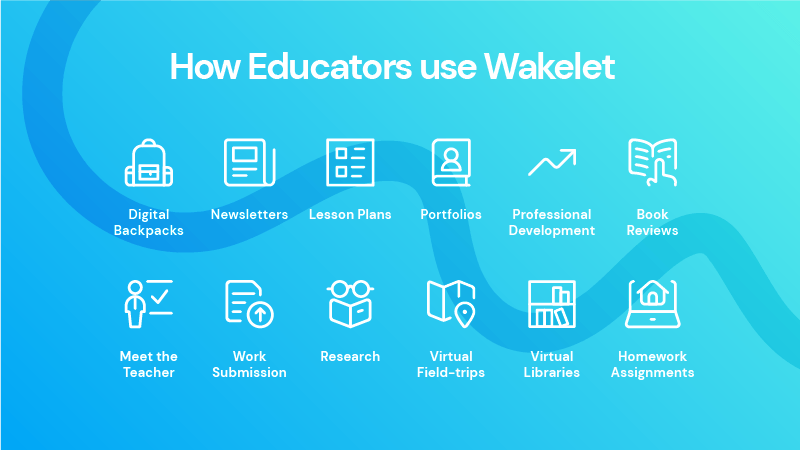Create a collection
Create collections of multimedia content from across the web.
Curate collections of resources, learning materials, newsletters, book reviews, and so much more.
Wakelet collections enable you to curate multimedia learning materials and share them with your colleagues and students. Rather than sending emails or documents with multiple links or images, you can share collections of engaging content that is easy to explore and interact with.
Create your first collection
- From the home area, select Create a Collection.
- First, you will need to give your collection a title. Do not worry—you can always change the title later.
- Next, give your collection some character by adding a cover and background image. Just like with your profile, you can choose to upload your own image or logo or choose one from our free Unsplash library.
- Finally, add a description for your collection. You are now free to start adding content!
You can save anything with a link to Wakelet. The main menu (found under the + button) will give you a few ideas. You can add:
- Links
- Tweets
- YouTube videos
- Text
- Images
or you can upload documents as PDFs, Google Drive links, and OneDrive links (sharing view only link from OneDrive).
Reorder your content however and whenever you like using the arrows next to each item or select Easy Reorder Mode to drag and drop items into place. Finally, choose your ideal layout—there are four to choose from: Media, Grid, Compact and Mood Board.
Collections are private by default but you can make them unlisted to share them with select people or public to share with the world.
And that is just the beginning. Once you are comfortable creating collections, you can explore other features such as exporting collections as PDFs, saving other peoples’ collections, and creating template collections for students or colleagues to copy.
When first using Wakelet, we recommend creating a private collection for yourself to become familiar with the platform before moving on to creating public and collaborative collections.