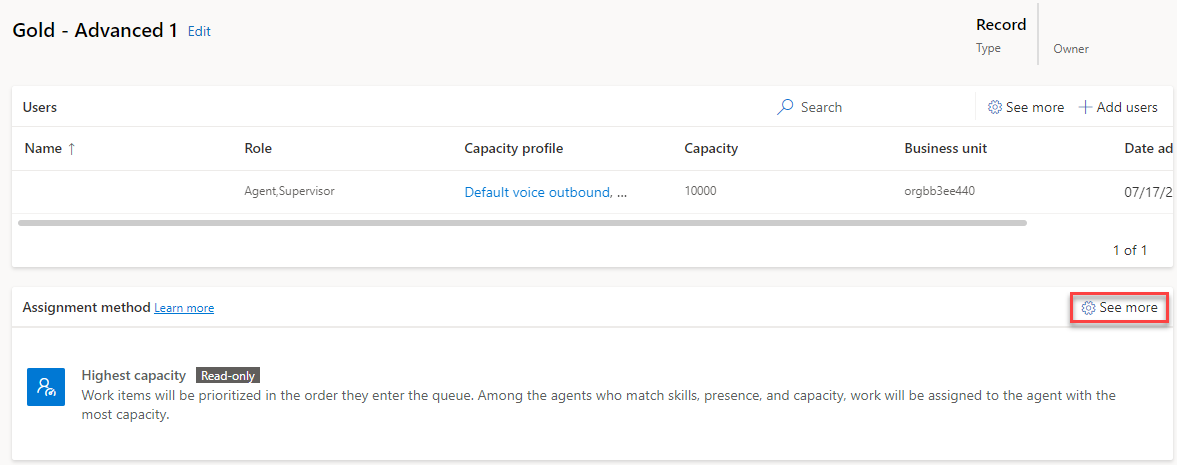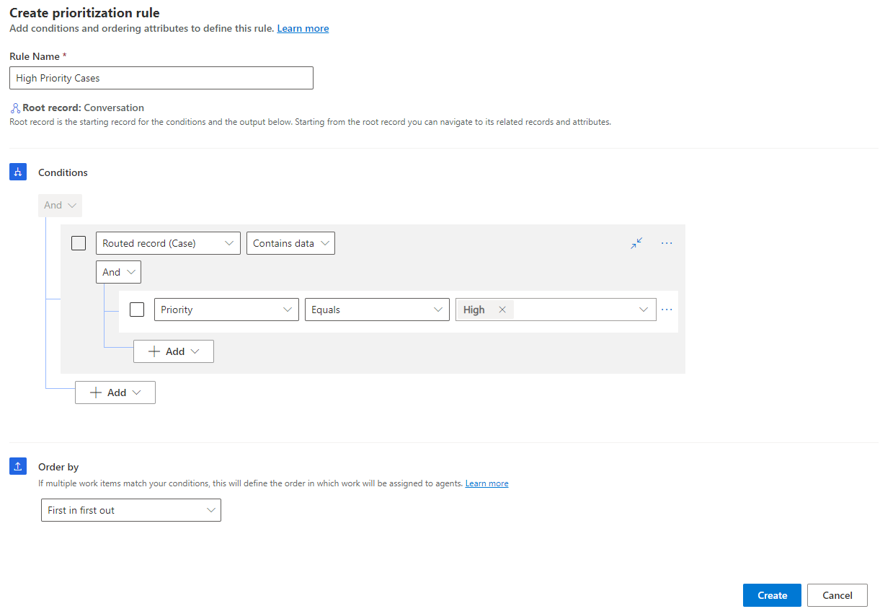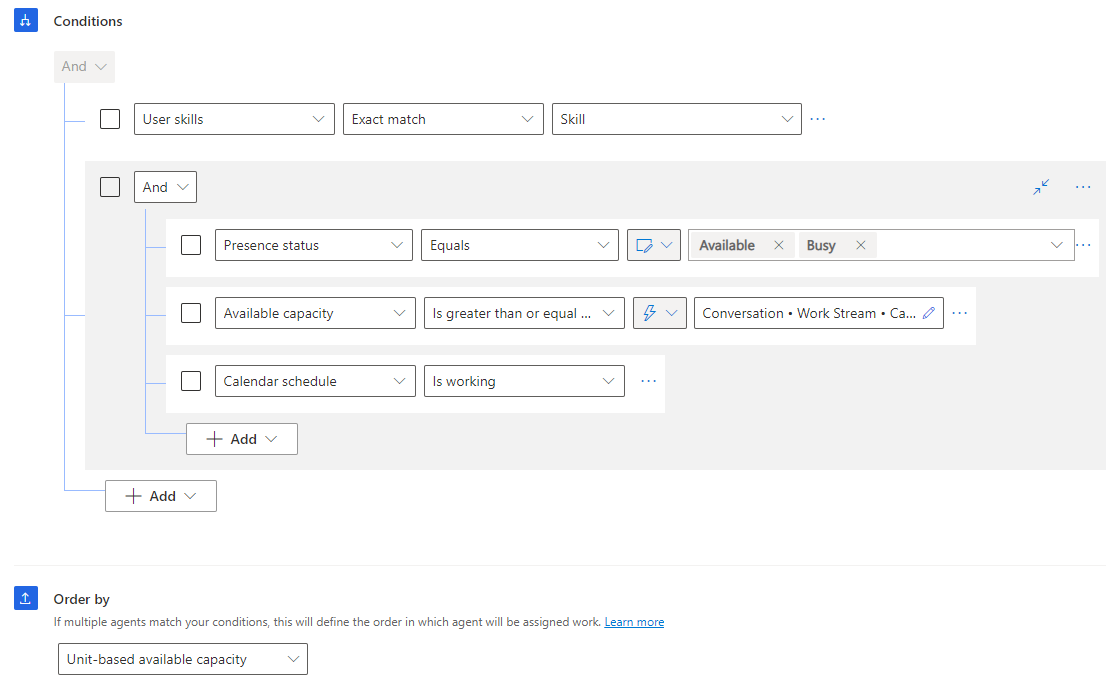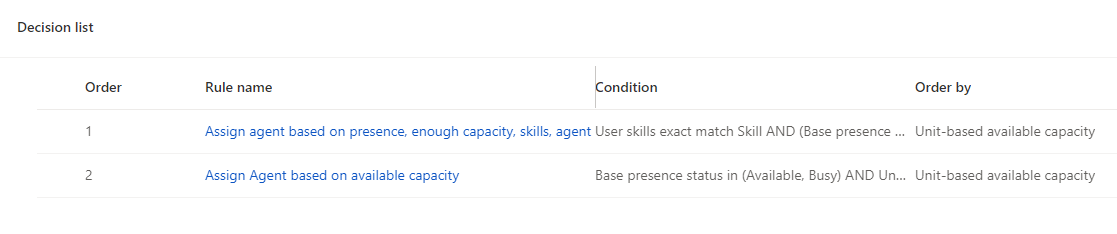Set up work assignments in queues
After a work item has been routed to a queue, it needs to be assigned to an agent. This process typically involves looking at an agent's presence, skills, and available capacity. As items enter a queue, the system can prioritize them before they're assigned to an agent. For example, the system might determine that a work item that has been flagged as urgent should be prioritized first over other items in the queue. Different organizations might prioritize and distribute work in different ways.
To assist with this process, unified routing provides different assignment methods that you can use to define how work items should be prioritized and how they should be assigned to agents. These assignment methods are available for any queue that has been defined as an advanced queue in unified routing.
For more information, see Manage queues for unified routing.
To simplify deployment, the following assignment methods are available out of the box:
Highest capacity - Assigns a work item to the agent who has the highest capacity, among those who have the skills identified during the classification stage. This agent will also have the presence as specified in the allowed presence options of the workstream. This assignment method is the default.
Round robin - Assigns a work item to the agent in the list order who matches the criteria for skills and presence. The initial order is based on when a user is added to the queue. Then, the order is updated based on assignments.
If you find that the out-of-the-box options don't fit your needs, you can build custom assignment rules by setting up the prioritization rules and assignment rule sets. To do so, select See more in the Assignment method section.
Any out-of-the-box assignment methods, and any previously created custom methods, will be available for you to choose from. You can create new rule sets by selecting the Create new button.
Custom rules include the following rule sets:
Prioritization - Defines the order in which the work items will be assigned to agents when they're available to take more work. For example, cases that are submitted by Gold and Silver level customers might take priority over cases that are submitted by customers who aren't.
Assignment - Represents a set of conditions that are used to select agents and use an order by option to sort the matching agents, such as assigning a work item to the agent who currently has the most capacity available.
Work prioritization
By default, work items are prioritized in the first in first out manner. Basically, the work item that was created first is assigned first. This approach works well in many scenarios. However, many organizations have multiple factors that affect how items are prioritized and assigned. For example, a computer network that's down will likely take priority over an item that's related to someone's printer not working, even if the printer item was submitted first.
To accommodate these types of scenarios, you can create and use your own prioritization rule sets, such as prioritizing items that are marked as urgent over other items.
Important
Make sure that you set up skill-matching rules in the custom assignment method because the Default skill matching algorithm settings of the workstream won't be used in the custom assignment method. For more information, see Skill-based routing.
To add a custom prioritization rule set, select the Create ruleset button under Prioritization rulesets. Each rule set can contain multiple rules. You can add rules by selecting Create rule.
Prioritization rules consist of two areas:
Conditions - Defines the conditions that need to be met for the record to be added to this prioritization category.
Order by - Specifies how the records will be distributed after they've arrived in this category. The default distribution is first in first out, but you can define your own rules based on your organizational needs.
In the following image, this rule will apply to any cases where Priority is set to High. Matching cases will be assigned by using first in first out.
How prioritization rule sets work
Each prioritization rule represents a priority category in the queue. These categories represent groupings of cases that meet specific conditions. During evaluation, the prioritization rules are run in the order that they're listed. If an item matches the criteria in a rule, it's moved to that category. If not, it will be compared against the second rule where, if it matched, it will be added to that group's category. This process continues until all rules have been evaluated.
The following screenshot provides an example of this concept.
High priority and premium - Finds all work items in the queue where the associated case priority is High and the case category Premium.
This rule set creates the top priority category with those work items.
Within that category, the work items are sorted in a first-in-first-out manner, where the first work item to be assigned from the queue will be the oldest item in this category.
Premium cases and any priority - This category will contain items where the case category is Premium.
Because cases with a Premium case category and High priority have already been put into the top category, this rule will only consider other work items where the case category is Premium.
These items will also be sorted in a first-in-first-out manner.
High priority - This category consists of work items whose case priority is high and that haven't been categorized already.
These work items are ordered by their First Response By field in ascending order.
Work items with the earliest date in the First Response By field will be prioritized first.
For more information, see Prioritization rulesets.
Work with assignment rule sets
While prioritization rule sets identify which items and in what order, assignment rule sets identify the agents that items can be assigned to and how they're assigned. For example, an assignment rule might identify agents whose presence is set to Available or Busy and who works with manufacturing customers.
An assignment rule set contains multiple rules. Each rule represents a set of conditions that the system uses to determine which agents to select and how to sort them. Agents are matched based on the conditions that are defined in the rule.
Like prioritization rules, assignment rules consist of two areas:
Conditions - Defines the conditions that the agent will need to meet to have items assigned to them. Conditions have three parts:
User attribute - Details that are used for comparing the user with the incoming work. These details might include items such as the agent's capacity, skills, schedule, or location.
Operators - Define the comparison relationship between the User attribute and incoming work item attributes, such as equals, contains data, or is working.
Value - The value that the condition is looking for.
Order by - Specifies how the system will determine which agent to assign the work items to. Multiple options are available for you to choose from:
Round Robin - Assigns work items in list order.
Unit-based available capacity - Assigns work items based on the available capacity of the agent.
Profile-based available capacity - Assigns work items based on capacity profiles that are associated with items and agents.
Proficiency - Assigns work items based on the skill proficiency of the agent as it relates to the skills on the conversation.
Skill Count - Assigns work items based on the number of matching skills that an agent has.
User Attributes - Assigns work items based on data that's defined on the agent's user record.
The following image shows an example of an assignment rule.
Conditions in the preceding image
The conditions that are shown in the previous image can be explained as follows:
The first condition specifies that the user skills must be an exact match with the skills that are defined on the incoming work item.
The conditions evaluate data from the agent's user record. Values can be evaluated as Static or Dynamic values.
The agent's Presence status uses a static value that specifies that the agent's presence should be equal to Available or Busy.
The Available capacity uses a dynamic value that checks whether the agent's available capacity is greater than or equal to the capacity that's needed for these work items that are defined on the workstream.
The Calendar schedule checks to determine if the agent is currently working.
Order by
You can use the Order by function for the following tasks:
Sort the agents in the queue by their available capacity.
Ensure that matching agents with the highest available capacity will have items assigned to them first.
How assignment rule sets work
If more than one matching agent is found, the system can further sort to determine who to assign the items to first. If no agents are matched, then the next assignment rule in the rule set is evaluated. If no matching agents are found, then the work item remains in the queue where it could be manually selected.
The following screenshot provides an example of this concept.
Assign agent based on presence, capacity, skills - Identifies all agents whose skills match those skills that are defined in the conversation and who have the appropriate presence and capacity to handle the item.
All agents that match the defined criteria will be sorted by available capacity. Essentially, the agent with matching skills and the highest available capacity will be assigned the item.
Assign agent based on available capacity - Removes the skill matching requirement and identifies all agents who have the appropriate presence and capacity to handle the item.
All agents who are assigned to the queue will be sorted by available capacity, meaning that the agent with the highest available capacity will be assigned the item.