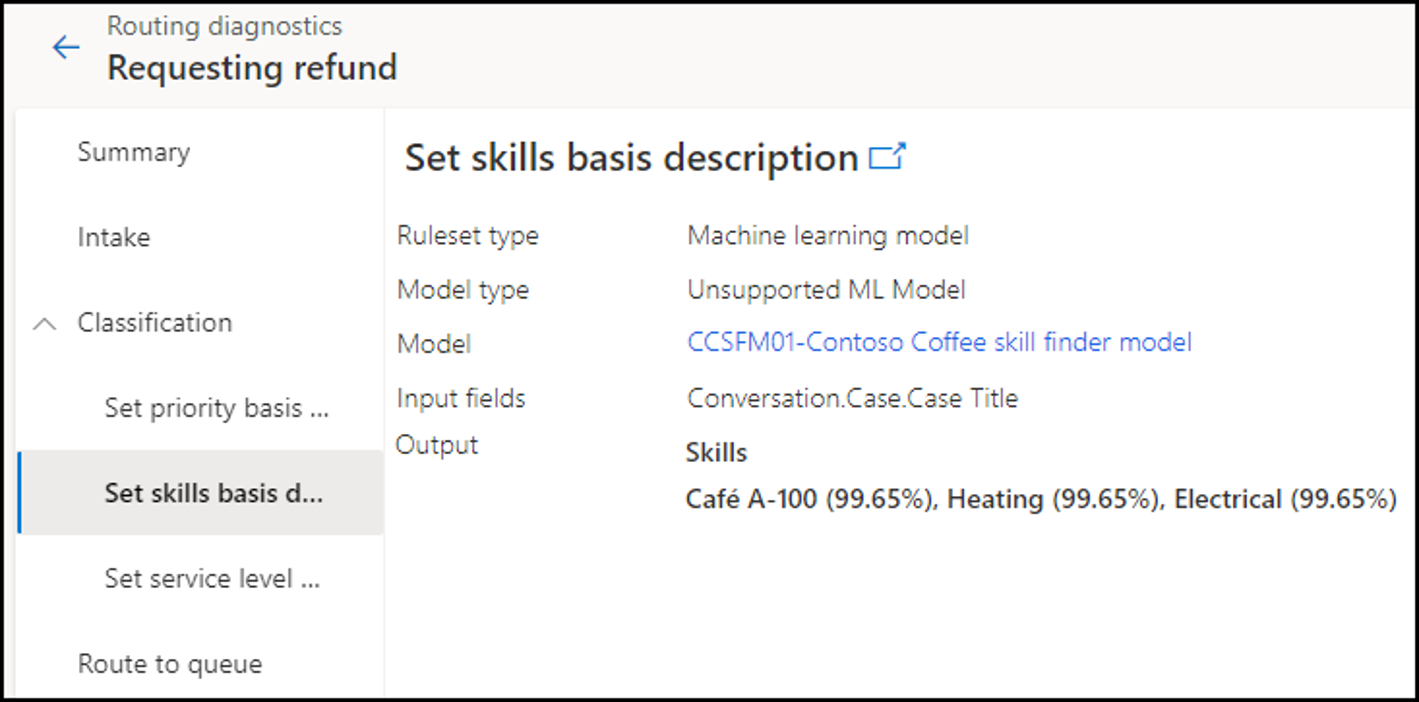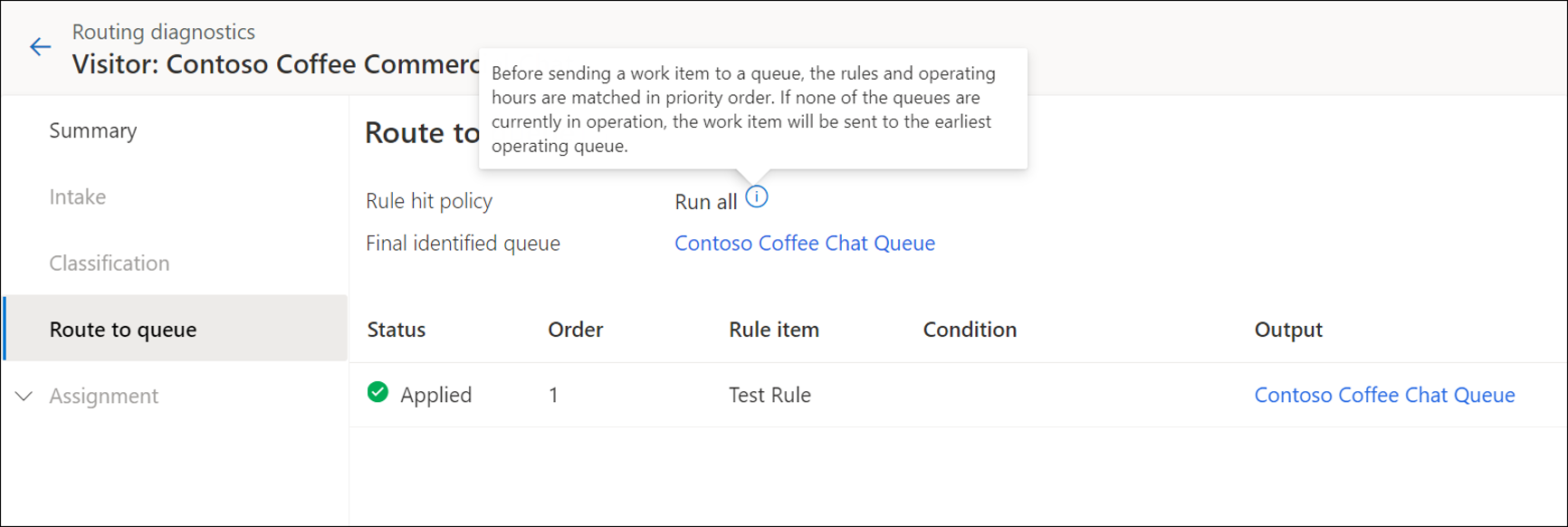Diagnostics
Unified routing helps you assign a work item to the best suited agent or queue, based on the agent skills and the entities that are related to the work item. Numerous components go into making this process work, such as ensuring that your queues are properly defined, agents are associated with the appropriate queues, rules are set up correctly, and more. When you have that many moving parts, identifying where problems have occurred can be challenging if something isn't performing as expected. Routing diagnostics provide a granular view of each routed record to help you better understand and self-diagnose issues that occur in classification and assignment of work items.
You'll need to enable routing diagnostics in your environment before you can use it. You can turn on the feature in the Customer Service admin center by going to the Routing section and selecting Routing diagnostics.
After you've enabled the Routing diagnostics feature, a list of new work items will display. However, the work items might not appear on your screen immediately. The Routing diagnostics page displays a list of work items with details and the stage that each work item is in. The following image shows an example of the attributes.
Diagnostic item - The name of the work item. You can search and sort work items by selecting the dropdown menu next to the work item column.
Routing status - The stage that the work item is in.
Routing started on - The date and time when the routing began.
Duration - The duration for which the work item has been in its current stage.
Workstream - The name of the workstream that the work item was assigned to.
Queue - The name of the queue that the work item was routed to.
Assigned agent - The agent to whom the work item was assigned.
Routing diagnostics flow
Each work item needs to pass through a set of stages before it can be routed for assignment. You can create multiple workstreams and assign work items based on their severity and priority. The diagnostics flow displays information based on the flow that each work item goes through.
Intake ➡ Classification ➡ Route to queue ➡ Assignment
Intake
When a work item comes in, it goes to the first workstream in the Intake table and is checked for whether it meets the conditions of the rule set or not. The work item moves to the second workstream and is checked for a match with that rule set, and so on. When a work item matches the rule set, the work item will be run. You can create multiple workstreams to handle work items based on their priority, which is called the Intake stage of the workflow.
After a work item passes the Intake stage, it's classified through several rule sets and rule items.
A work item passes through the following stages:
Processed - Work item has passed through a rule set but didn't match with the rule set; therefore, it's not run.
Matched - Applicable to route-to-queue rules only; displays with a green check mark if the rule conditions are true.
Applied - Work item has passed through a rule set and has matched with the conditions of the rule set.
Not processed - Work item didn't pass through a rule set.
Classification
If a work item doesn't run through a particular rule set in the Classification rulesets list, then the Run status check mark is displayed in red. When the work item runs a particular rule set, the Run status check mark is displayed in green. A work item runs all rule sets, but it doesn't run all rule items within the rule set.
If machine learning-based skills identification, effort estimation (preview), or a sentiment prediction (preview) model is used, the details of the model that is used are displayed in the Classification section.
Route to queue
Queue routing rules are formulated to send the work item to the correct queue. The queue name to which the work item is routed will be displayed on the Route to queue page.
If no queue matches the requirement, the work item will be assigned to the fallback queue.
Assignment
Each work item is assigned to an agent or is sent to a queue based on the Assignment rule set. Assignment rule sets contain conditions for which work items need to be assigned to agents. In routing diagnostics, the assignment stage helps you understand how the assignment of the work item was handled, such as how the prioritization was done and what assignment selection criteria was applied.
The following stages are available:
Prioritization - Lists the prioritization rule that was applied, if any. Work items are routed according to their priority.
Assignment selection - Displays information about the conditions that determine the selection of an agent. If more than one assignment rule set exists, selection criteria will define the order in which the rule sets are to be evaluated. The assignment selection criteria determines the rule set that has the closest match and the rule that should be run out of the many rules.
Assignment ruleset - Displays information about the rule sets that were processed.
Agent assignment trace - Provides details about the assignment criteria and assignment trace.
Assignment criteria
Assignment method - Displays Highest capacity, Round robin, or Custom.
Capacity - Displays the capacity information.
Presence - Displays the presence that's used.
Skills - Displays the skills that were matched, if any.
Assignment trace
Current status - Displays the status of the work item, such as if an agent has been identified.
Status reason - Displays the associated reason of the status.
Assigned to - Displays the agent to whom the work item is assigned, if any.
Total attempts - Displays the number of attempts that were required to assign the agent, if any.
Last attempt at - Displays the date and time for when the last attempt for assigning the work item was made.