Exercise - Deploying a cognitive service to IoT Edge as a container
Before deploying the Language Detection module to your edge device, you need to configure the Azure AI services API key and endpoint into the container.
Create an Azure AI Language service resource
Create an Azure AI Language service resource that matches the container.
Sign in to the Azure portal.
Select Create a resource, and then go to AI + Machine Learning > Language service.
Enter all the required settings:
Setting Value Name Enter a name (2-64 characters). Subscription Select the appropriate subscription. Location Select a nearby location. Pricing tier Enter S, the standard pricing tier. Resource group Select an available resource group. Select Create, and wait for the resource to be created. Your browser automatically redirects to the newly created resource page.
Go to the resource.
In the Keys and Endpoint page under Resource Management, copy KEY 1 and Endpoint.
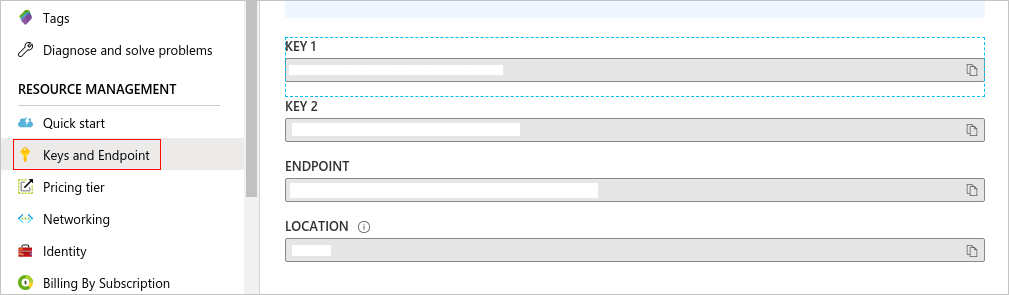
Deploy the Language Detection module to the edge
To deploy the Language Detection container image as Azure IoT Edge modules from Azure Marketplace, follow these steps:
In the Azure portal, enter Edge Module - Language Detection (Text Analytics) into the search and open the Azure Marketplace result.
Select Create to create the image.
It takes you to the Azure portal's Target Devices for IoT Edge Module page. Provide the following required information.
Select your subscription.
Select the IoT hub created in an earlier step.
Select Find device and find your IoT Edge device created in an earlier step.
Select the Create button. It takes you to the Set modules page. Keep the page open, because you'll configure Azure AI services in the next step.
Select on the EdgeModuleLanguageDetectionTextAnalytics IoT Edge module.

Navigate to Environment Variables and provide the following information.
Keep the value accept for Eula.
Fill out Billing with your Azure AI services endpoint.
Fill out ApiKey with your Azure AI services API key.
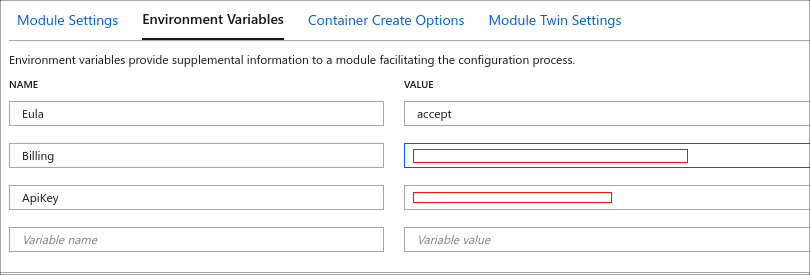
Navigate to Container Create Options, and verify the options to be:
{ "ExposedPorts": { "5000/tcp": {} }, "HostConfig": { "PortBindings": { "5000/tcp": [ { "HostPort": "5000" } ] } } }This configuration adds port 5000 to the exposed ports so that the container can be connected to.
Select Update.
Select Next: Routes to define your route. You define all messages from all modules to go to Azure IoT Hub.
Select Next: Review + create. You can preview the JSON file that defines all the modules that get deployed to your IoT Edge device.
Select Create to start the module deployment.
After you complete the module deployment, you'll go back to the IoT Edge page of your IoT hub. Select your device from the list of IoT Edge devices to see its details.
Scroll down and see the modules listed. Check that the runtime status is running for modules.